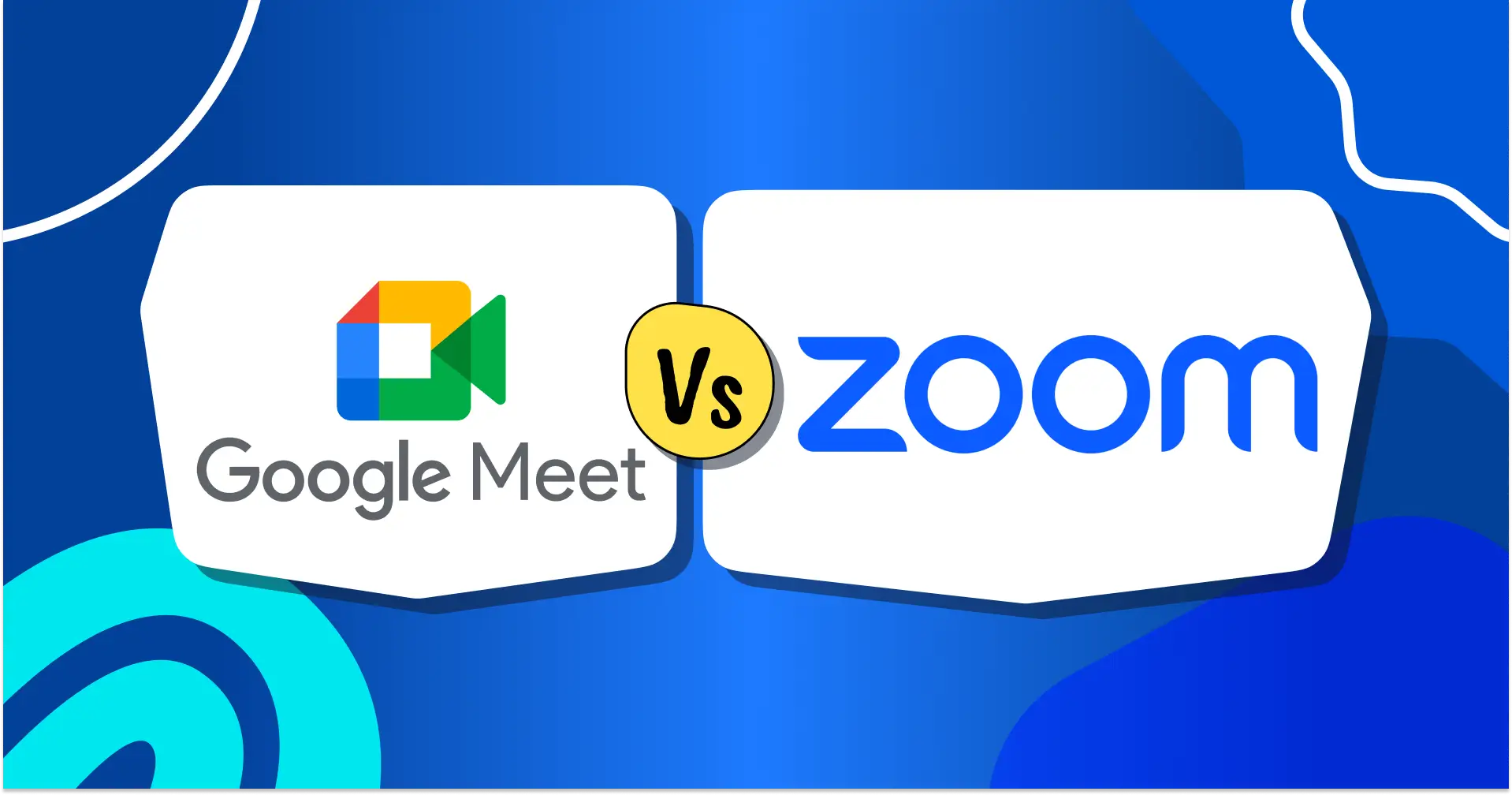
Google Meet vs Zoom: Which One Should You Use in 2025?
Video calls aren’t just a backup plan anymore; they’re how teams collaborate, how teachers run classes, and how businesses connect with clients. That’s why choosing the right video conferencing tool matters more than ever.
And let’s be honest: Google Meet and Zoom are the two names everyone turns to. But while both are great, they’re built for different needs. Pick the wrong one, and you’ll deal with frustrating limits, hidden costs, or features you’ll never use.
In this guide, we’ll break down Google Meet vs Zoom in 2025, from features and pricing to pros, cons, and best use cases, so you can confidently choose the tool that actually works best for you.
Let’s dive in.
Google Meet vs Zoom: A Quick Comparison
Before going into the deep comparison, here is a quick overview of both tools for you to get a quick understanding first.
Factor | ||
Best For | Teams already using Google Workspace (Gmail, Calendar, Drive) | Businesses, educators, and event hosts need advanced features |
Ease of Use | Super simple, runs directly in the browser | App recommended for the best experience |
Free Plan | 100 participants, 60 mins per meeting | 100 participants, 40 mins per meeting |
Paid Plans Start At | $8.40/user/month (Workspace Starter) | $16.99/month/host (Pro) |
Integrations | Google Docs, Drive, Sheets, Slides | 2,100+ third-party apps (CRM, LMS, project tools) |
Max Participants | 500 (Enterprise) | 1,000 (Enterprise) |
Mobile/Web App Support | Browser-first with Android & iOS apps available | Works on web but best experience via desktop & mobile apps |
Key Strengths | Seamless Google integration, security, no downloads | Breakout rooms, webinars, events, and advanced collaboration |
Google Meet: Effortless Collaboration with Google Workspace
When it comes to online meetings, you need a tool that’s simple, reliable, and secure. That’s where Google Meet shines. Whether you’re managing a remote team, teaching a class, or meeting with clients, Google Meet makes video conferencing smooth, right from your browser. No extra downloads, no complicated setup.
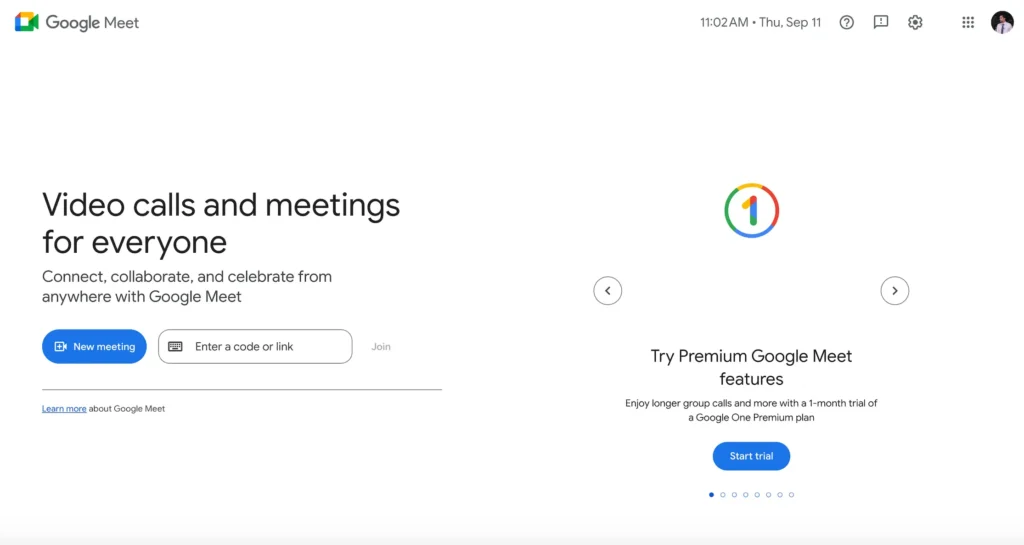
Today, Google Meet powers over 300 million active users every month, making it one of the most widely used video conferencing platforms worldwide.
Google Meet is part of Google Workspace (formerly G Suite), but it’s also available for free. Just click a link and you’re in. It’s that easy.
Key Features of Google Meet
Here’s why millions of people and businesses use Google Meet every day:
- HD Video & Audio: Clear video calls with built-in noise cancellation
- Calendar Integration: Schedule and join meetings directly from Google Calendar
- Screen Sharing: Share a tab, window, or your full screen
- Live Captions: Real-time, AI-powered captions for accessibility
- Meeting Recording (Paid): Save recordings to Google Drive
- Breakout Rooms & Polls (Paid): Run group sessions and collect instant feedback
- Security: Encrypted meetings with Google-grade protection
Pros & Cons
| Pros | Cons |
| Browser-based, no downloads needed | Advanced features require a paid plan |
| Integrates with Gmail, Calendar, Drive | Max participants: 500 (Enterprise) |
| Strong security with Google protections | Limited event customization |
| AI-powered real-time captions | 1080p video only on select paid plans |
| Free plan: 100 participants, 60 mins |
Best Use Cases
- Remote Teams: Quick check-ins, brainstorming, and client calls
- Education: Virtual classrooms, group study sessions, parent-teacher meetings
- Business Meetings: Secure, professional communication
- Events & Webinars: Host larger events with advanced paid plans
Zoom: Powerful Video Conferencing for Teams and Events
When it comes to video conferencing, Zoom is probably the first name that comes to mind. It became the go-to tool for remote work, online classes, and virtual events, especially during the pandemic. But even today, Zoom remains one of the most powerful cloud-based platforms for video communication.
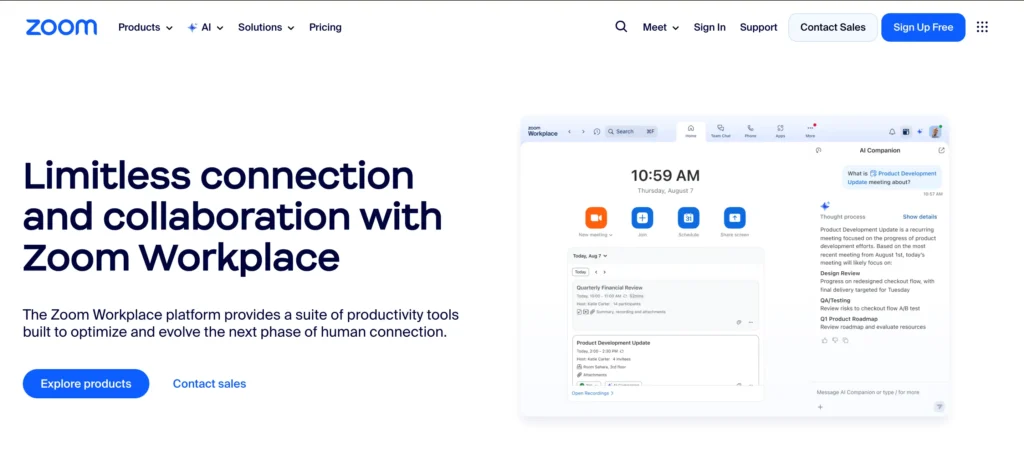
With over 300 million daily active users joining meetings, Zoom continues to dominate the virtual meeting space across businesses, schools, and events.
It’s known for its ease of use, scalability, and rich set of collaboration features. Unlike some competitors, Zoom works seamlessly across devices and offers advanced tools for businesses of all sizes.
Key Features of Zoom
Here’s what makes Zoom a top choice for millions of users worldwide:
- HD Video & Audio: Smooth, high-quality calls with background noise suppression
- Large Meeting Capacity: Free plan supports 100 participants, paid plans up to 1,000
- Screen Sharing: Share your full desktop, individual apps, or whiteboards
- Breakout Rooms: Split participants into smaller groups for discussions
- Webinars & Events: Host interactive webinars with Q&A, polls, and registration
- Web & App Support: Use Zoom directly from a browser or download the desktop/mobile app for the best experience
- Cloud Recording: Record meetings and save them locally or in the cloud
- Collaboration Tools: Chat, reactions, whiteboarding, and file sharing are built in
- Integrations: Works with Slack, Google Workspace, Microsoft Teams, and more
Pros & Cons
| Pros | Cons |
| Supports large meetings (up to 1,000 participants) | Free plan limits meetings to 40 mins |
| Feature-rich: breakout rooms, polls, whiteboard, webinars | Best experience requires app download |
| Cloud & local recording | It can get expensive for advanced features |
| 2,100+ app integrations | Past security concerns (improved now) |
| Works on desktop, mobile, and web |
Best Use Cases
- Remote Teams: Daily check-ins, project meetings, and collaboration
- Education: Online classes with breakout rooms for group learning
- Events & Webinars: Large-scale virtual events with interactive features
- Client Meetings: Professional calls with external stakeholders
Google Meet vs Zoom: Side-by-side Comparison
Let’s dive deep into the side-by-side comparison between Google Meet and Zoom, so you can have a better understanding of choosing the best video conferencing tool for your work.
Google Meet vs Zoom: Ease of Use
Google Meet keeps things simple. You don’t need to download anything, just open your browser, click a link, and you’re in. Also, you will need just 2-3 clicks to start a meeting in Google Meet and just share the link or invite people to join.
You can also download the Google Meet mobile app to join a meeting from anywhere. It’s also built right into Gmail and Google Calendar, making it almost effortless to join or schedule meetings.
Zoom, on the other hand, usually works best through its dedicated app. While that extra step may feel like a hassle, the payoff is a smooth, reliable experience with an intuitive interface that most people find easy to navigate.
Google Meet vs Zoom: Pricing and Plans
Here is the most important comparison of the pricing and plans, and the free plans comparison, which will help you to decide which tool is the best fit in your budget, and fulfill your needs.
Free Plan Comparison
| Feature | Google Meet (Free) | Zoom (Free) |
| Max Participants | 100 | 100 |
| Meeting Duration | 60 minutes | 40 minutes |
| Meeting Recordings | Not available | Local recording only |
| Screen Sharing | Yes (tab, window, or full screen) | Yes (desktop, app, or whiteboard) |
| Collaboration Tools | Chat, live captions, reactions | Chat, reactions, whiteboard |
| Integrations | Google Workspace apps (Gmail, Calendar, Drive) | Works with Slack, Google, and Microsoft apps (limited in free) |
| Security | Encrypted meetings, Google account login required | Waiting rooms, passcodes, basic encryption |
| Device Support | Browser + mobile app | Desktop app + mobile app (browser support limited) |
Google Meet Pricing
Google Meet is available through Google Workspace, which makes it a cost-effective option if you already use Google’s ecosystem. The Business Starter plan begins at $8.40 per user/month, followed by the Business Standard plan at $16.80 per user/month.
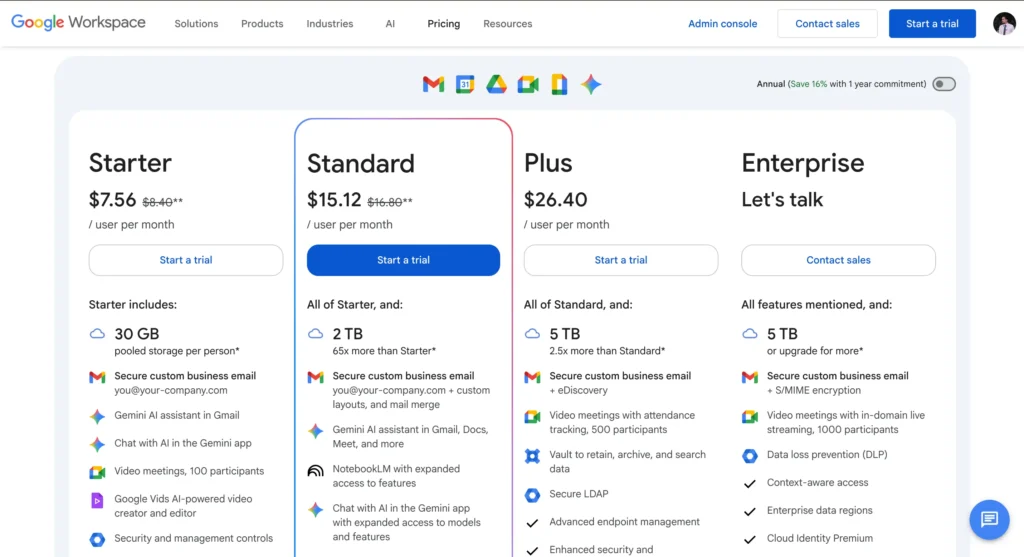
For more advanced needs, the Business Plus plan is priced at $26.40 per user/month, while Enterprise plans come with custom pricing.
Verdict: Best for budget-conscious teams and businesses already using Google Workspace.
Zoom Pricing
On the other hand, Zoom takes a slightly different approach with standalone pricing tiers. The Pro plan starts at $16.99 per user/month, which is notably higher than Google Meet’s entry plan.
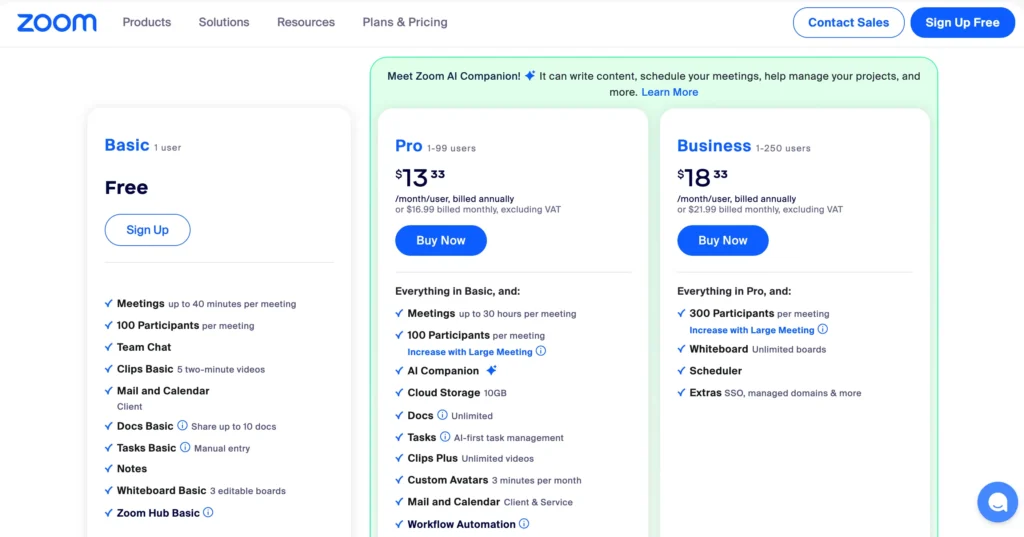
Its Business plan costs $21.99 per user/month, while higher tiers like Business Plus and Enterprise move into custom pricing. While Zoom can be more expensive, it offers flexibility and additional features that may appeal to larger organizations or teams needing advanced meeting tools.
Verdict: Best for organizations prioritizing advanced collaboration options and feature-rich flexibility.
Google Meet vs. Zoom: Integrations
Google Meet works seamlessly with Google Workspace apps like Gmail, Calendar, Drive, and Classroom. It also supports integrations with tools like Miro, Read AI, and Atlassian Confluence, and through add-ons and Zapier, you can connect to 200+ additional apps.
Zoom, on the other hand, offers a larger integration ecosystem. It connects natively with tools like Google Calendar, Outlook, HubSpot, and over 20 other popular apps. Zoom’s app marketplace includes 2,100+ apps, covering everything from project management to learning platforms, and it can also connect to thousands more via Zapier.
Google Meet vs. Zoom: Collaboration Features
Google Meet is strongest if your team already relies on Google Workspace. You can share Docs, Sheets, or Slides right in the meeting and edit together in real time. It also supports integrations with tools like Miro, so you can collaborate without juggling multiple apps.
Zoom offers a broader collaboration ecosystem. Through its app marketplace, it connects with tools like Asana, Figma, and Miro, giving teams flexibility to bring in whichever apps they already use. Add in breakout rooms, polls, and whiteboards, and Zoom becomes a more versatile hub for interactive sessions, eliminating remote work challenges.
Google Meet vs Zoom: Key Meeting Features
| Feature | Google Meet | Zoom |
| Appearance Filters | Background blur, virtual backgrounds | Background blur, virtual backgrounds, filters, touch-up options |
| Whiteboard | Google Jamboard (separate app) | Built-in Whiteboard for drawing & collaboration |
| Live Streaming / Webinars | Live stream to YouTube, up to 250 participants (paid) | Webinars up to 1,000 participants, registration, polls, Q&A, branding |
| Chat Features | In-meeting chat, reactions, persistent via Workspace | In-meeting chat, reactions, file sharing, persistent chat across meetings |
Google Meet vs Zoom: Security & Privacy
Google Meet comes with built-in Google security and encrypted meetings by default. If your business, school, or organization deals with sensitive data, you’ll appreciate that it’s already designed to meet strict industry compliance standards.
On the other hand, Zoom gives you more flexibility in how you secure your meetings. You can use waiting rooms, meeting passcodes, and even enable optional end-to-end encryption. Plus, with compliance support for HIPAA and GDPR, you can make the security setup to fit your privacy needs.
Google Meet vs Zoom: AI Features
Google Meet uses Gemini AI to make meetings smarter. It can take notes, summarize key points, translate conversations in real time (18 languages), and even let you create custom AI backgrounds. It’s great if you work with global teams, but keep in mind it costs $19.99/month, and some features are still rolling out.
With Zoom, you get the Zoom AI Companion included in all paid plans at no extra cost. It can instantly recap meetings, pull out action items, and even answer questions like “What decisions were made?”, which is super handy if you join late or just need a quick summary to stay on track.
Google Meet vs Zoom: Scheduling and Setup
Google Meet integrates seamlessly with Google Calendar, making it easy to schedule meetings, send invites, and join calls with a single click. Creating and sharing links is straightforward, so participants can join without installing additional software.
Zoom provides integrations with Outlook, Microsoft Teams, and Google Calendar, giving flexibility for different workflows. Scheduling is simple, and generating meeting links is quick, but for the best experience, participants may need the Zoom app installed.
Google Meet vs. Zoom: Meeting Management and Host Controls
Google Meet gives hosts essential controls to mute participants, remove uninvited guests, and manage permissions. It keeps meetings organized while staying simple and user-friendly, ideal for quick team calls or small classes.
Zoom provides more advanced options. Hosts can use waiting rooms, assign co-hosts, manage breakout rooms, and control participant interactions. These features make it easier to run larger meetings, structured workshops, or interactive webinars smoothly.
Audio and Video Quality And Recording
| Feature | Google Meet | Zoom |
| Video Quality | 720p default | 720p free |
| Max. Video Quality | 1080p 1:1 (paid) | 1080p on Business/Enterprise |
| Video Control | Adjust in settings | 1080p needs support |
| Screen Sharing | Full screen, window, Chrome tab | Full screen, app, second camera, mobile |
| Audio | Stable VoIP | Stable VoIP |
| Recording | Drive-based (paid plans) | Local & cloud recording (free & paid) |
Google Meet vs. Zoom: Cloud Storage
Google Meet has a clear advantage when it comes to storage. Free users get 15 GB of cloud storage, which is shared across Gmail, Drive, and other Google services. If you upgrade to Google Workspace, that increases to 30 GB or even unlimited storage, depending on your plan. This makes saving and accessing meeting recordings through Google Drive simple and seamless.
Zoom, on the other hand, is more restrictive. Free users don’t get any cloud storage; recordings can only be saved locally. Paid plans like Zoom Pro and Business include 5 GB per user, while unlimited cloud storage is reserved only for Enterprise customers.
Google Meet vs Zoom: Customer Experiences and Support
Google Meet offers basic support that’s generally sufficient for most users. Smaller clients tend to report fewer issues, and its Trustpilot rating is around 3.3/5, while Gartner reviews give it a 4.5/5 for business clients. Their Support is mostly via help articles, email, and chat, with live support available for paid Google Workspace plans.
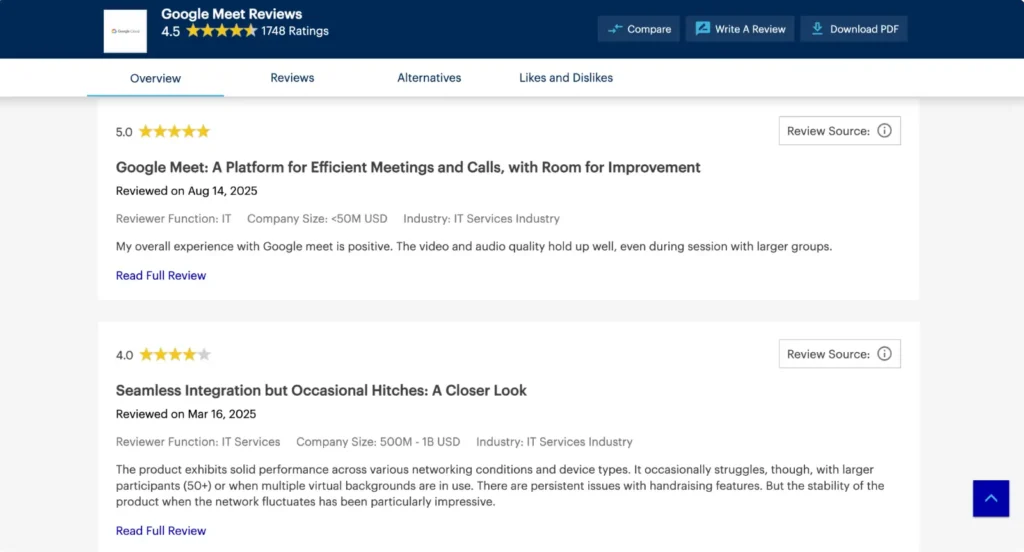
Zoom, on the other hand, has a more mixed reputation. While larger enterprise clients rate Zoom highly, 4.5/5 on Gartner, smaller or standard users may experience long wait times for live assistance.
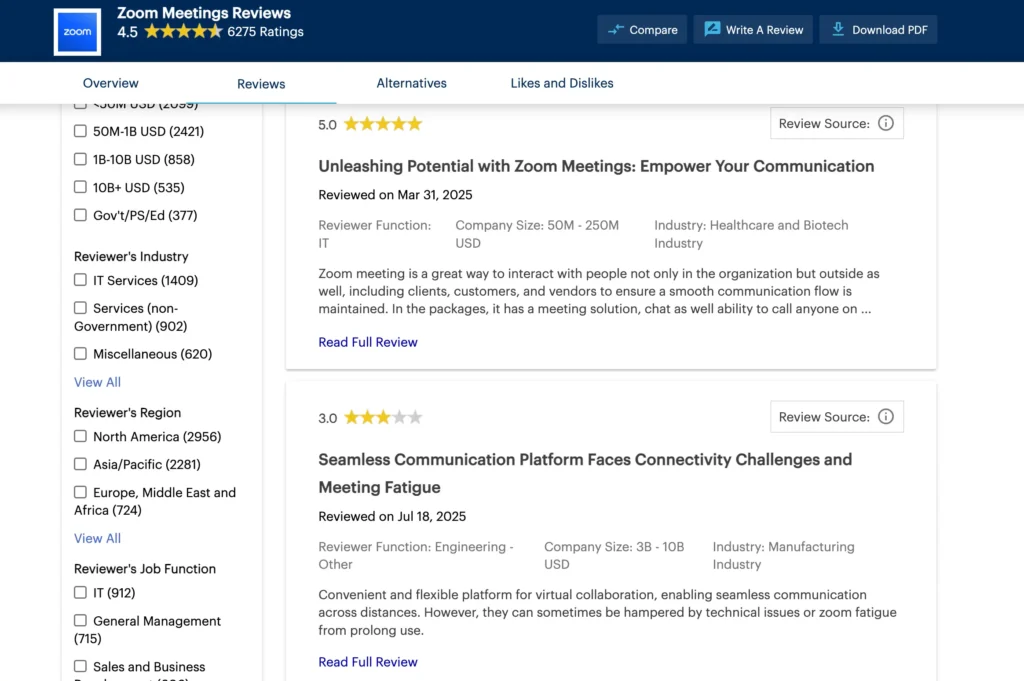
Trustpilot reviews indicate more complaints, with a 1.3/5 rating for customer service. Zoom provides support via help articles, live chat, and phone support, with better responsiveness for paid plans and enterprise clients.
When to Choose Google Meet or Zoom
Picking the right tool depends on your workflow and meeting needs. So think carefully and decide which tool is the best fit according to your needs and budget, and we make it easy for you to choose the best.
Choose Google if:
- You live in the Google ecosystem (Gmail, Calendar, Drive, and Docs) all work seamlessly.
- You want fast, hassle-free meetings that start right in your browser.
- Security and privacy are a priority.
- Your team’s meetings are usually small to medium-sized (up to 500 participants).
Choose Zoom if:
- You need advanced features like breakout rooms, polls, webinars, or an interactive whiteboard.
- Your meetings are large or event-focused (up to 1,000 participants).
- You want flexibility across devices like desktop, mobile, or web.
- You rely on third-party integrations for project management, CRM, or online learning.
- Engagement and professional webinar tools are essential.
Smarter Scheduling on WordPress with FluentBooking
While Google Meet and Zoom make it easy to host meetings, scheduling them is where things often get messy. You’ve probably faced the endless back-and-forth emails like “Does 2 PM work for you?” … “No, how about 4?”
That’s where FluentBooking comes in.
FluentBooking is a powerful WordPress appointment booking plugin that connects seamlessly with both Google Meet and Zoom. Instead of juggling multiple tools, you can:
- Easy integration with Google Meet and Zoom (Pro)
- Sync your Google or Outlook Calendar in seconds
- Auto-generate Zoom or Google Meet links for every booking
- Add buffer times to avoid back-to-back meetings
- Send automated reminders to cut down on no-shows
With FluentBooking, scheduling becomes effortless with its awesome booking features. Your clients simply pick a time that works for them, your calendar updates automatically, and the meeting link is ready to go.
And the Best part? Attendees can join the meeting directly from the invite or reminder email with no extra steps, no confusion. Everything runs seamlessly right from your WordPress site.
Make Your Scheduling Effortless
With FluentBooking, your clients book time, your calendar stays updated, and every meeting is ready to go — all from your WordPress site.
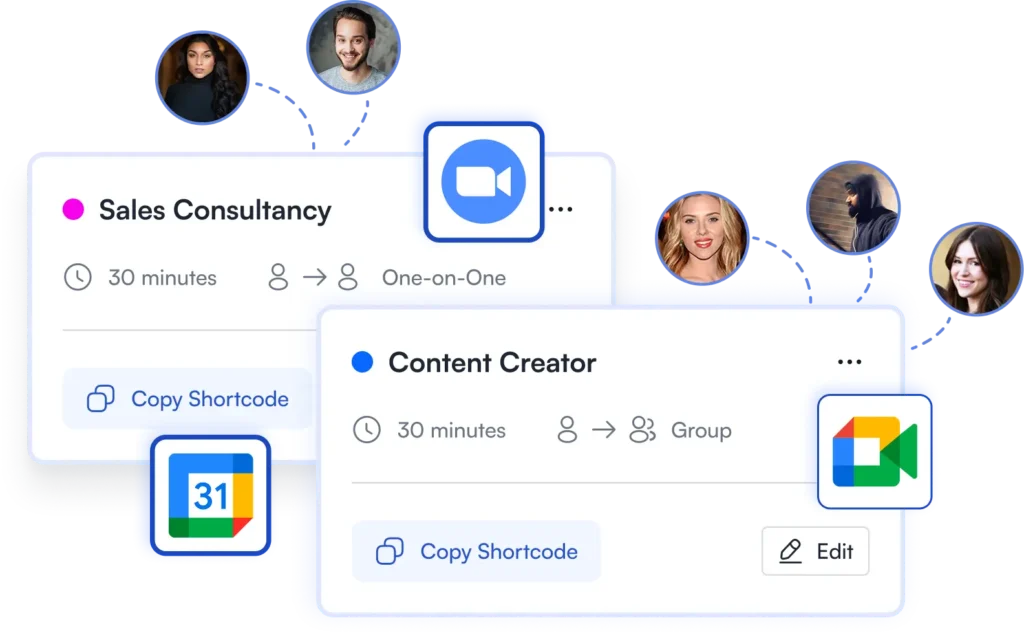
Wrapping It Up: Google Meet or Zoom?
At the end of the day, both Google Meet and Zoom are excellent choices—it just depends on what you need. If you’re already deep into Google’s ecosystem and want a simple, secure, browser-based solution, Google Meet is the way to go.
But if your meetings demand advanced features like breakout rooms, webinars, or large-scale events, Zoom comes out ahead.
The best pick isn’t about which tool is “better,” but which one fits your workflow, team, and goals.
Ratul Ripon
I enjoy making complex ideas simple and engaging through my writing and designs. With a strong knowledge on content writing and SEO, I create technical content that’s both easy to understand and interesting.
Table of Content
Subscribe To Get
WordPress Guides, Tips, and Tutorials






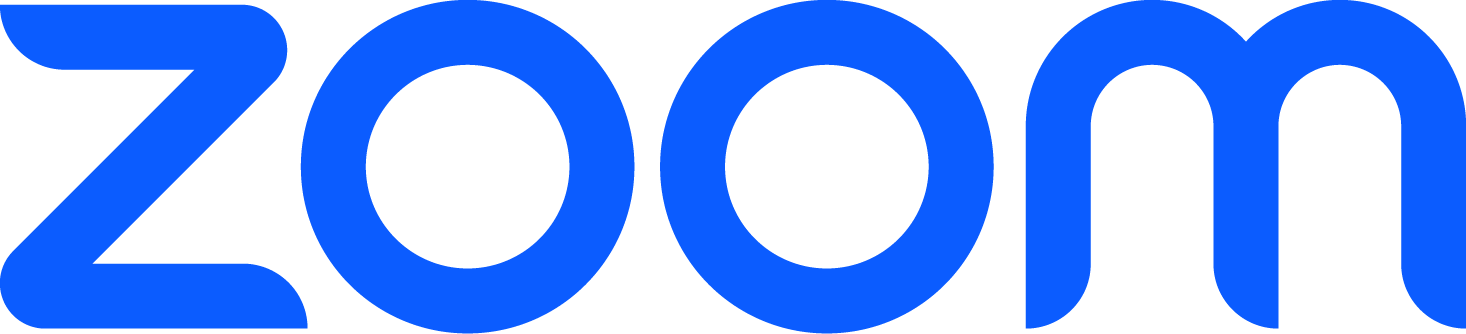



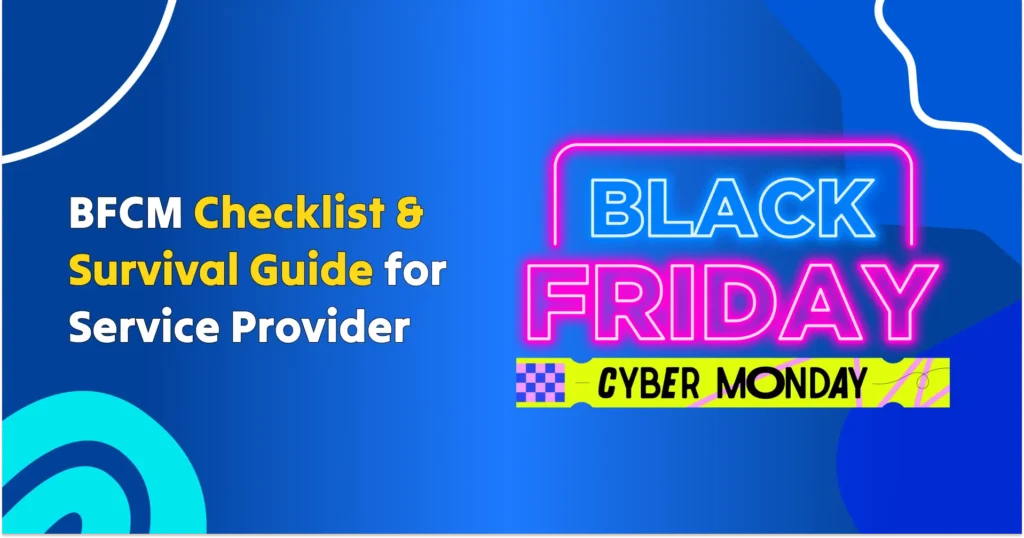
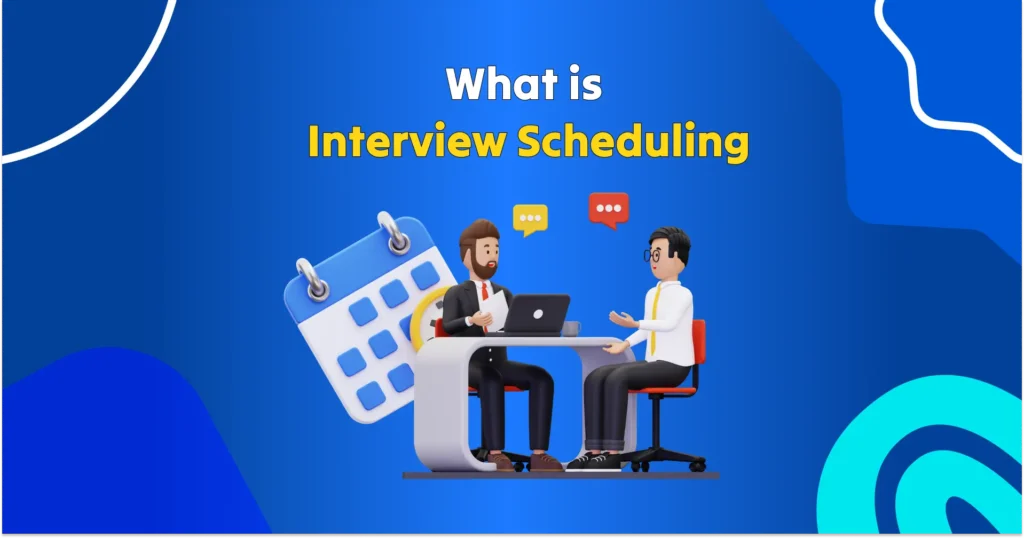
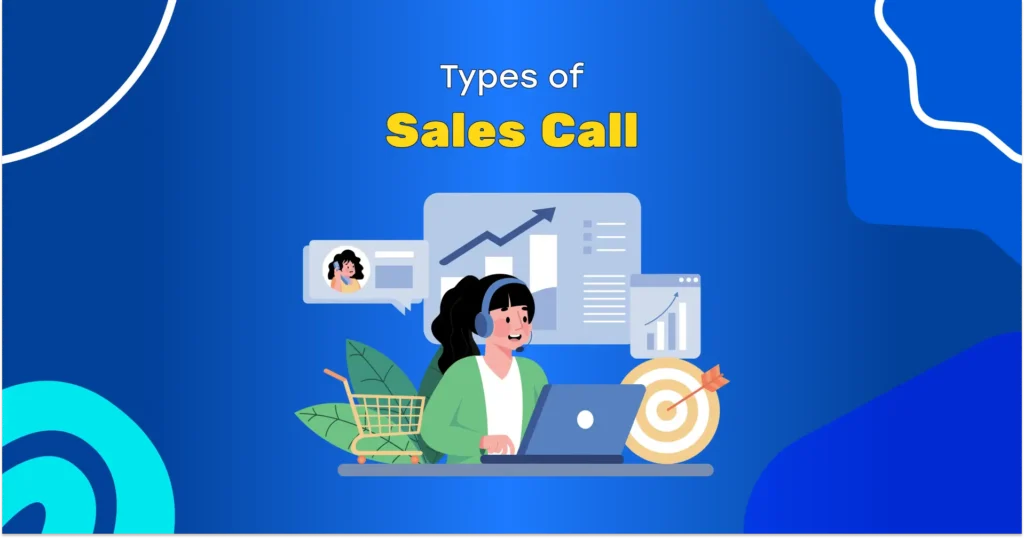
Leave a Reply