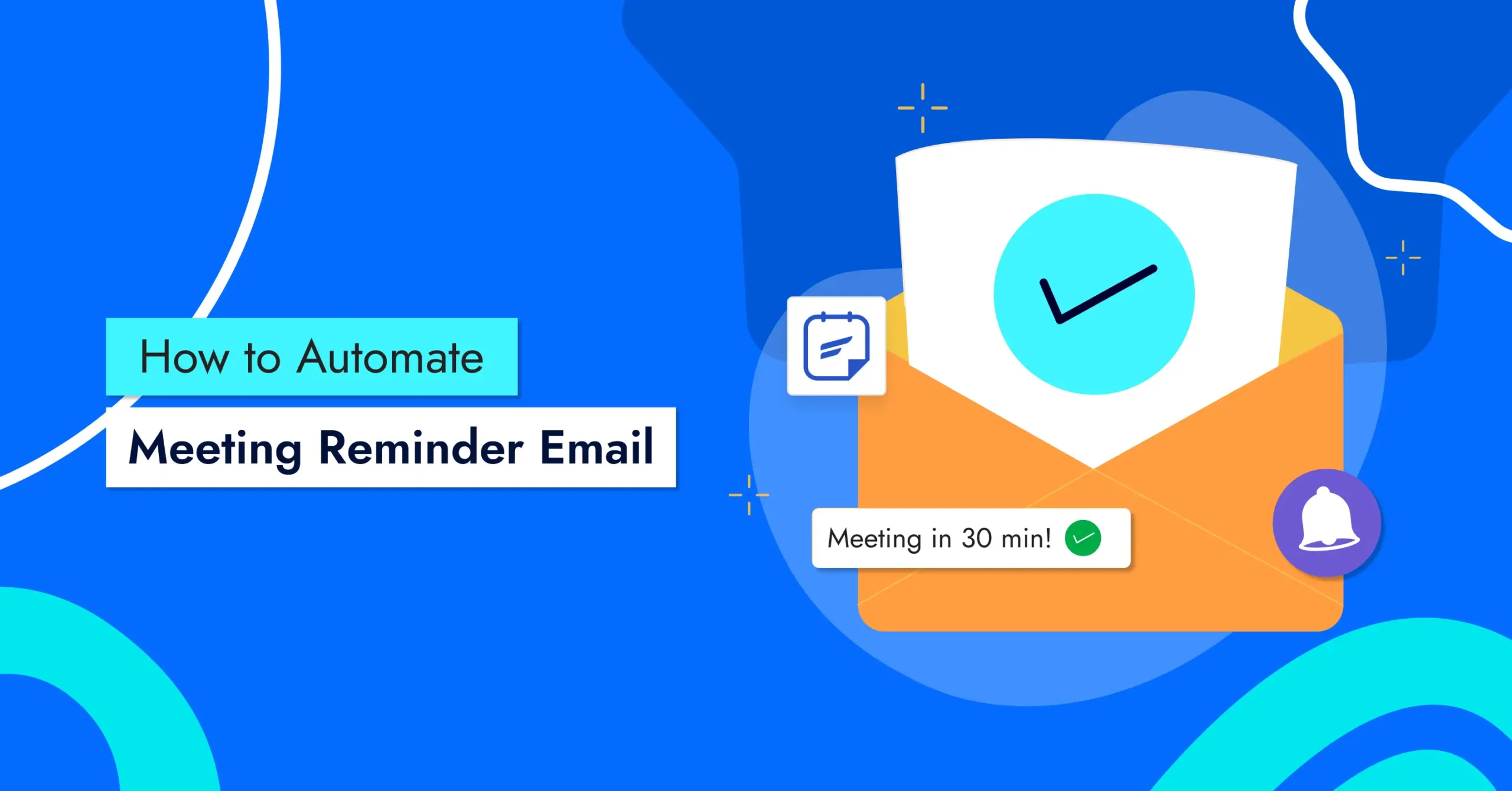
How to Automate Meeting Reminder Emails with FluentBooking [+Pro Tips]
If you schedule meetings through your WordPress site, sending reminder emails manually can be frustrating and time-consuming, and it’s easy to forget!
Whether it’s a client call, team collaboration, or consultation, missing one can cost you time, energy, and sometimes even business, simply because no one sent a reminder.
That’s why automatic meeting reminder emails are so helpful. With the right setup, your site can send reminders on your behalf, ensuring no one forgets and you don’t have to do it manually.
In this article, we’ll show you how to send automated meeting reminder emails in WordPress using a fantastic plugin called FluentBooking, an appointment booking plugin built for smooth, stress-free scheduling.
So, let’s dive in!
Why Automate Meeting Reminder Emails?
Sending reminders manually might work for one or two meetings, but as your meeting number increases, it becomes hard to keep up. But the automated meeting reminder emails make sure no one forgets, and they save you from doing the same repetitive task over and over.
Here’s why it’s important:
- Fewer no-shows: Automated reminders can reduce missed meetings by up to 30%
- Save time: Set it once and let the system handle the rest
- Keep your schedule on track: Avoid last-minute cancellations and confusion.
- Help attendees prepare: Give people the details they need ahead of time
- Works for all kinds of meetings: One-on-ones, team syncs, webinars—you name it
- Easy to manage in WordPress: With tools like FluentBooking, it’s all built-in and code-free
How to Automate Meeting Reminder Emails with FluentBooking
So, you already know about the importance of sending meeting reminder emails. Let’s see a step-by-step guide from scratch to set it up and send it with some easy steps with an exciting appointment scheduling plugin, FluentBooking.
Step 1: Install FluentBooking
Start by installing the FluentBooking plugin from your WordPress dashboard. Once activated, connect it to your preferred calendar, like Google Calendar, to sync appointments seamlessly.
Step 2: Create a Meeting
- Go to the FluentBooking dashboard and go to the Calendar tab. To create a new meeting, click “Add New Meeting Type” and choose a meeting type: One-to-one or Group meeting.
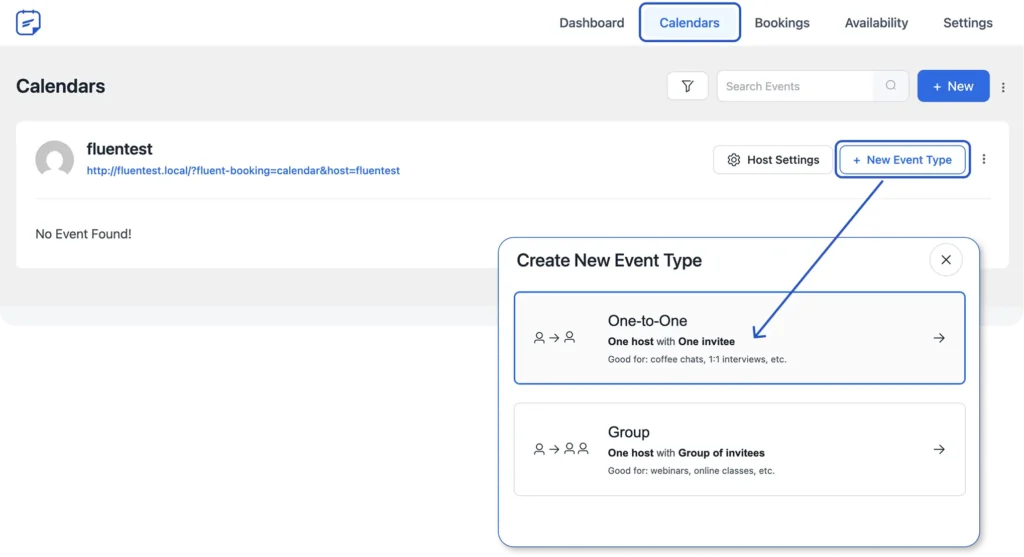
- Set up your event. For example, you might create a “30-Min Meeting” sales meeting with details like Meeting name, description, meeting duration, and location, and click “Continue.”
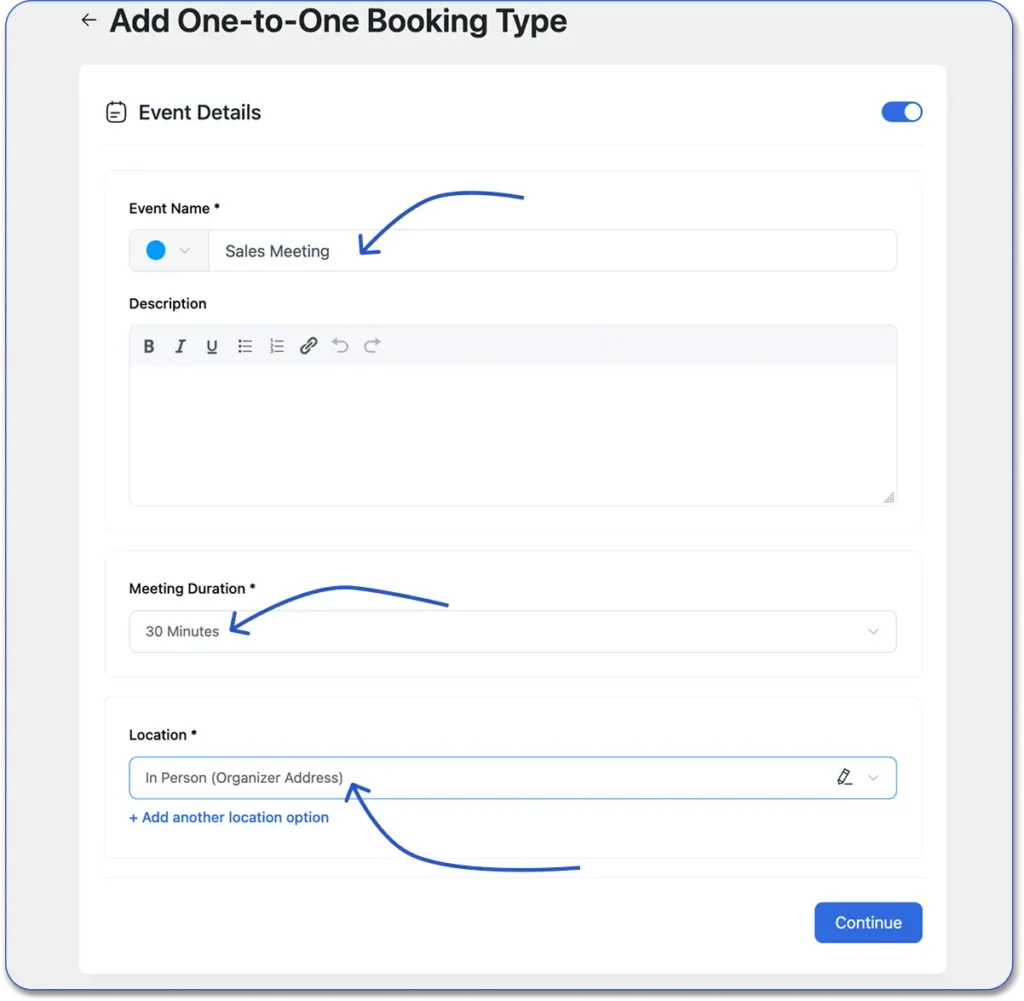
Step 3: Enable Email Notifications
On the left side, choose the “Email Notification” tab and enable the meeting reminder configuration for both the attendee and the organizer.
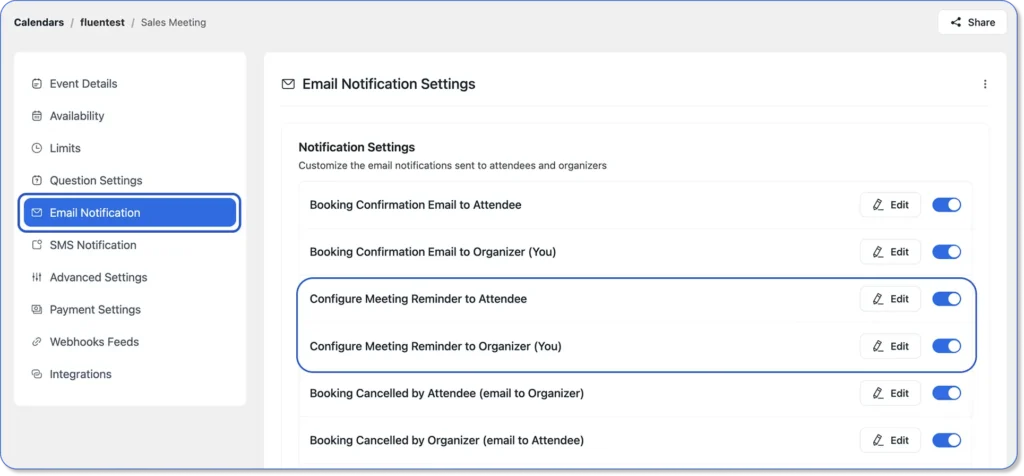
Step 4: Customize the Email
Now it’s time to personalize your reminder email. FluentBooking’s built-in editor makes it easy to match your message with your brand’s tone and style.
Here’s how to do it:
- Click the Edit icon next to the meeting reminder you want to customize (for example, the attendee reminder)
- A pop-up editor will appear where you can adjust the email
- Add a subject line and write a reminder message that fits your meeting type and business tone
- Choose when the reminder should be sent, set it to go out minutes or hours before the meeting. Also, you can set multiple reminders before the meeting on the “Add Another Reminder” option
- Toggle on the “Enable this notification” option, then click “Save Email.”
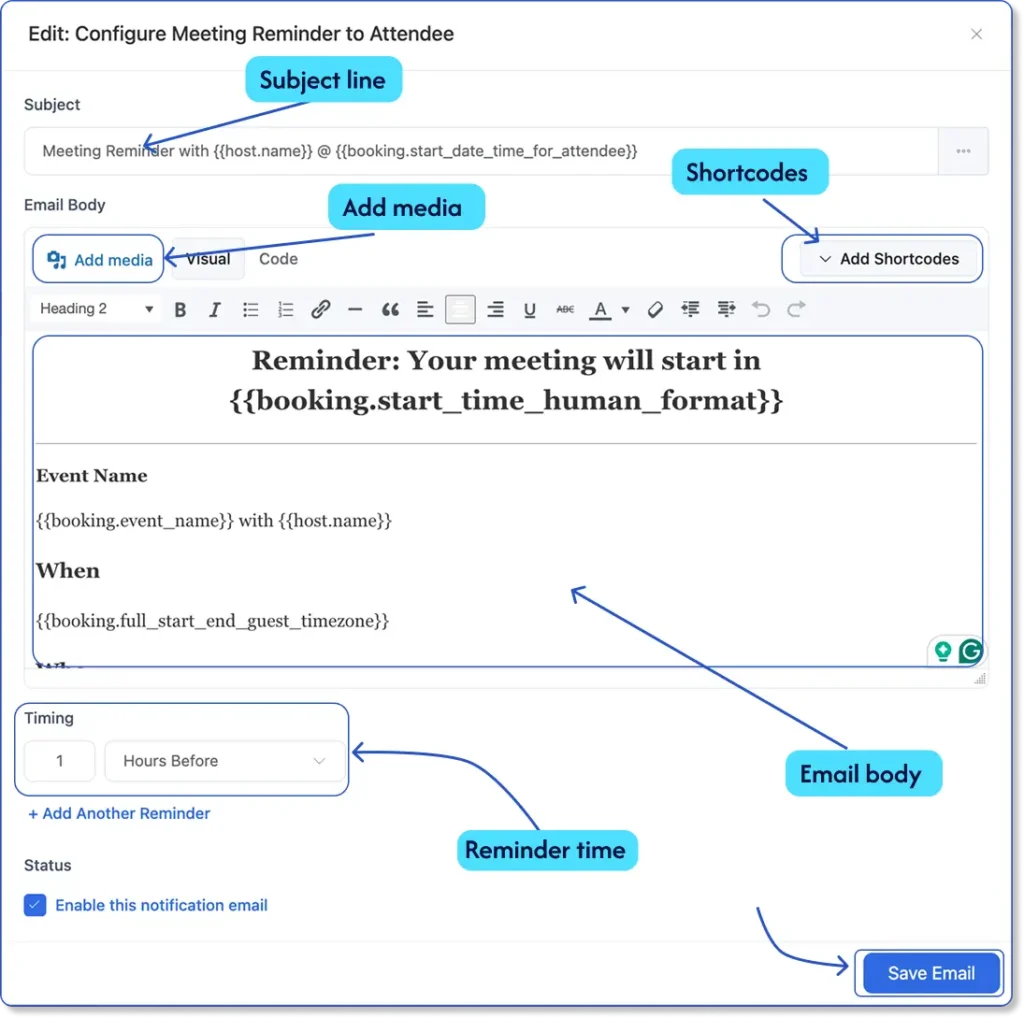
6. You can also personalize the message using shortcodes (dynamic placeholders) from the “Add Shortcodes” menu inside the editor. These automatically pull in attendee details, meeting times, and more, which makes each email feel personal and relevant.

Here’s an example of how shortcodes might look in your email:
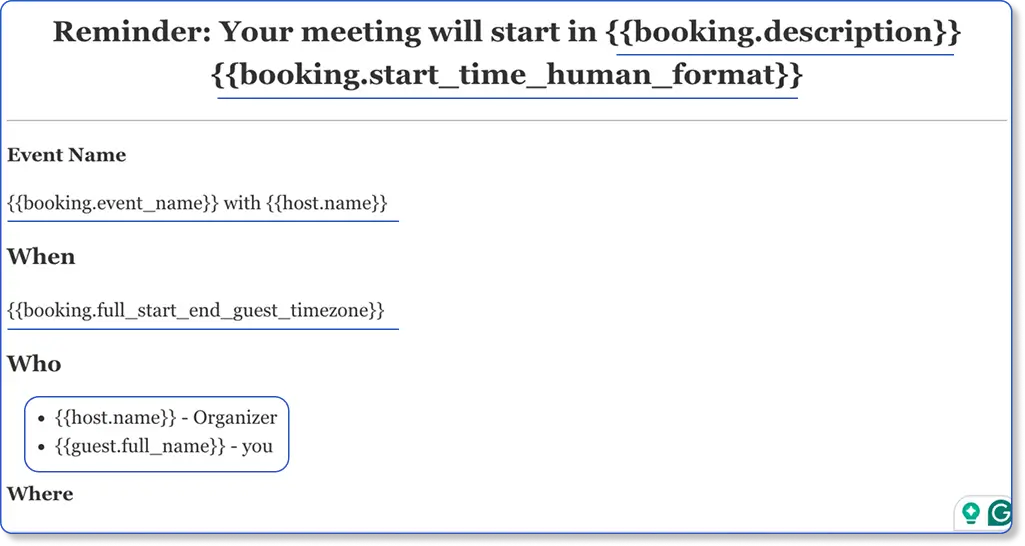
Step 5: Publish the Booking Page
So, it’s time to go live with your booking page on your website, or you can share the link with your attendees.
- Firstly, go to the FluentBooking dashboard and click on the Calendar tab
- Find your meeting you want to share and click on the share icon
- A pop-up will appear, here you can copy the shortcode for embedding in your website, or you can copy the link for sharing on the landing page tab
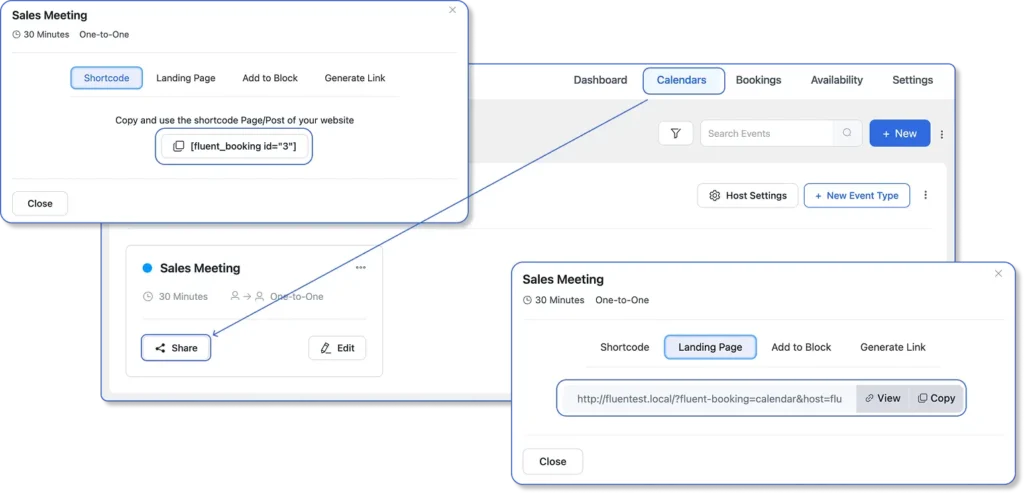
And finally, you’re done! FluentBooking will now automatically send reminders for every booking to your attendees and save you time and reduce no-show appointments, and improve productivity.
Bonus: If you are still confused about how to write the perfect reminder email, we have already provided 20 ready-to-use meeting reminder email templates for different purposes. Just copy, customize, and send!
Best Practices of Sending Automated Reminder Emails
So, now you know the easiest way to send automated meeting reminder emails. But to make sure they actually land in the right inbox and your attendees never miss a meeting, you’ll need to follow a few best practices.
- Set Multiple Reminders: Schedule a series (e.g., 2 days and 1 hour before) for critical meetings
- Keep it Short: Aim for 100-150 words per email with a clear call-to-action, like “Confirm your attendance, Reschedule, or Cancel etc.
- Match Reminder Timing to the Meeting Type: A 24-hour heads-up works well for most meetings, but for short internal meetings, a 1–2 hour reminder might be enough
- Personalize Based on Meeting Context: Mention specific goals or what the attendee should bring/prepare (e.g., “Have your latest report ready”).
- Test Before You Launch: Book a test meeting with yourself to preview the reminder email and check that shortcodes display correctly.
- Integrate with SMTP: Pair FluentBooking with an SMTP service like FluentSMTP for reliable email delivery. This ensures reminder emails land in inboxes, not spam
Pro Tip: Don’t stop at the reminder, your job isn’t over when the meeting ends. Sending a meeting follow-up email afterward is a smart way to stay connected with your attendees. It shows professionalism and helps build stronger relationships with your attendees.
Conclusion
Automating meeting reminders with FluentBooking is one of the simplest ways to improve your scheduling process. It helps you reduce no-shows, saves time, and ensures that every attendee is informed and prepared. And you don’t have to do this manually.
Whether you’re managing client calls, interviews, or team check-ins, FluentBooking lets you create personalized, timely reminder emails right from your WordPress dashboard. No coding, no stress, just smooth, automated scheduling that works.
So why wait? Take a few minutes to set it up, and let FluentBooking handle the follow-ups for you.
Ratul Ripon
I enjoy making complex ideas simple and engaging through my writing and designs. With a strong knowledge on content writing and SEO, I create technical content that’s both easy to understand and interesting.
Table of Content
Subscribe To Get
WordPress Guides, Tips, and Tutorials





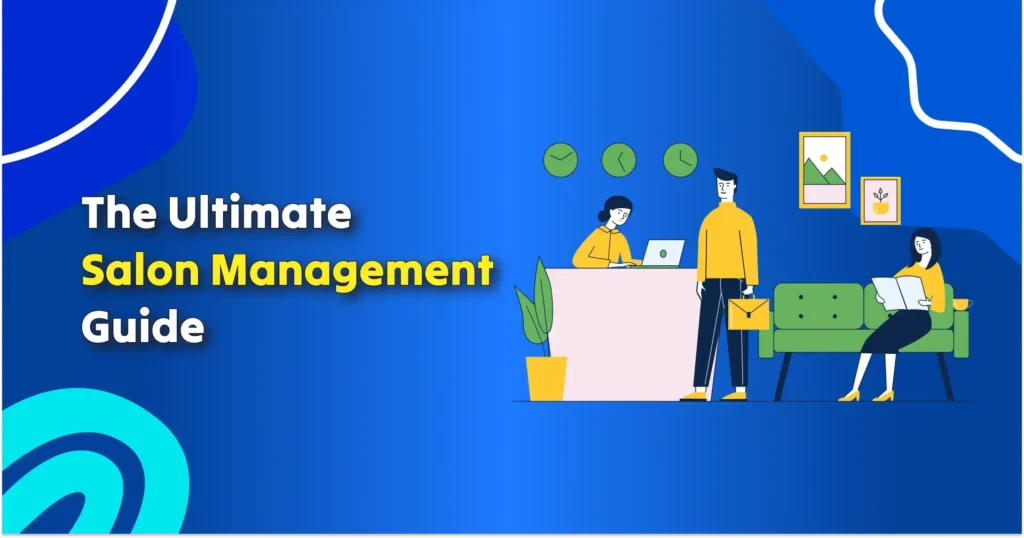
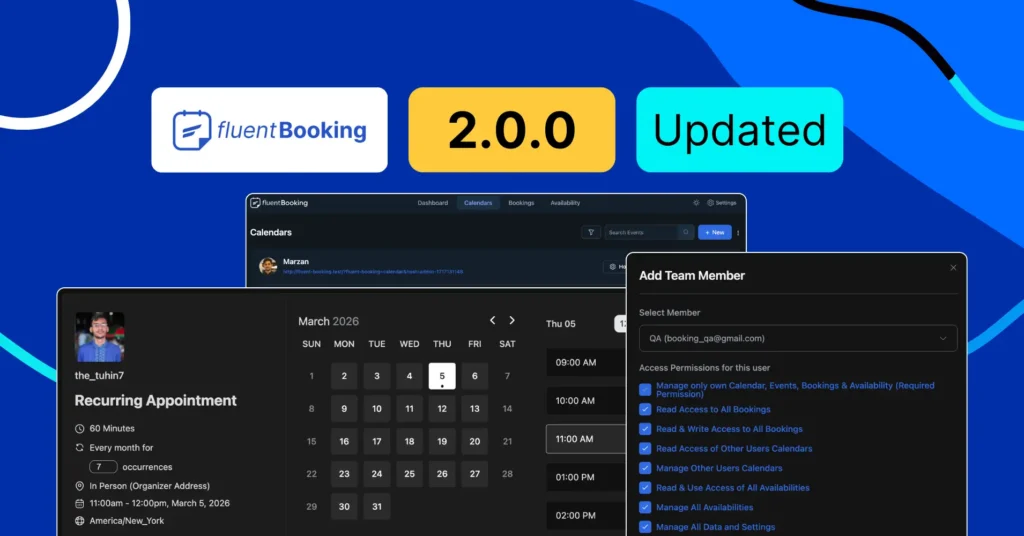
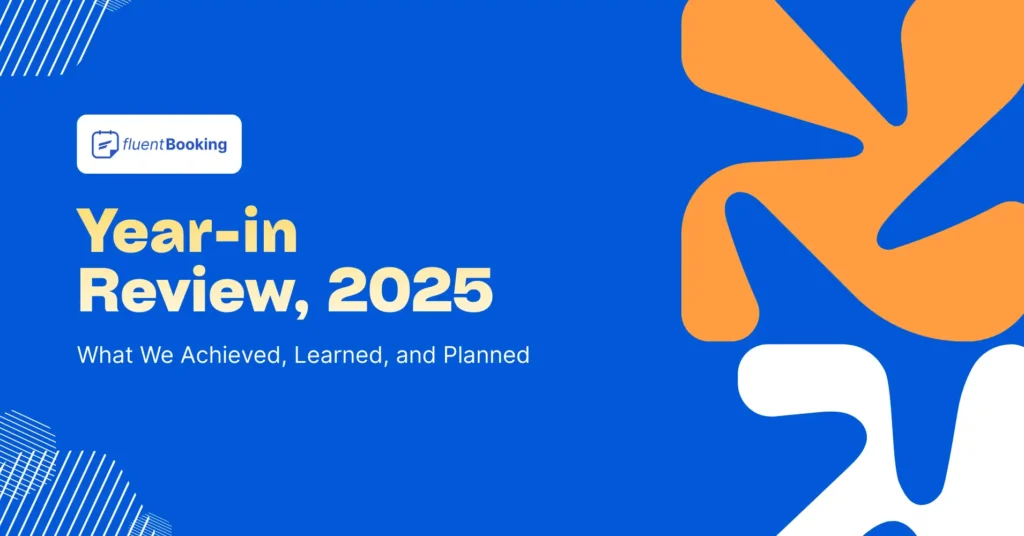
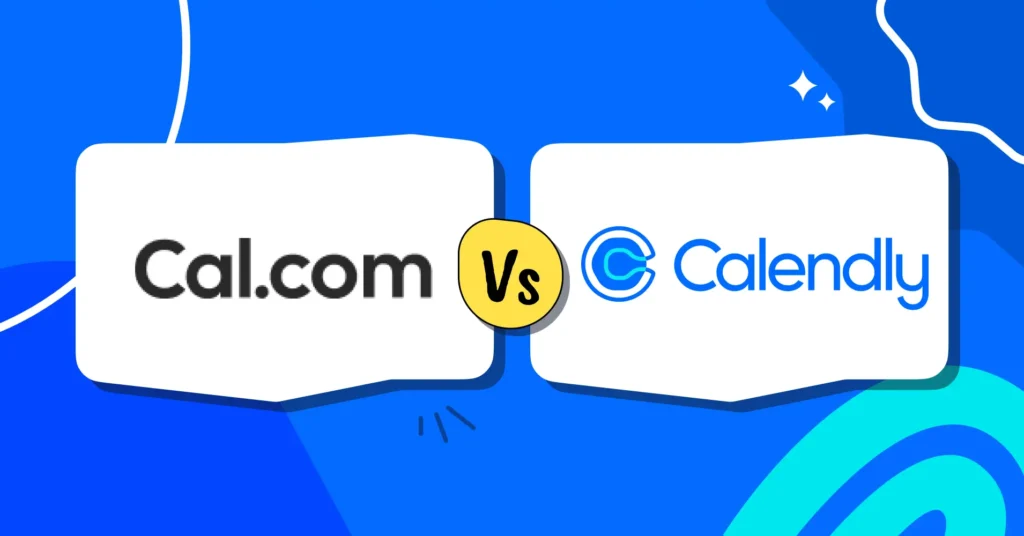


Leave a Reply