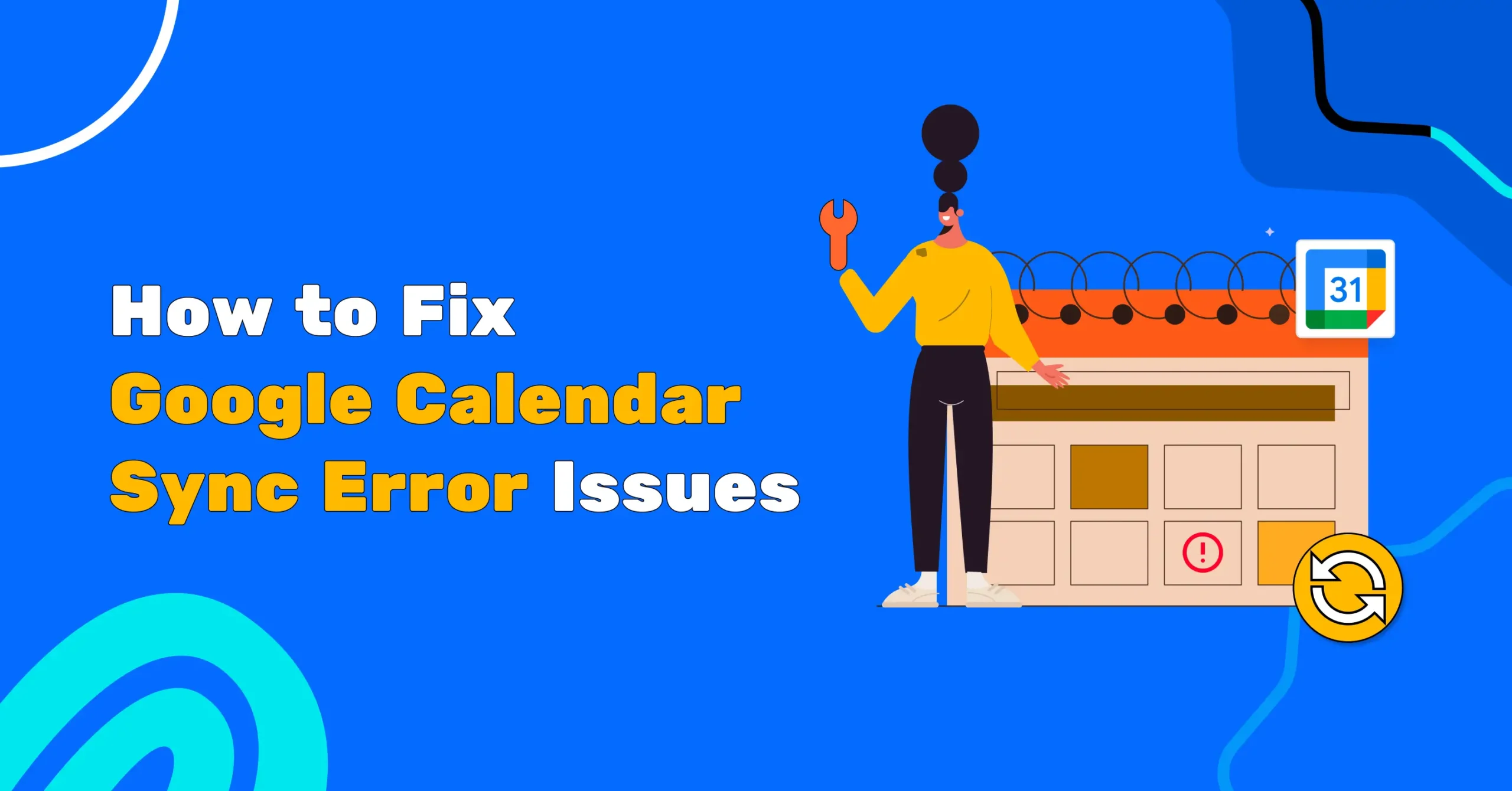
How to Fix Google Calendar Sync Error Issues: A Step-by-Step Guide (Android, iPhone, and Desktop)
You use Google Calendar to keep track of everything, like meetings, plans, reminders, and more. But sometimes, things don’t go as expected.
Maybe you added an event on your computer, but it’s missing on your phone. Or your booking app shows you’re free when you already have something scheduled.
Isn’t it frustrating?
But what if we tell you these syncing problems are easy to fix?
In this guide, we’ll walk you through simple steps to get your Google Calendar syncing properly again on your phone, computer, and with other tools, and improve your productivity again.
Let’s get started.
Quick Fixes Before You Dive into Troubleshooting
Before diving deep into settings, start with these common checkups:
- Check your internet connection because no sync happens offline.
- Ensure you’re signed into the correct Google account
- Make sure your application is updated to the latest version.
- Make sure calendar sync is turned ON
- Confirm the calendar is visible (sometimes it’s syncing, but hidden)
- Verify your device date and time settings and set the automatic time setup
- Restart your device. Yes, it works.
Note: If you’re managing multiple calendars for different teams or purposes, consider sharing your Google Calendar with others to avoid confusion and ensure everyone’s on the same page.
How to Fix Google Calendar Sync Error Issues on Android
If you’re not seeing your events on your Android phone, don’t panic. These step-by-step fixes will help your calendar get back on track.
Make Sure the Calendar Is Visible in the App
Sometimes the calendar is syncing correctly, but it can be disabled somehow.
- Open the Google Calendar app
- Tap the Menu (☰) icon in the top-left corner and scroll down to see your list of calendars
- Make sure the calendar you’re missing is checked. If not, tap it to enable it
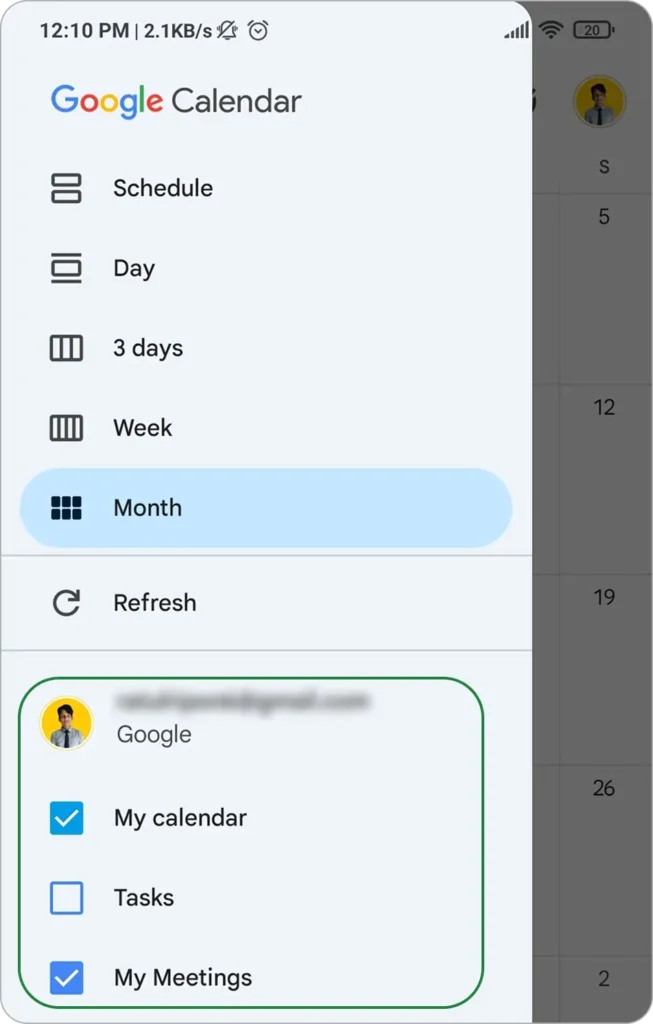
Check Sync Settings for Your Calendar
You can check if your calendar is properly synced or not.
- From the calendar menu, go to settings and click on the calendar you want to check for the sync issue
- Enable the Sync toggle in the top right corner
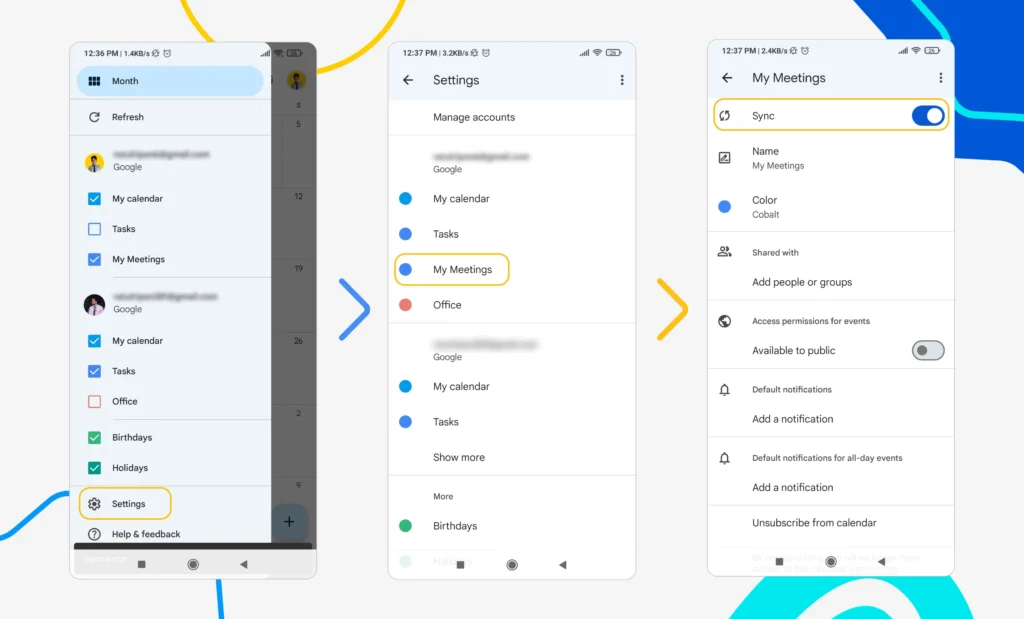
Manually Trigger Calendar Sync with Your Google Account
Make sure that your Calendar is synced with your Google account. There a simple steps.
- Go to your phone Settings > Accounts & Sync > Google and select your Google account.
- Make sure Calendar is toggled ON.
- Tap the 3-dot icon (⋮) and choose Sync now
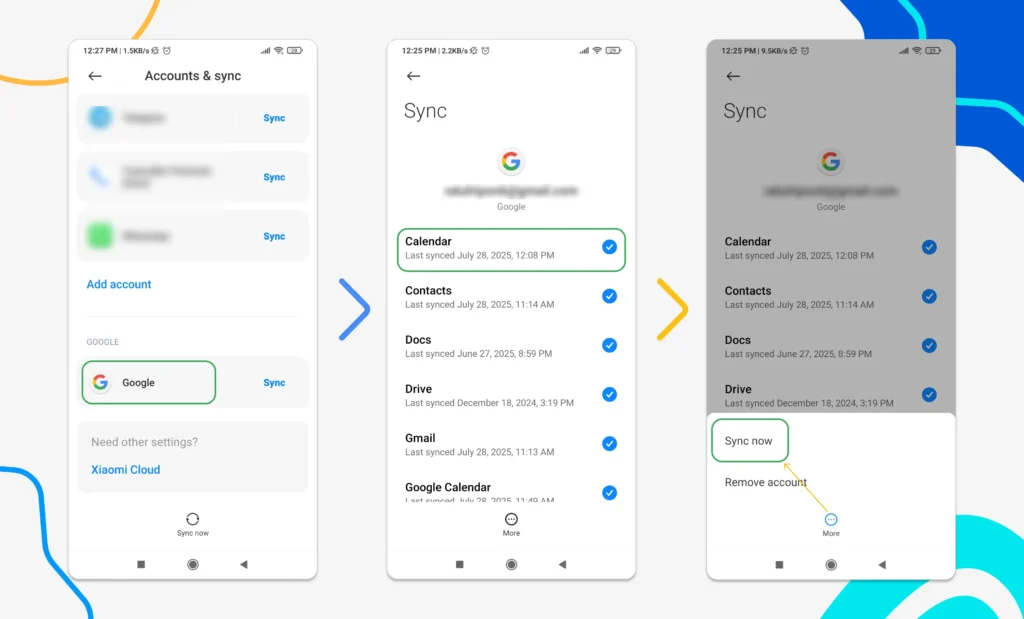
Remove and Re-add Your Google Account
You can remove and then re-add your Google account, which can refresh the sync system.
- Go to your phone Settings > Accounts > Google
- Select your account > Tap Remove Account
- Restart your phone and add the Google account again, and ensure Calendar sync is enabled
Clear the App’s Cache and Data
Sometimes, corrupted cache files can interrupt your calendar syncing. But there is a quick fix.
- Go to Settings > Apps > Google Calendar> Storage or Cache
- Tap Clear Cache. If that doesn’t help, also try Clear Storage (don’t worry, your events will re-sync from the cloud)
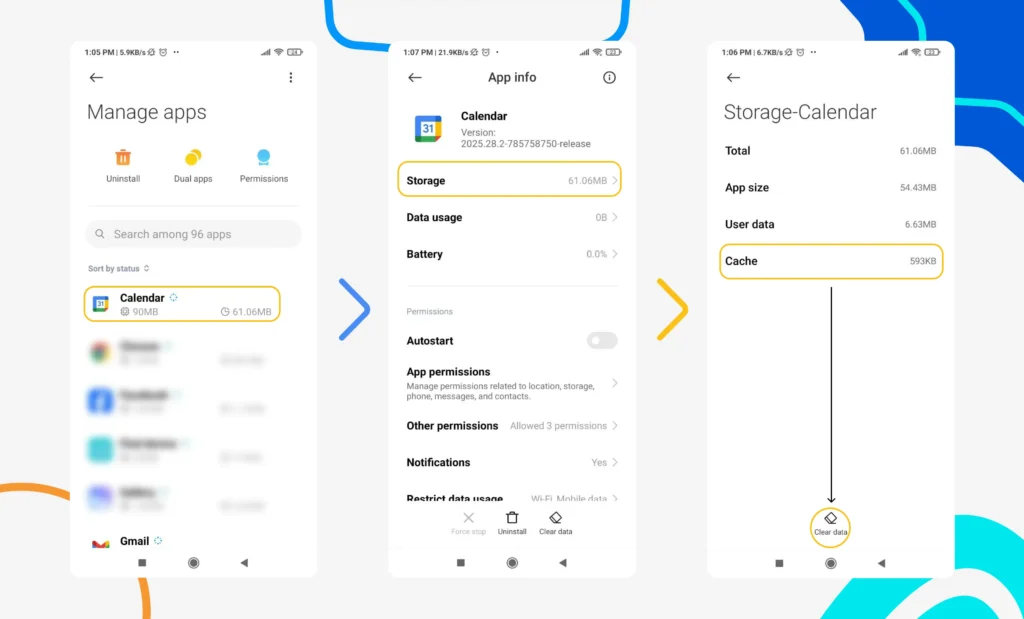
Note: Clearing data may remove some local calendar information, so ensure you have backups of this data.
Reinstall the Google Calendar App
A fresh install can often resolve sync issues. You just have to uninstall and then install again, and then log in with your Google account.
- Tap and hold the Google Calendar icon and choose Uninstall
- Go to the Play Store, search for Google Calendar, and reinstall it
- Open the app and log in to ensure syncing is active
How to Fix Google Calendar Sync Issues on iPhone or iPad
Using Google Calendar on iOS is convenient until it suddenly stops syncing. Here’s how to troubleshoot and get your events syncing again in no time.
Ensure Calendar is Toggled On in Account Settings
Sometimes the calendar sync is disabled in your iOS settings.
- Go to System Settings > Calendar > Accounts
- Tap your Google account and make sure “Calendars” is turned ON
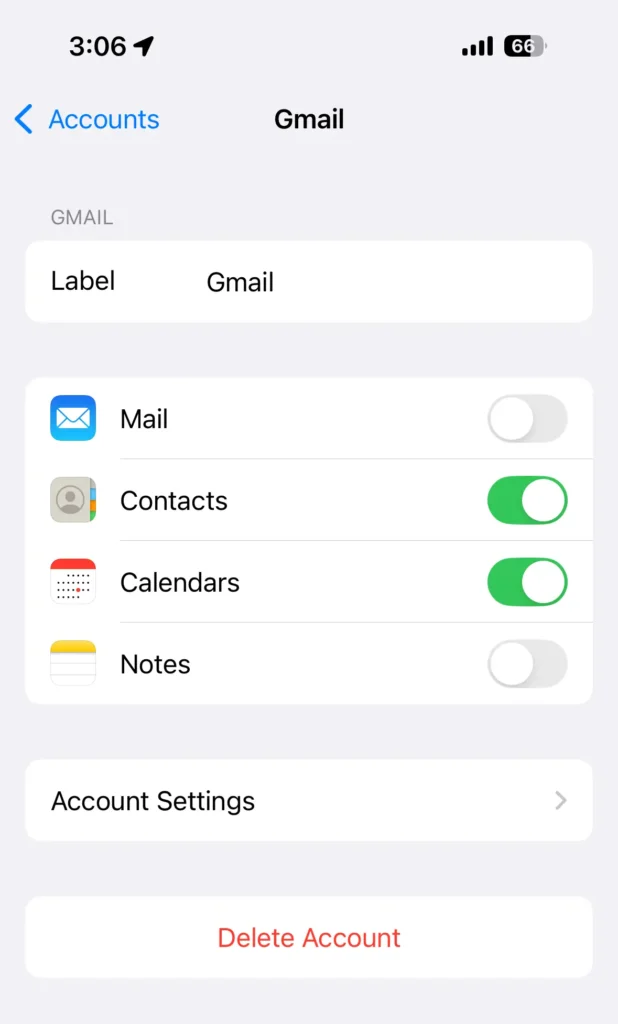
Re-add Your Google Account
If the calendar isn’t syncing even though it’s enabled, try removing and re-adding your Google account.
- Go to Settings > Calendar > Accounts
- Tap your Google account > Delete Account and Restart your device
- Again, go back to Accounts and tap Add Account > Google, then log in
Enable ‘Show Events from Gmail’ in Google Calendar App
If Gmail-based events (like hotel bookings or flight reservations) aren’t showing, this setting may be disabled.
- Open the Google Calendar app
- Tap the Menu (☰) in the top-left corner and scroll down, and tap Settings
- Tap Events from Gmail and turn on “Show events from Gmail”
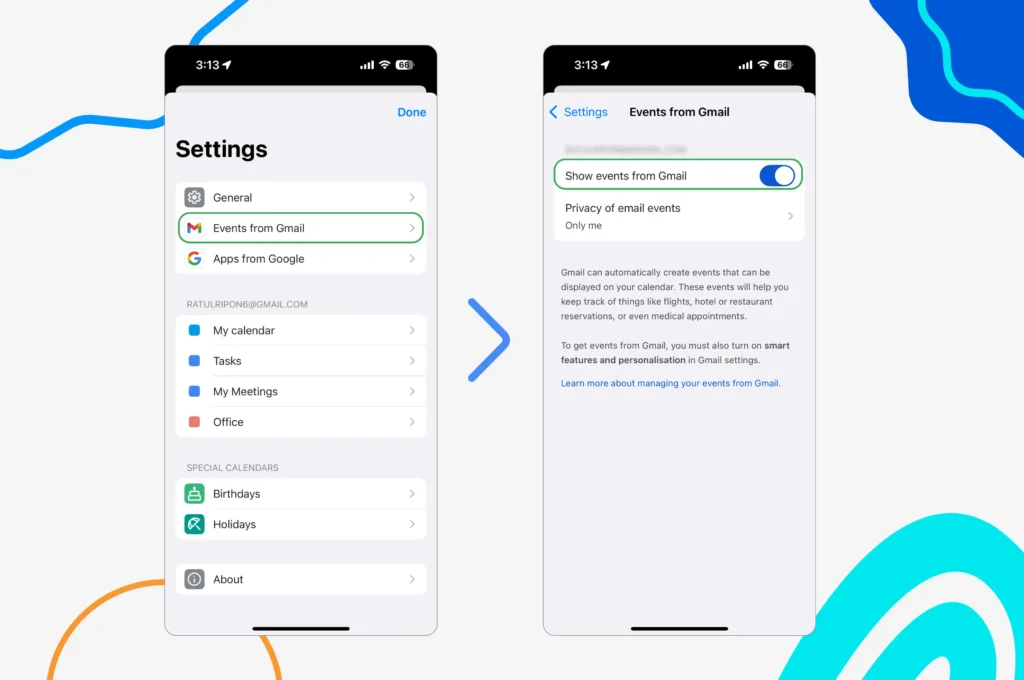
Check iPhone/iPad Storage Availability
If your device has low storage, syncing may not complete properly. For this,
- Go to Settings > General > iPhone Storage
- If you’re low on space, delete unused apps, photos, or media files
- Try syncing again after clearing some space
How to Fix Google Calendar Sync Issues on the Desktop/Web
If events aren’t showing up on the Google Calendar web app, the problem might not be syncing at all. It could be something as simple as a hidden calendar or a browser glitch.
Here’s how to fix it:
Make Sure the Calendar is Visible (Checked)
Sometimes your events don’t appear simply because the calendar isn’t enabled for display.
- Go to Google Calendar
- On the left sidebar, under “My Calendars,” ensure that the calendar from which you expect events is marked
- If it’s unchecked, click it to display its events

Pro Tip: If you’ve recently imported events and they’re not showing, double-check the import settings or revisit our guide on how to import ICS files into Google Calendar.
Refresh the Page or Log Out and Log In Again
Sometimes, a session timeout or syncing delay can be resolved by:
- Perform a Hard refresh of the page with Ctrl + F5 (for Windows) and Cmd + Shift + R (For macOS)
- Logging out of your Google account and logging back in
- Then, revisit Google Calendar and check if the issue is resolved
Note: To avoid confusion from outdated or duplicate entries, it’s best to cancel Google Calendar meetings properly on both desktop and mobile.
Clear Your Browser’s Cache
Cached files in your browser might interfere with real-time calendar updates.
- Open your browser settings
- Navigate to Privacy & Security > Clear Browsing Data
- Select Cached images and files, then clear them
- Reload Google Calendar and check again
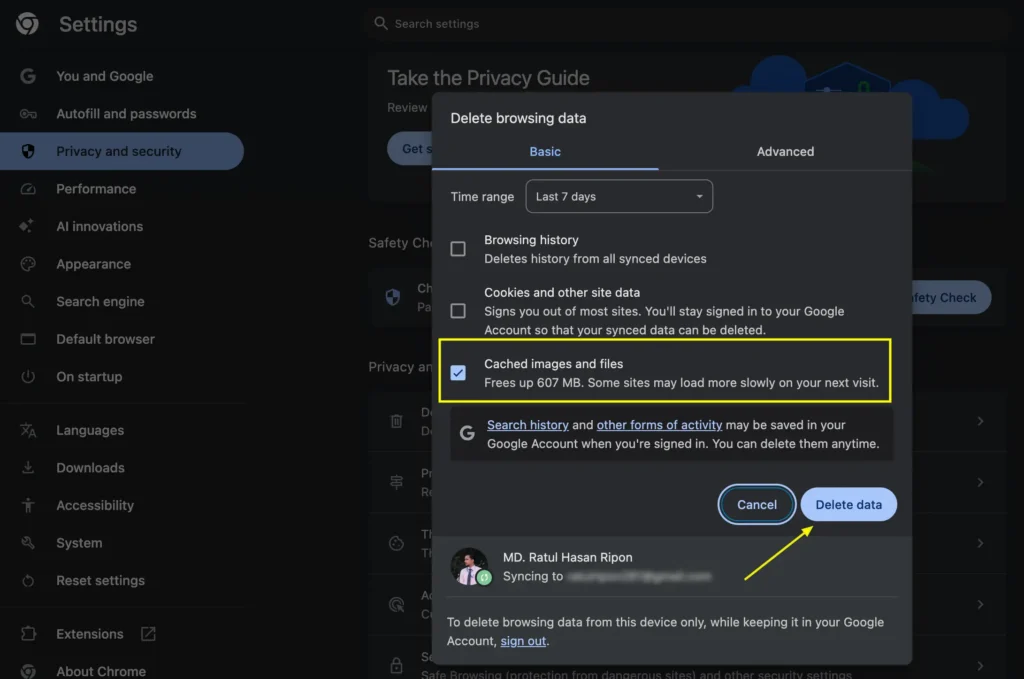
Note: If you still face any cache-related issue, you can try Incognito Mode, or you can try another browser for better results.
Fixing Sync with Other Tools (Outlook, CRM, Booking Apps)
If you use Google Calendar with third-party tools like Outlook, CRMs, or appointment scheduling apps, syncing can sometimes be inconsistent. Here’s what you need to know:
Outlook Sync Delays Are Common
Google Calendar doesn’t offer real-time sync with Outlook or iCloud calendars by default.
- Outlook to Google Calendar updates can take up to 24 hours to appear
- This delay is due to the way calendar sharing (vs. syncing) works with Google
Use Integration-Friendly Tools
You can use appointment scheduling tools that natively integrate with Google Calendar, like FluentBooking in WordPress
With FluentBooking, you can:
- Instantly reflect calendar updates
- Avoid double bookings and time conflicts
- Sync across Google, Microsoft, and multiple accounts with ease
Sync Your Calendar in Real Time!
Say goodbye to delays, FluentBooking keeps your Google Calendar updated in real time.
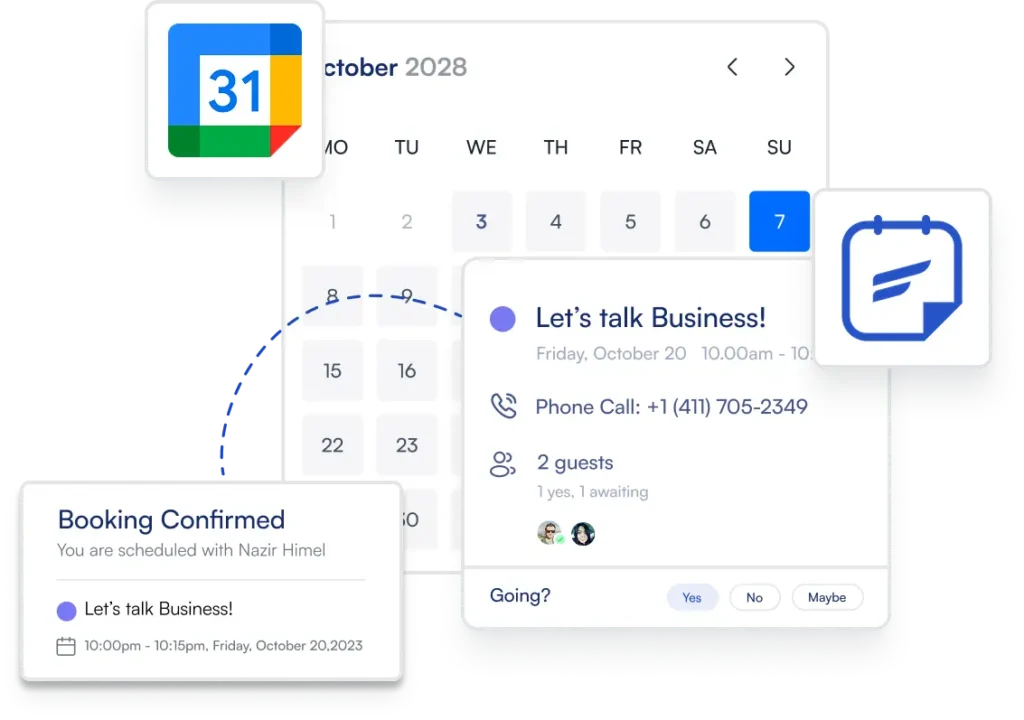
Advanced Troubleshooting Tips for Persistent Issues
- Check Google Calendar Service Status: Visit the Google Workspace Status Dashboard to see if there are any reported issues with your Google Calendar
- Disable VPN/Firewall: Temporarily disable to test connectivity
- Handle Error Messages: Address common errors (e.g., “sync failed” due to account disconnection). Suggest re-authenticating or checking app permissions (Settings > Apps > Google Calendar > Permissions)
- Historical Events: Note that Google Calendar syncs only one year of past events; use calendar.google.com for older support.google.com
Tips: Now that your calendar is syncing smoothly, take things further with these Google Calendar tips for better planning and productivity.
That’s How You Fix It
Google Calendar sync issues can be annoying, but most of the time, they’re easy to fix once you know where to look.
Whether it was a hidden calendar, a setting that got turned off, or a browser that needed a refresh, you’ve now seen how to handle it across all your devices.
Remember to keep your apps updated, check your account settings from time to time, and don’t ignore small glitches they often lead to bigger scheduling headaches.
With everything back in sync, you can get back to planning, booking, and managing your time without the stress.
We wish you all the best.
Ratul Ripon
I enjoy making complex ideas simple and engaging through my writing and designs. With a strong knowledge on content writing and SEO, I create technical content that’s both easy to understand and interesting.
Table of Content
Subscribe To Get
WordPress Guides, Tips, and Tutorials





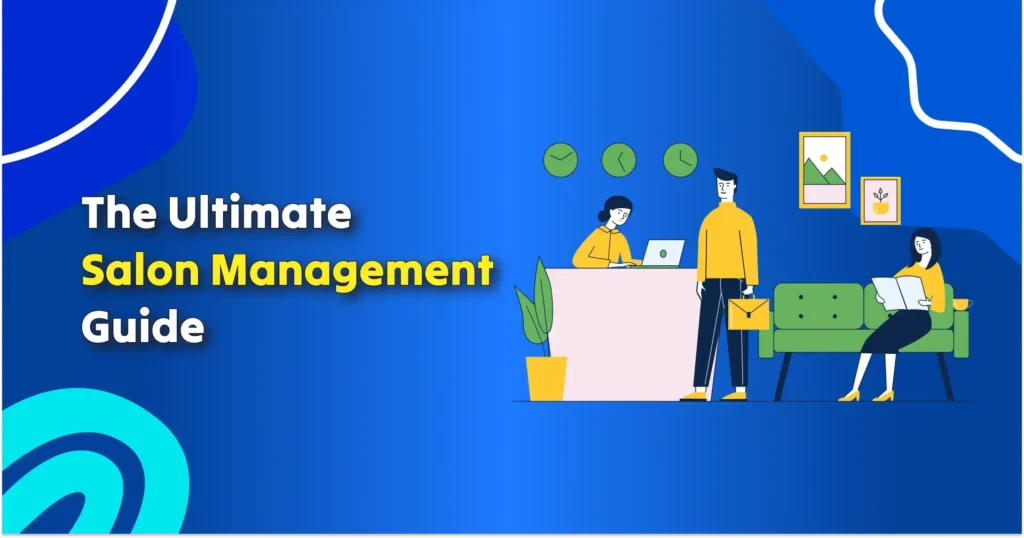
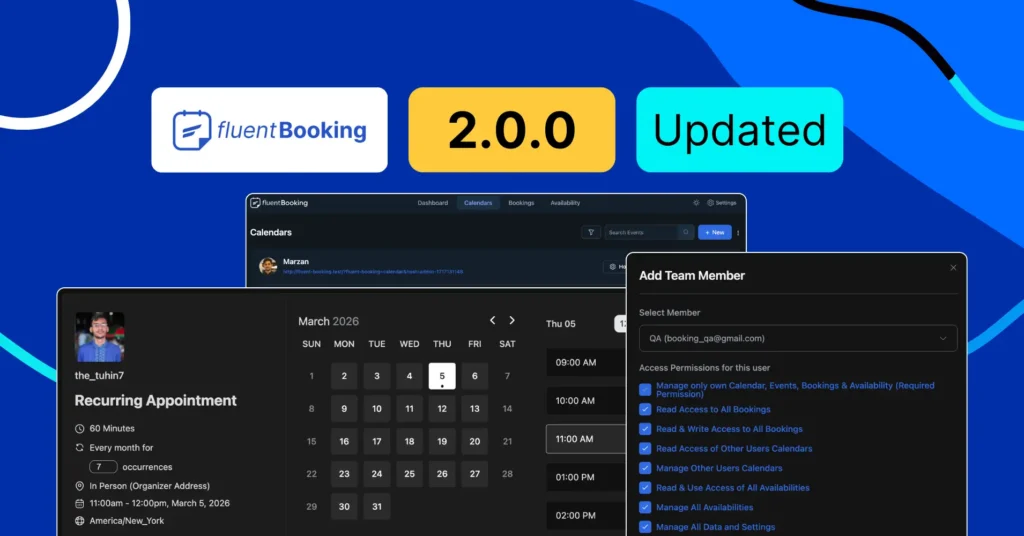
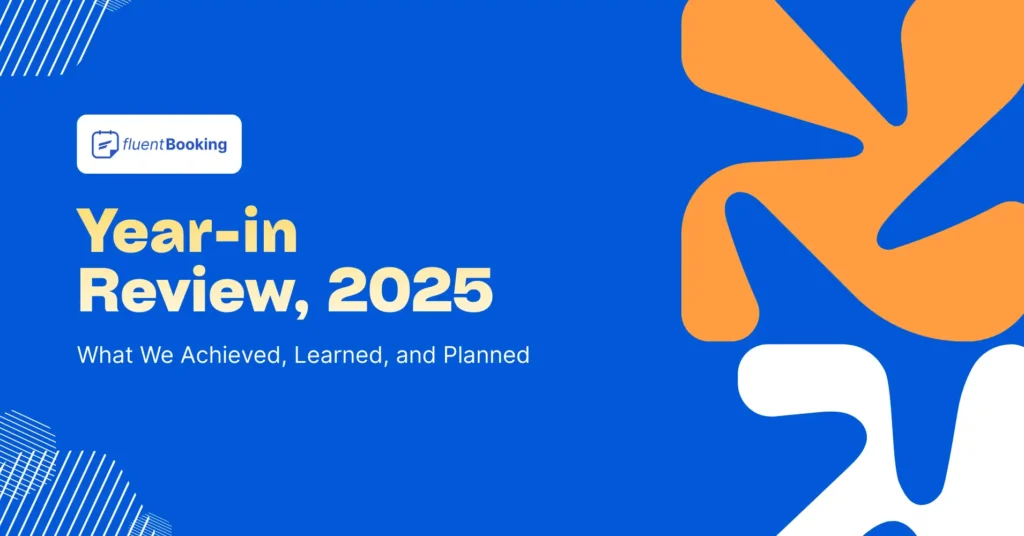
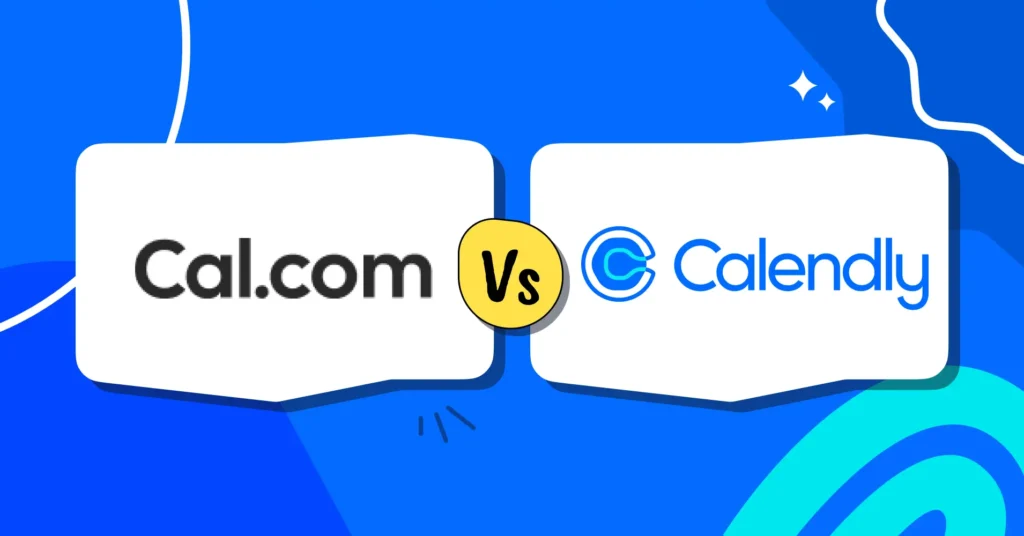


Leave a Reply