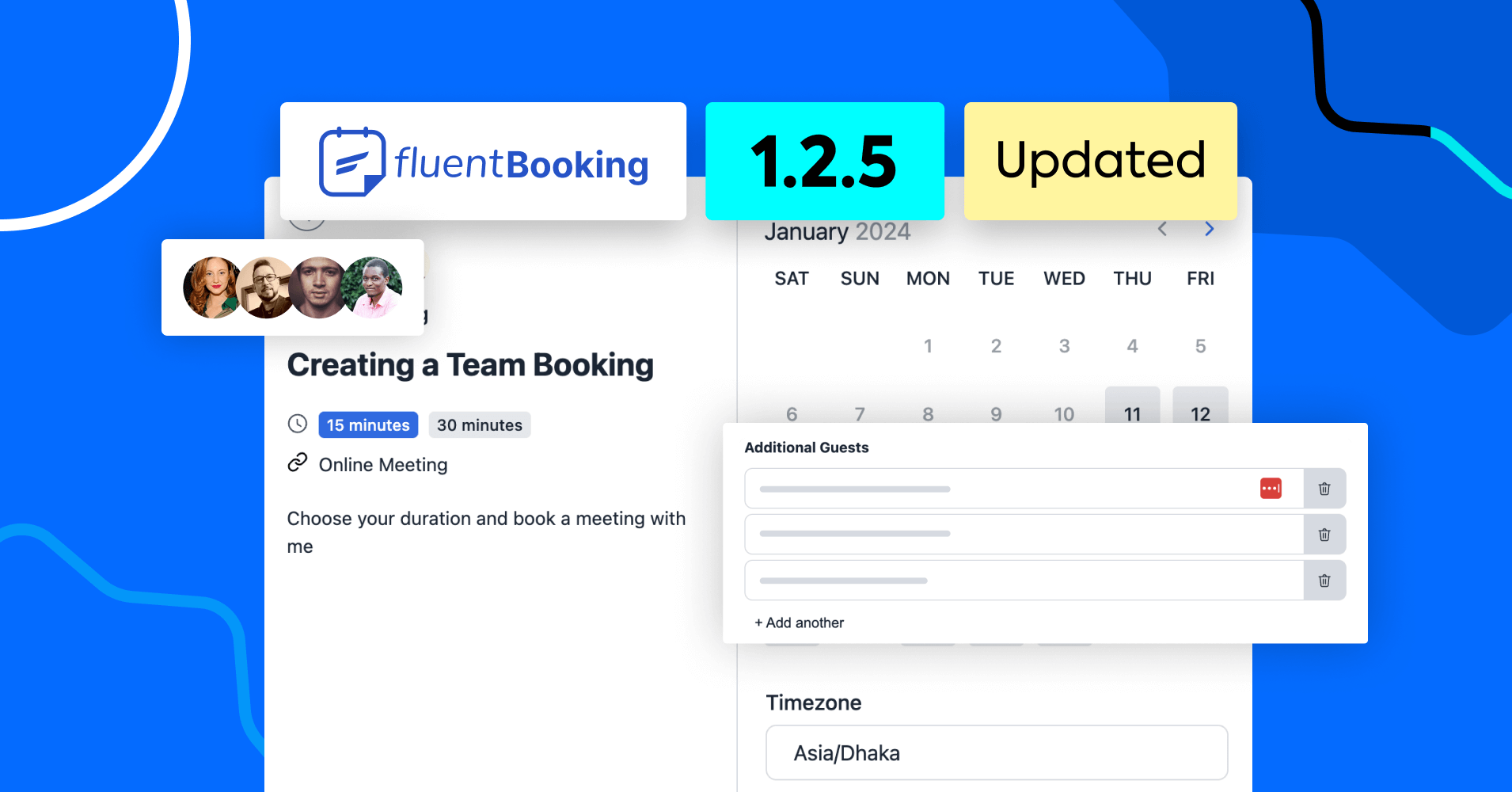
FluentBooking 1.2.5: Round Robin Meetings, Guest Addition, New Custom Fields, and More
Some amazing things happened since our last release.
- 2024 began, a late Happy New Year to all of you! 🎉
- Many of our sister concerns hit new milestones 🚀
- We have started preparing for the FluentBoards release (Yep, it’s coming soon, Sign Up here).
Our developers are in top gear, crafting the magic within FluentBooking 1.2.5.
So, let’s unwrap what they cooked this time in FluentBooking 1.2.5!

50% Off LTD Closing Soon!
We will close the FluentBooking LTD in less than a week. If you haven’t purchased your copy already, Hurry up!
Arrange Round Robin Meetings (Beta)
Note: Round Robin Meeting is in beta. We have done the internal tests however, if you face any issues, please don’t hesitate to let us know.
Round Robin Meetings are a necessity for businesses with teams. Suppose a business has multiple sales staff responsible for meeting people via appointments. In that case, they’d want to ensure swift response by evenly spreading meetings between staff members. Round Robin Meeting is the exact thing for that.
We have been getting a lot of requests for this feature since release and we couldn’t wait to build it ASAP!
How to create one?
Go to FluentBooking calendars and click New>Add New Team.
Then, name your team and select Round Robin Meetings.
Next, set appointment details as you’d do with any other calendars.
By default, FluentBooking will use your team member’s availability schedule to display availability. If you want to set a common schedule, you can do so by going to Availability>Choose a Common Schedule
Want to add/remove team members? You can do that from the Assignment.
Invite Additional Guests
Guest appointments are a key feature for many appointment booking tools. Sometimes your clients want to attend a meeting with their subordinates, or they just want to have a different perspective. Oftentimes, you’ll need to let people invite guests to your appointments. In FluentBooking 1.2.5, we have added this feature.
How to let the attendees add guests?
Go to Booking Questions and enable Additional Guests!
Date Input Field
If you’re taking healthcare appointments, you may need to know the patient’s date of birth. Similarly, if you’re working with anything that deals with dates, you’ll need to add a date input field.
In FluentBooking 1.2.5, you can finally add the Date Input Field as a booking question.
Multi-select Field
Like date, Multi-select is another kind of field type you’d want to add if you want to give people flexible options. So, we’ve added the Multi-select Field as an option.
Set Custom Interval (Via Code Snippet)
By default, FluentBooking only allows your attendees to select times their favored time in 15-minute intervals. This is done to keep the UX smooth (Imagine scrolling through 5-minute intervals just to book an appointment at 9:00 PM!)
However, we understand that people may need to be able to book at smaller intervals and that’s why we’ve two custom hooks so that you can have this feature programmatically.
You can use the below hooks to change the interval period of both weekly time selection and date overrides:
fluent_booking/week_select_times_schema
fluent_booking/override_select_times_schemaHere’s an example. showing how the weekly interval hook works:
public static function getWeekSelectTimes()
{
return apply_filters('fluent_booking/week_select_times_schema', [
'start' => '00:00',
'step' => '00:15',
'end' => '23:45'
]);
}In order to set a 5-minute interval, simply replace ‘step’ => ’00:15′, with ‘step’ => ’00:05′, and ‘end’ => ’23:45′ with ‘end’ => ’23:55′
Here’s another example showing how date overrides can have 5-minute selections:
public static function getOverrideSelectTimes()
{
return apply_filters('fluent_booking/override_select_times_schema', [
'start' => '00:00',
'step' => '00:15',
'end' => '23:45'
]);
}Again, replace ‘step’ => ’00:15′, with ‘step’ => ’00:05′, and ‘end’ => ’23:45′ with ‘end’ => ’23:55′ to have 5-minute selections on your date overrides.
Neet a code snippet plugin to implement this?
Closing Remarks
FluentBooking is an ambitious project and we want to make it the go-to solution for all WordPress users.
That’s why we are coming up with so many features, integrations, and improvements —even in the early days. The team is fully focused on delivering smooth, flexible, and convenient appointment management with little breaks.
You can help us on our mission too by following our roadmap and suggesting any feature idea.
Finally, if you are considering purchasing FluentBooking then it’s your best chance to steal the FluentBooking LTD offer. So don’t miss it and regret it later.
Thank you and enjoy the latest features & improvements!

50% Off LTD Closing Soon!
We will close the FluentBooking LTD in less than a week. If you haven’t purchased your copy already, Hurry up!
Shahjahan Jewel
Hello, this is Jewel, CEO & Head of Ideas at WPManageNinja. I am obsessed with WordPress since 2009. My aim is to be a user-centric developer first, and a serial entrepreneur second. You will find me discussing various tech issues and trying to come up with scalable solutions on different forums when I am not busy coding.
Table of Content
Subscribe To Get
WordPress Guides, Tips, and Tutorials




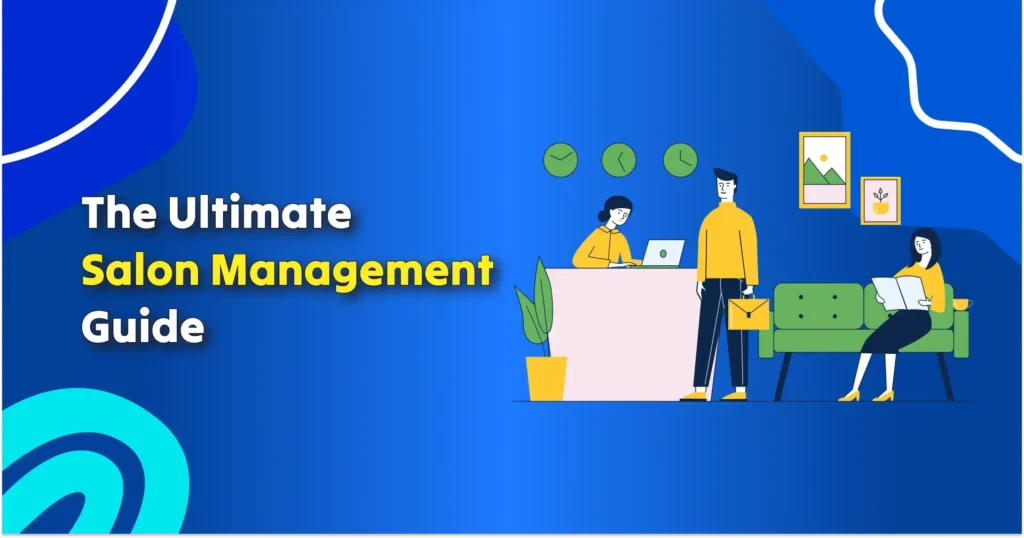
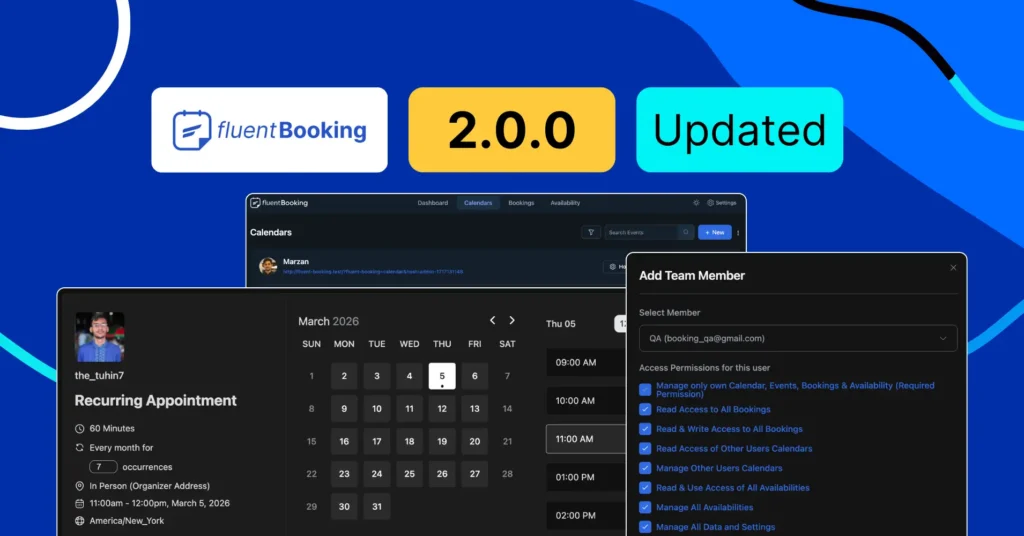
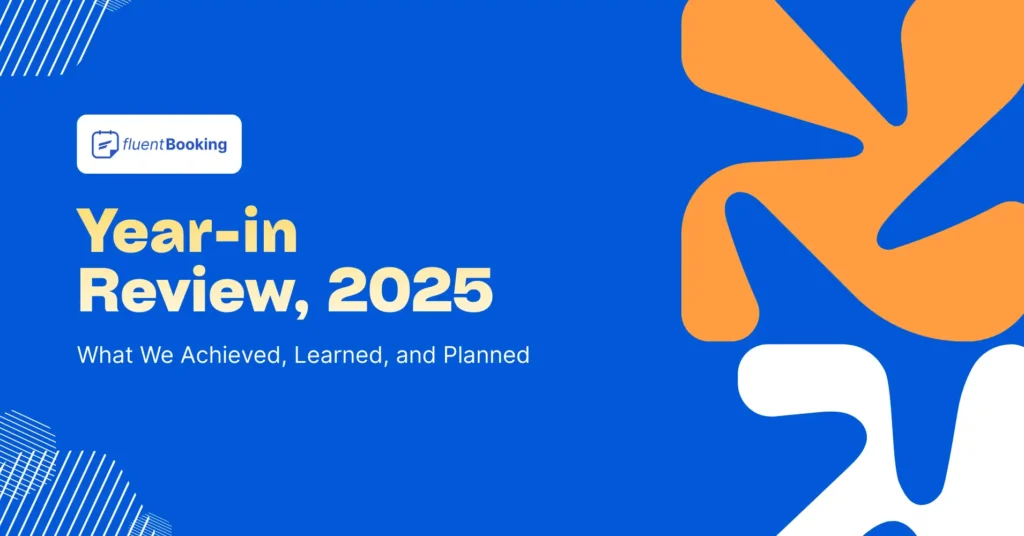
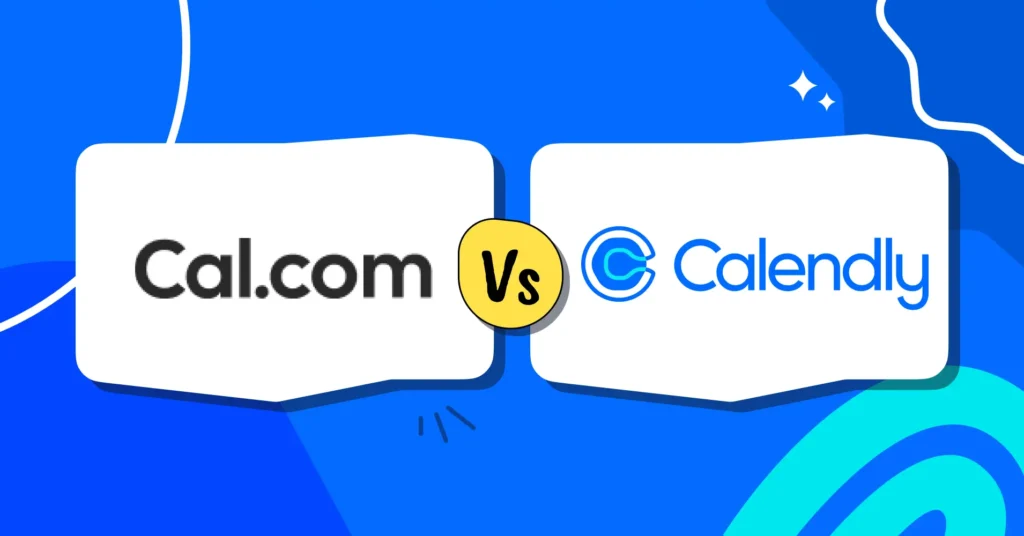


Leave a Reply