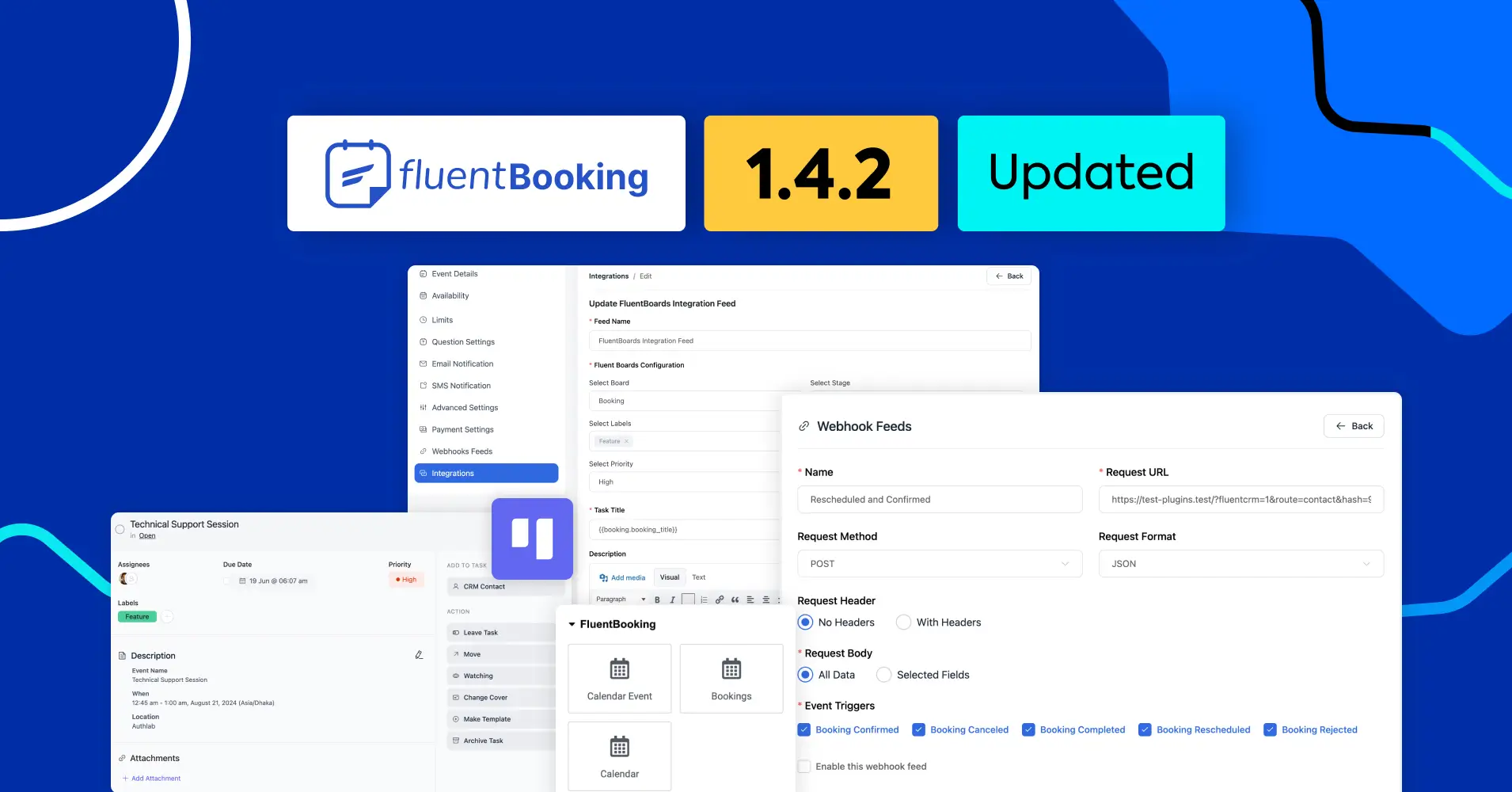
FluentBooking 1.4.2: FluentBoards Integration, Elementor Integration, New Event Triggers, New Short Code, and More!
While some members of our team are busy attending WordCamp Europe, some are still obsessed with coding new FluentBooking features. And I’m not surprised by their dedication!
Just tell me how can we forget our users?
Today, we’re back with another exciting product update packed with new features, performance improvements, and bug fixes.
Without further delay, let’s dive in and explore!
FluentBoards Integration
About two weeks ago, we launched our next-gen project management plugin, FluentBoards, and it received an overwhelmingly positive response from the community. Over 1,000 beta testers tried the plugin, and it exceeded their expectations.
N.B. Currently, we are offering a special LTD, so grab it before it’s too late!
We received numerous requests from the community to integrate FluentBooking with FluentBoards. Therefore, we are introducing the FluentBoards integration for a modern way of managing appointments.
With this integration, you can convert your appointments into FluentBoards tasks seamlessly. Now, let’s configure FluentBooking with FluentBoards.
First things first, ensure you have installed FluentBoards on your WordPress site. If installed, you’ll find it under Global Feature Modules.
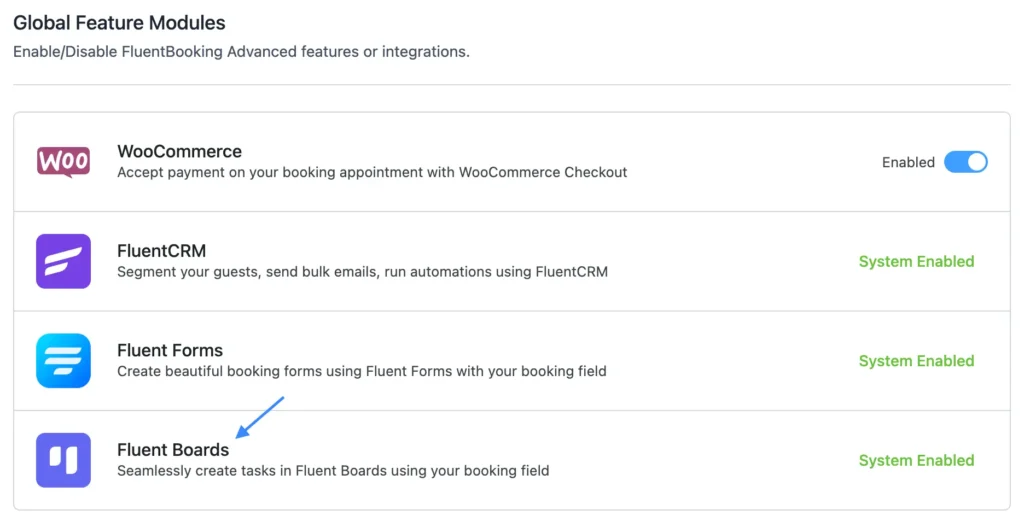
Also, ensure that you have created a board in FluentBoards where appointments will be converted into tasks.
Next, go to Calendars > Edit > Integrations > Add New Integration > FluentBoards Integration. Here, you’ll need to configure the FluentBoards integration feed first.
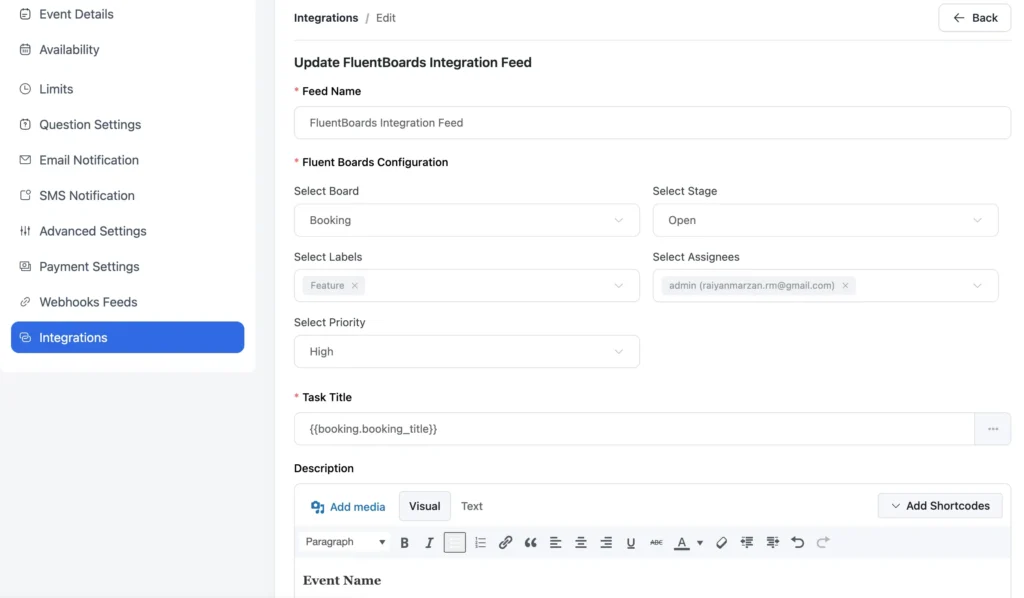
- Select Board: Choose the board created for specific appointments
- Select Stage: Define the stage where appointments will be placed
- Select Labels: Assign labels to the task
- Select Assignees: Choose assignees for specific appointments
- Select Priority: Set task priority for the appointments
Plus, you also need to set the following feeds:
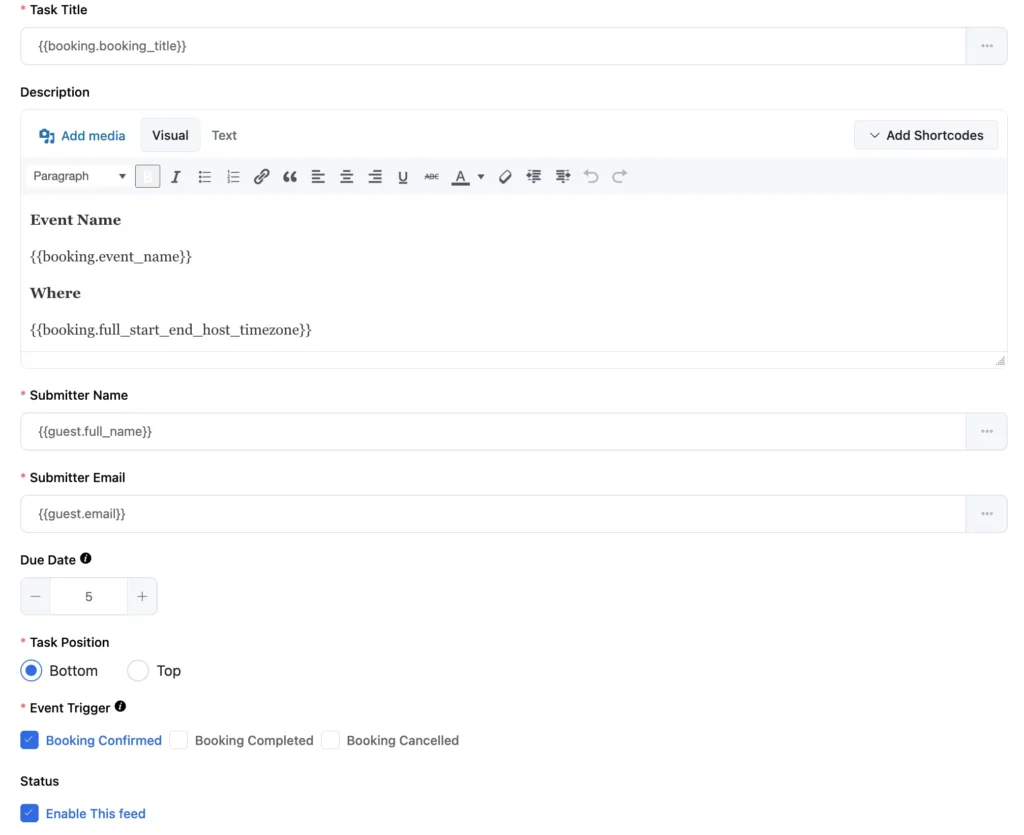
- Due Date: Set the due date of the task
- Task Position: Select the position of the task within the specific stage
- Event Trigger: Choose event triggers for email notifications
After configuring everything check Enable This Feed and finally click Save Feed. If you’ve followed these steps correctly, you’re now ready to add your FluentBooking events to FluentBoards.
Now let’s say your attendee has scheduled a meeting with you from the booking page for the specific calendar.
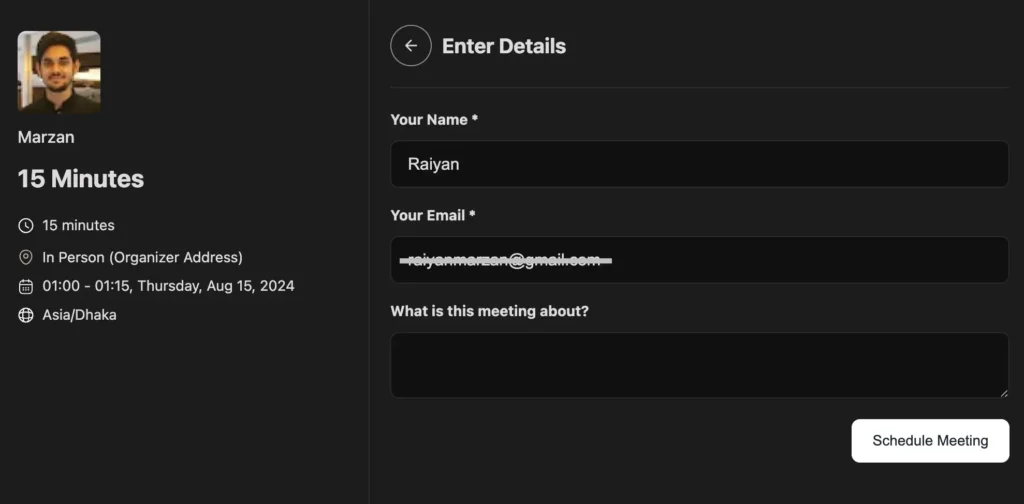
The scheduled appointment will automatically convert into a task within the intended board and stage, ready to be managed.
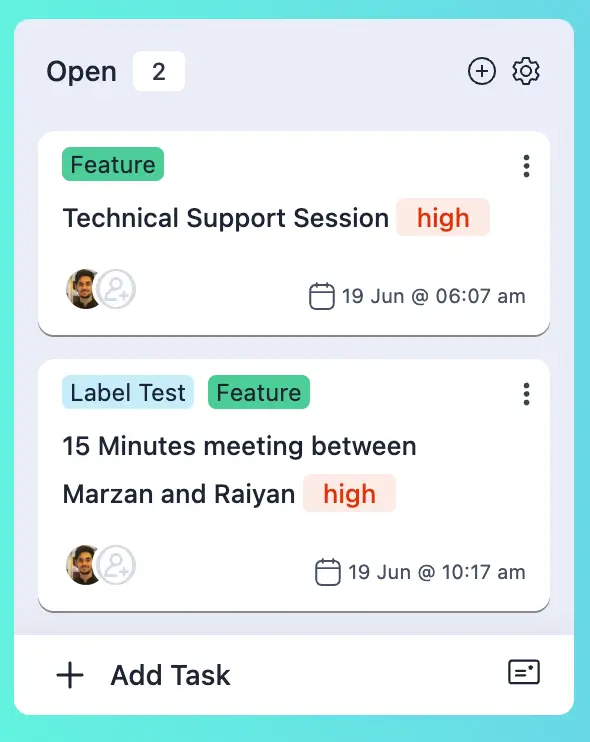
Now you can easily handle your appointments in FluentBoards.
Elementor Integration
The wait for the Elementor integration is over, and it’s time to go live with your events using Elementor. Previously it was possible to use the Gutenberg block to select Calendar and display availability.
Therefore, we made it even more fun with Elementor’s addition. We have introduced three new widgets in Elementor under FluentBooking. These are:
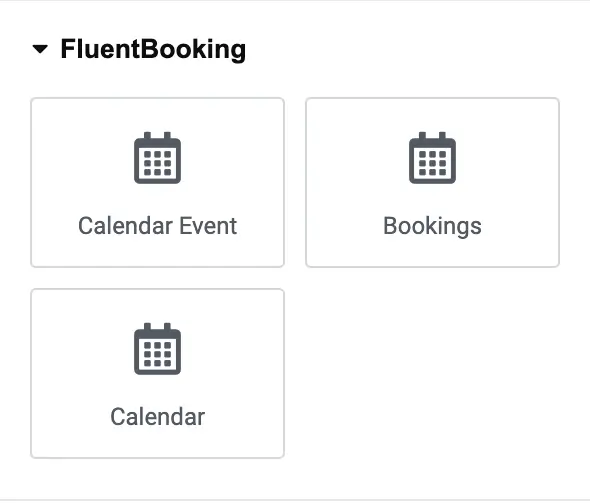
- Calendar Event: Use this to show the availability for any single host
- Bookings: Use this to display the booking list of current users
- Calendar: Use this to select a host and view the calendars under that host
Now to configure your host and events using Elementor go to Posts > Add New Post > Edit with Elementor and search for FluentBooking. Once you find FluentBooking you’ll discover these three widgets.
If you select Calendar Event then your booking page will look like this:
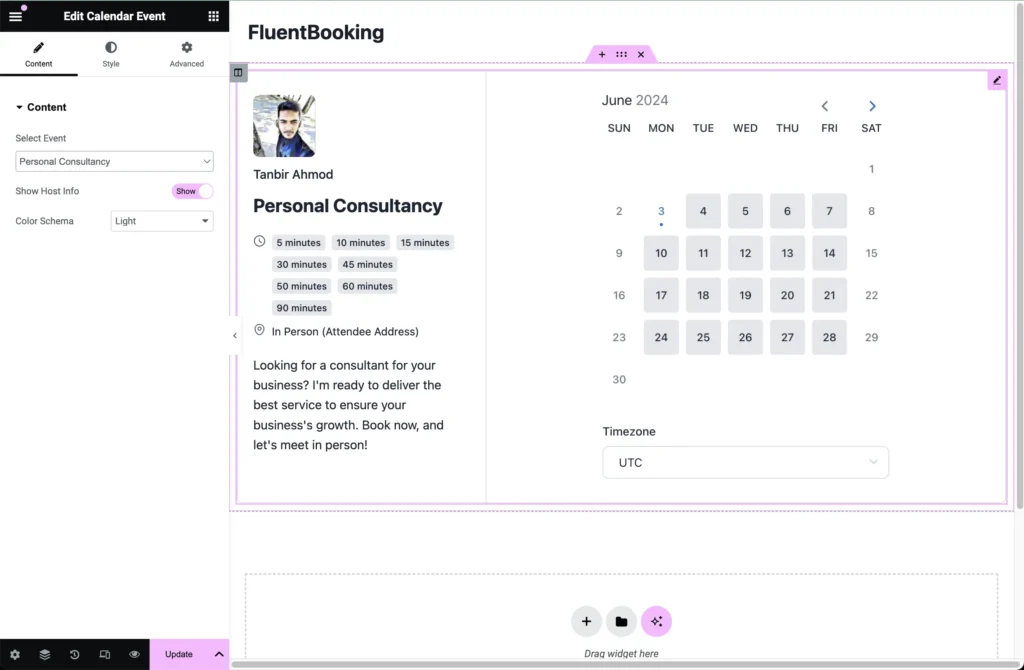
For Bookings it’ll show like this:
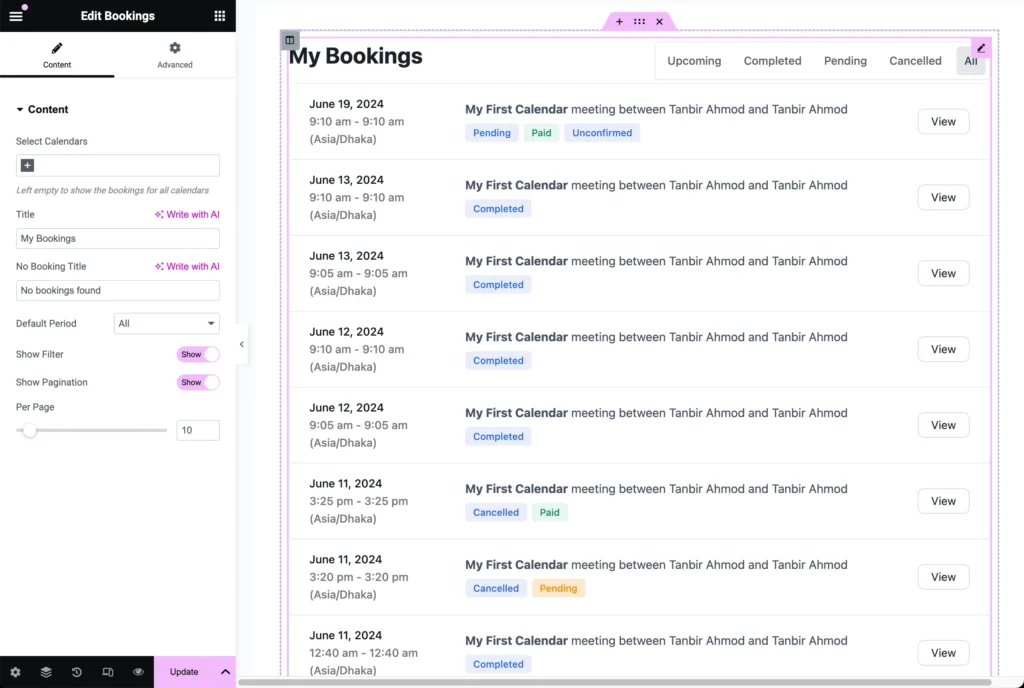
And lastly, if you select Calendar then you’ll discover something like this:
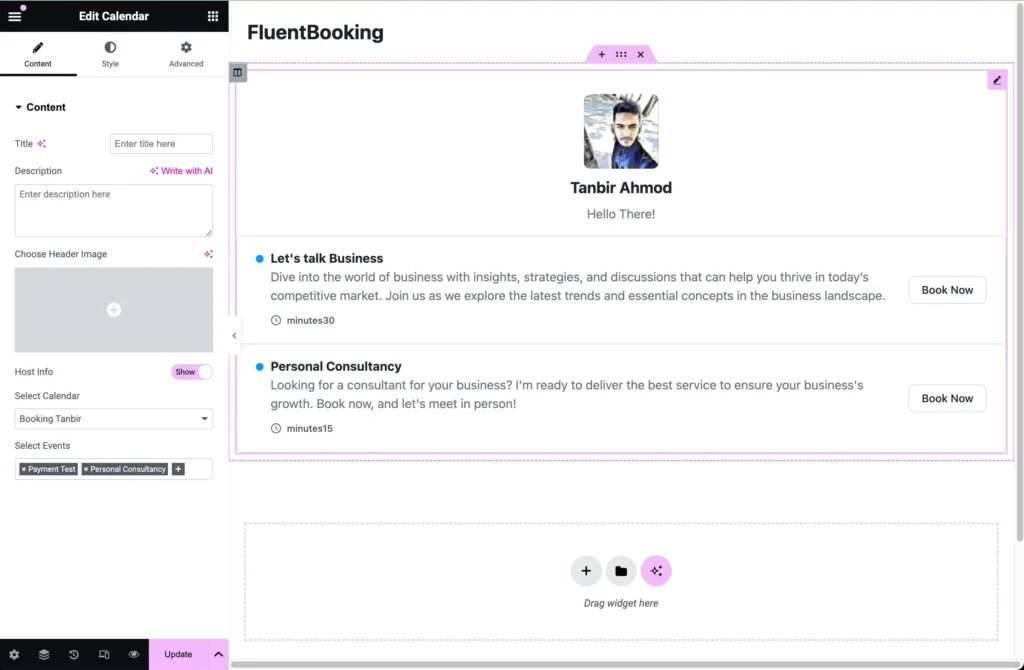
So why wait? Time to use Elementor for your FluentBooking events!
New Event Triggers in Webhook Feeds
We have added two new useful event triggers in the Webhook feeds to make this integration more effective and powerful. These are:
- Booking Rescheduled: The webhook will run when an event is rescheduled
- Booking Rejected: The webhook will run if a booking, which requires manual confirmation, is rejected
Now to enable these two triggers go to Calendars > Edit > Webhooks Feeds and you’ll find these two triggers under Event Triggers.
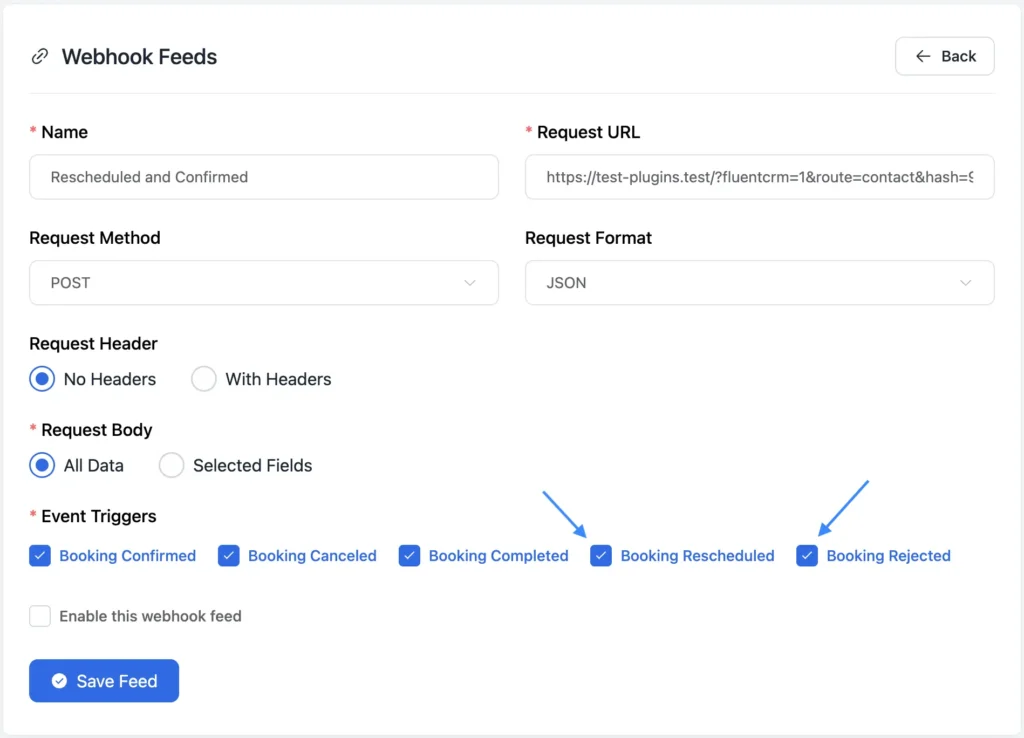
Select the triggers and make sure you have checked Enable this webhook feed. Finally, click Save Feed and everything will work fine.
Assignee Option for Round Robin Meeting
We have added a handy option under Calendars for round-robin meetings. Previously, when setting up a round-robin meeting, you needed to select the round-robin meeting type and then select the team members afterward.
However, this was somewhat inconvenient. That’s why we have added an assignee option for round-robin meetings, allowing you to easily select the team members for that particular event calendar.
Now to use this new option go to Calendars > New > Add New Team and you’ll discover a new option called Select Team Members.
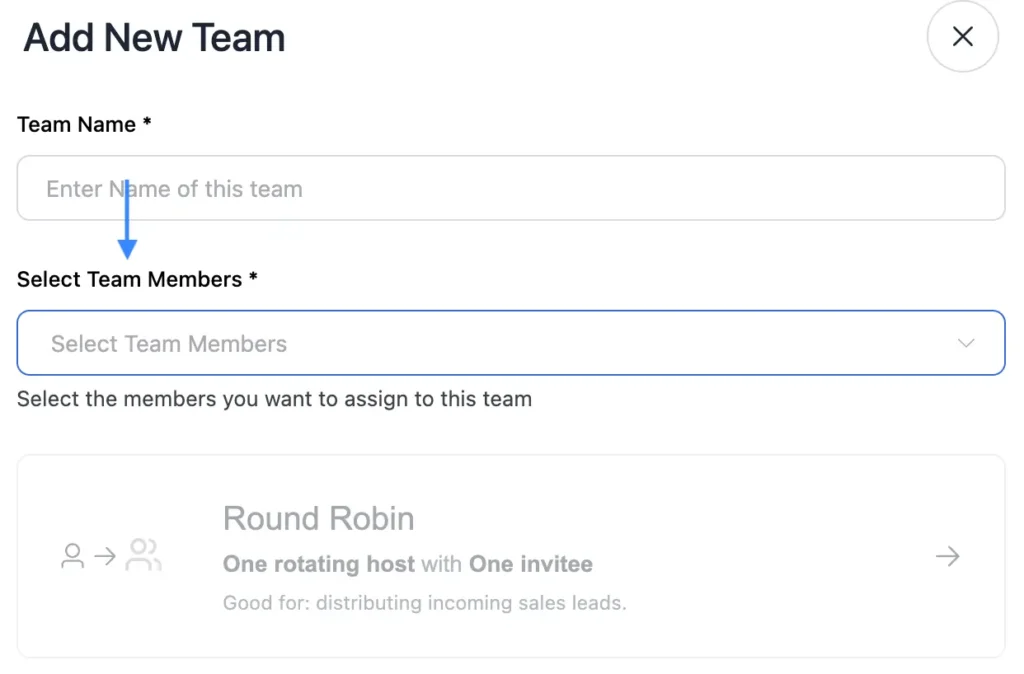
So why wait? Start using this new option for your round-robin meetings.
New Shortcode – FluentBooking Calendar
Remember, in FluentBooking 1.3.0, we introduced the FluentBooking Calendar block in the Gutenberg editor. Using this block, you can select your host and associated calendars to display availability.
Now, to make your life easier, we have added shortcode support for this calendar block. Instead of manual configuration, you can use the following shortcode for the same purpose:
fluent_booking_calendar
We hope this shortcode will make the process faster and easier.
Improvements
At FluentBooking, we believe continuous improvement is the key to success. With every product update, we strive to make FluentBooking better than the previous version.
In this update, we have introduced the following improvements:
- Ensured full RTL support in both the front end and back end of FluentBooking
- Added the option to set availability range for round robin meeting
- Improved jump to next availability slot for specific date range meetings which is available in future months
- Added events search option in Calendars to grant users instant access to any Calendar
Bug Fixes
And here’s the most frustrating part: it’s a bug! We know it’s really annoying when you face any inconvenience or disruption while using FluentBooking. That’s why the FluentBooking team is always here to solve any bug that holds you back.
In this update, we have fixed several bugs encountered by some users to ensure you enjoy a hassle-free booking experience. Here are the things that we have fixed:
- Fixed question field not moving issue for FleuntBooking admin
- Applied redirection URL for WooCommerce booking if redirect URL is available
- Fixed required confirmation issue with Fluent Forms
- Fixed round-robin booking issue with an unavailable date
Let’s Keep Moving!
The FluentBooking team is continuously working to make your WordPress appointment management journey smooth and hassle-free.
As of today, we have never deviated from our promise, and I assure you that FluentBooking will deliver the best appointment management service. Keep believing in us, and let’s move forward together toward an awesome future.
Enjoy the latest features and improvements, and we’ll meet again with another product update.
Thank you!
Shahjahan Jewel
Hello, this is Jewel, CEO & Head of Ideas at WPManageNinja. I am obsessed with WordPress since 2009. My aim is to be a user-centric developer first, and a serial entrepreneur second. You will find me discussing various tech issues and trying to come up with scalable solutions on different forums when I am not busy coding.
Table of Content
Subscribe To Get
WordPress Guides, Tips, and Tutorials





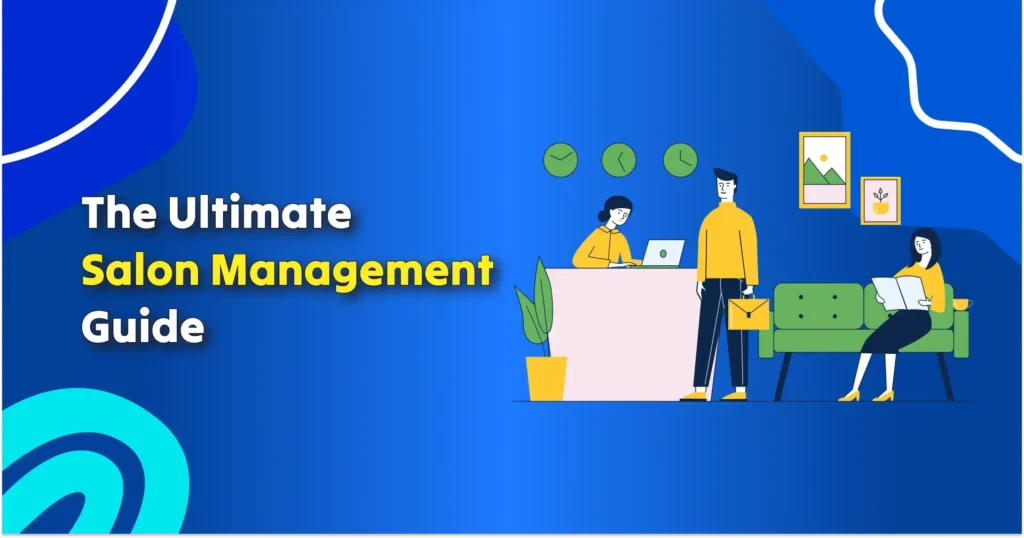
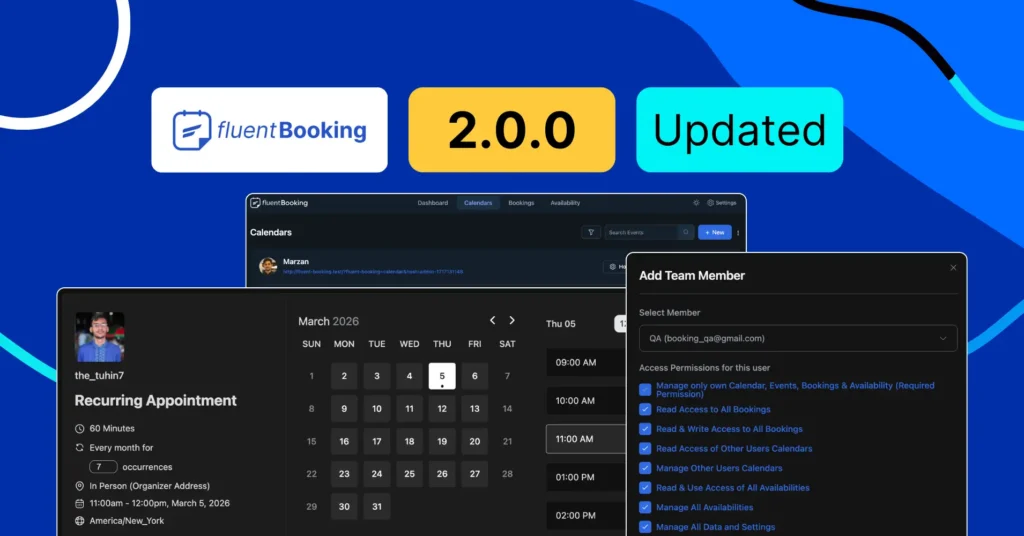
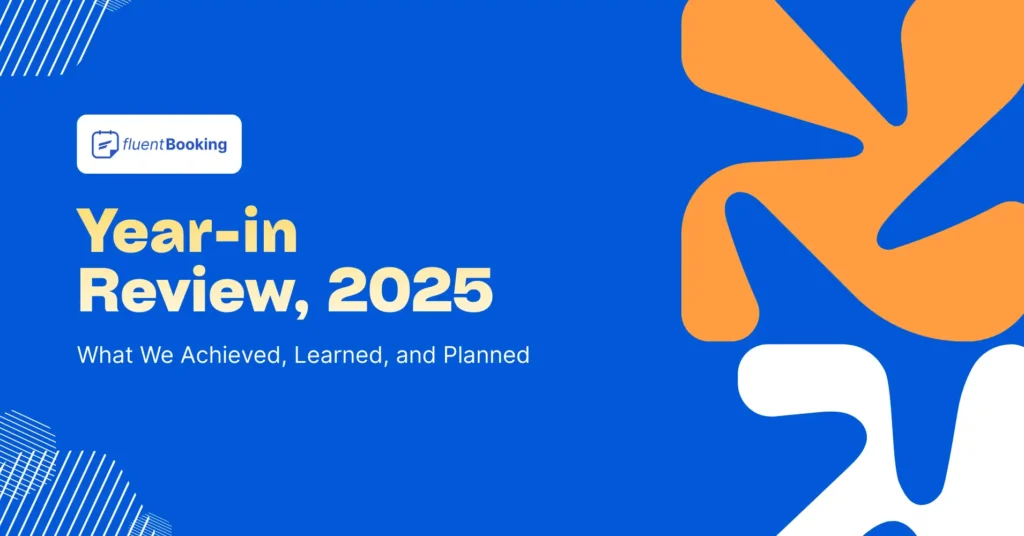
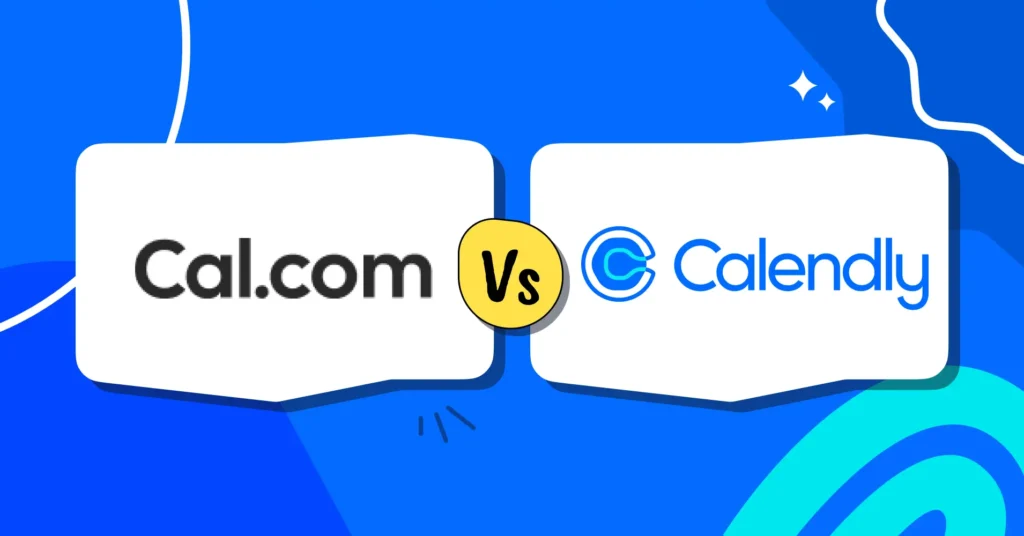


Leave a Reply