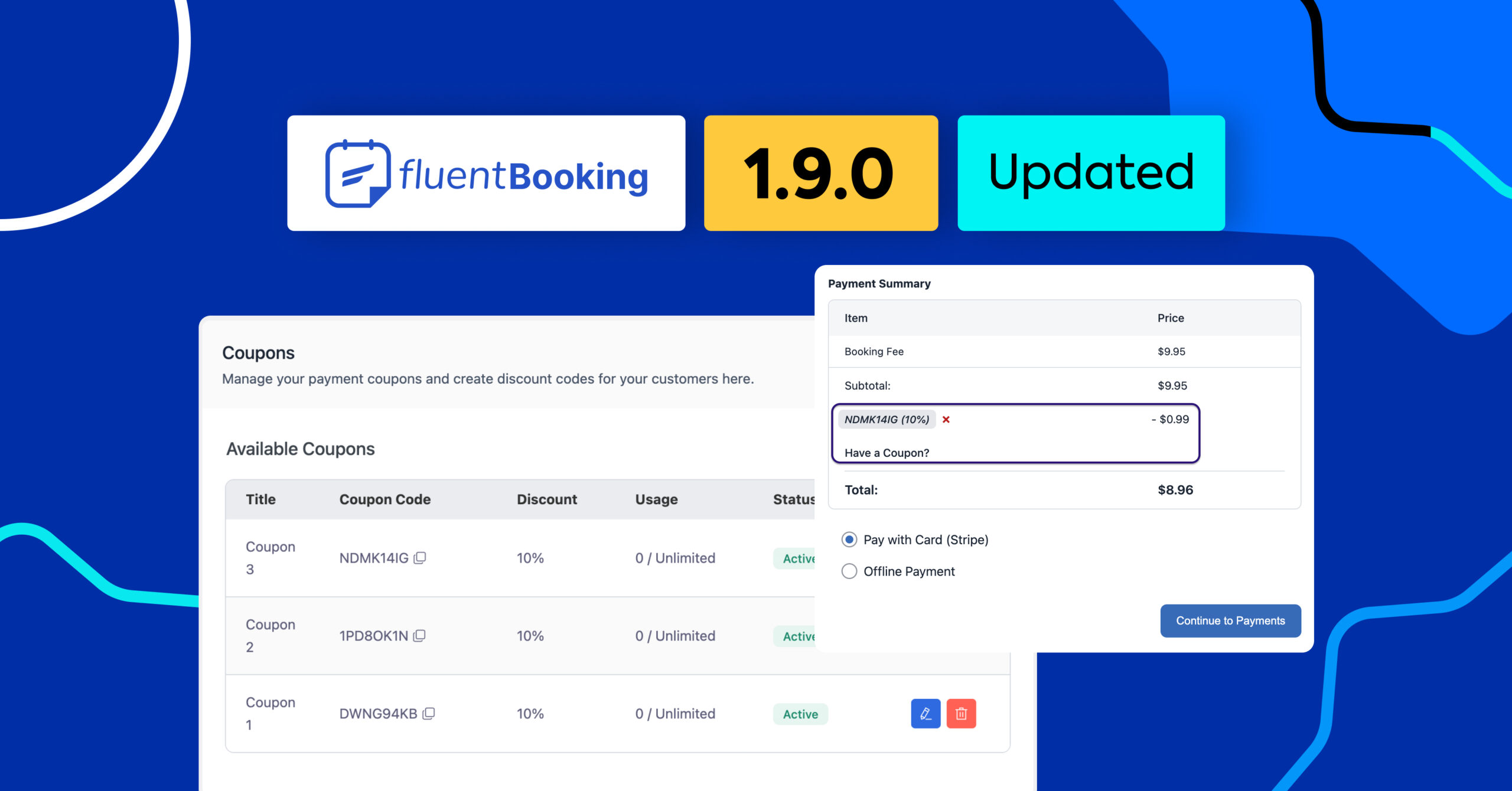
FluentBooking 1.9.0: Coupon Code, Coupon Field, Smart Payment Settings, and More!
Hey FluentBooking Family,
The wait is over, and trust us, it was worth it! Our team has been cooking up something exciting behind the scenes, and now it’s time to serve it hot.
FluentBooking 1.9.0 is here with a basket full of goodies. From the brand-new Coupon Code to smarter payment settings and other improvements, this update is all about giving you more power and flexibility in your booking journey.
So buckle up, because things are about to get even smoother and more fun with FluentBooking. Let’s jump in and check out what’s new!
Coupon Code
We know many of you have been waiting for this feature for a long time, and we are so excited to finally bring it to you. Now, you can create coupon codes that let your clients get discounts when they book with you.
With Coupon Codes, you can:
- Reward your loyal clients and make them feel appreciated
- Attract new clients with special offers
- Run limited-time promotions to fill empty slots
- Give discounts for specific services or events
Setting up a coupon is simple and takes only a few clicks. Your clients just enter the code when booking, and the discount is applied automatically. This makes your booking process smoother, keeps clients happy, and helps your business grow.
Setting up coupon codes in FluentBooking is easier than you think. In just a few simple steps, you can create discounts that your clients will love and start boosting your bookings.
Set it up like this:
Go to Payment and Add Coupon
The first thing you need to do is add and configure your coupon for appointments. Head over to Settings > Payment > Coupons in your FluentBooking dashboard. Once you are there, click on Add Coupon to start creating your first discount. It is quick and simple, and this is where all the magic begins!

Add Basic Information
In this section, you will add the basic details of your coupon code. Here’s what to do:

- Title: Give your coupon a name that is easy to recognize.
- Insert or Generate Coupon Code: Type your own code or use the generate button to create a random one.
- Discount: Decide how much discount your clients will get when they use this coupon.
Set Discount Conditions
Now it’s time to set the rules for your coupon. These conditions help you control how and when the coupon can be used. Here’s what each option means:

- Minimum Purchase Amount: The lowest amount a client needs to spend to use the coupon. For example, set it to $100 if you want the coupon to apply only when the booking is at least $100.
- Maximum Discount Amount: The highest discount a client can get from the coupon. This keeps the discount under control even if the booking value is high.
- Total Limit: The total number of times the coupon can be used by all clients. For example, if you set it to 10, only the first 10 bookings can use the coupon.
- Per User Limit: The number of times one client can use the coupon. Set it to 1 if you want each client to use the code only once.
- Applicable Events: These are the events for which your clients can apply their coupons.
Set Expiration Date & Time
Every coupon needs a start and an end, and here you decide when your coupon will be active. This helps you run time-limited promotions and create urgency for your clients to book faster. Here’s what to set:

- Start Date & Time: Pick the date and time when your coupon will become active. From this moment, clients can start using it.
- End Date & Time: Choose when the coupon will expire. After this time, the coupon will no longer be valid.
Add Additional Information
In this step, you can add a few extra details to make your coupon complete. Here’s what you will find:

- Status: You can set the status as Active or Inactive. The other two statuses, Scheduled and Expired, will update automatically based on the start and end time you set in the previous step.
- Internal Notes: Add notes for your own use. These are not visible to clients but can help you keep track of why or when you created the coupon.
- Failed Message: Write a message that your clients will see if the coupon does not work. For example, “Invalid” or “Expired.”
- Stackable Option: Decide if clients can use this coupon along with other coupons. If you allow stacking, multiple coupons can be applied in one booking.
Once you’ve set everything up, simply hit Save Coupon and you’re all done!
You can always view and manage your coupons anytime under the Coupons settings.
Now, when your client visits your booking page, they’ll be able to enter the coupon code and enjoy their discount.
Here’s how it looks for them:
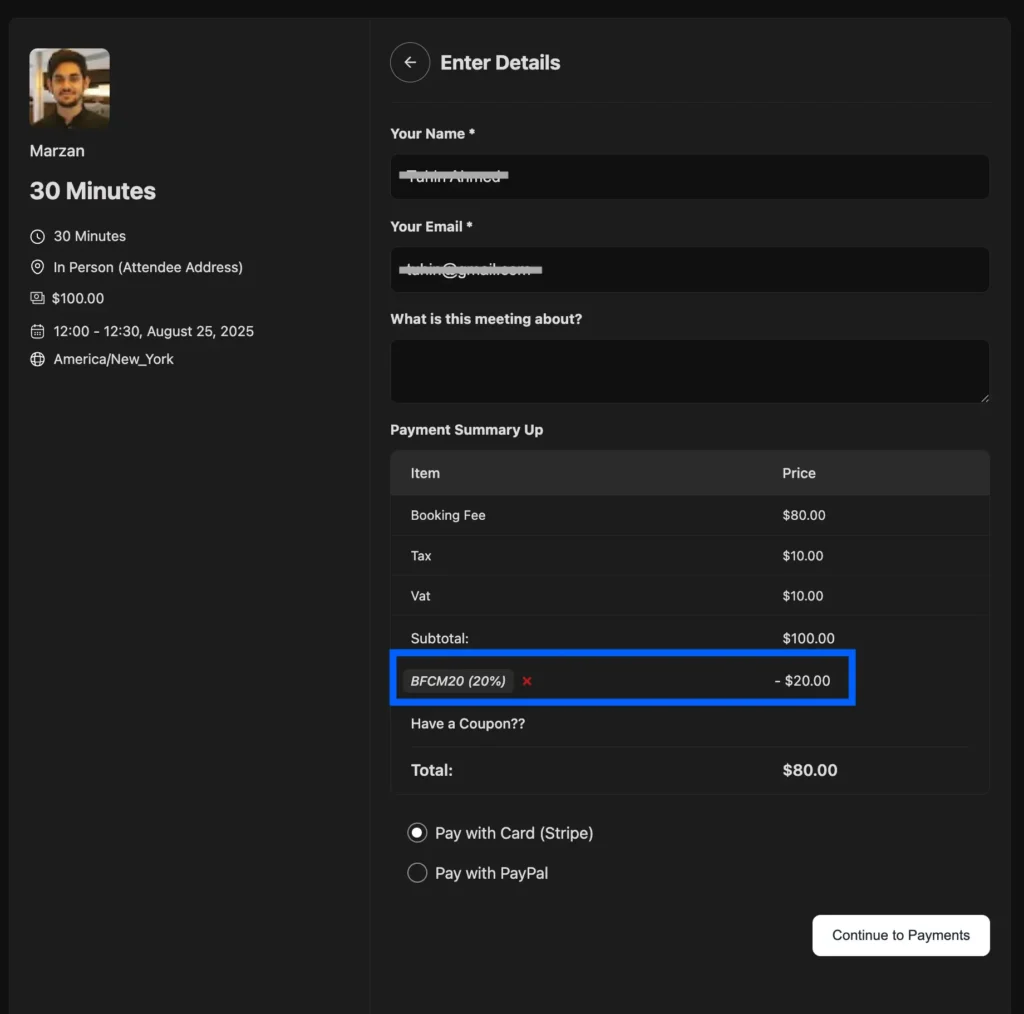
When the client fills up the booking form and confirms the appointment, the payment details will appear like this:

And from the admin side, here’s how it will show up in your payment history:

That’s it! This is how coupon codes work inside FluentBooking.
So, are you ready to start creating and playing with your coupons?
Generate Coupon Link
Make booking easier for your clients by sharing a link that already has the coupon applied! With the Generate Coupon Link feature, your clients don’t need to type codes manually. The discount is included in the link.
Here’s how it works:
- Go to Calendars > Share > Generate Link
- Select the Coupon field and add your coupon Value
- Add other parameters if needed to customize your booking link
- Open the link in a new tab to test it
- Share it with your clients once it’s ready

On your clients’ side, the booking process becomes super simple. They just click, schedule, and get the discounted price instantly.

So, are you ready to generate your coupon links and share them right away?
UTM Tracking for Bookings
Want to know where your clients are coming from? Now you can add UTM Source, Medium, Campaign, and Term to your booking links and track exactly which channels bring the most bookings.
With this feature, you can:
- See which campaigns work best
- Understand where your clients come from
- Make smarter decisions to grow your bookings
How to Enable UTM Tracking:
- Go to Calendars
- Click Share > Generate Link
- Add UTM Source, Medium, Campaign, and Term
- Copy and share the booking link

Now, whenever someone books an appointment, you’ll see the source, medium, and campaign details in Bookings.

With UTM Tracking for Bookings, you’ll always know which links bring in the most clients. Give it a try and see how simple it is to track your bookings and grow your business.
Coupon Field in Question Settings
The new Coupon Field in Question Settings lets you easily add a coupon input to your booking form. Configure it just like other question fields by setting the Coupon Label, Apply Coupon Button, and Field Placeholder, then save it.

Once added, clients can enter a coupon code directly while filling out the form and instantly see their discount applied.
Smart Payment Settings
Managing payments just got a whole lot easier with FluentBooking 1.9.0! Before, users had to handle Stripe, PayPal, offline payments, and other payment options separately, which could be a bit frustrating.
Now, with Smart Payment Settings, you can manage all your payment-related activities under one roof. In the new Payment settings under Global Settings, you’ll find Settings, Payment Methods, and Coupons all in one place.

This means:
- Save time: Configure all payment options in one place without jumping between sections.
- Stay organized: See all payment methods and coupon settings together for easier management.
- Better control: Quickly update settings or add new payment options without hassle.
With Smart Payment Settings, handling payments is simpler, faster, and smoother than ever before.
Improvements
We didn’t stop at new features! In this release, we’ve also polished and improved several areas to make FluentBooking faster, smoother, and even easier to use. These improvements are designed to give you a better booking experience and make your daily management tasks more efficient.
- On payment details, you can now decide the number format and currency positioning
- Added the option to change the position of the currency symbol
- When a meeting is canceled from FluentBooking, Twilio will no longer send a reminder SMS for that canceled meeting
- The “success” message is now fully translatable, and when appointments are rescheduled, both the old and new dates display correctly in the selected European or French date format.
- Improved the UI/UX of FluentBooking
Bug Fixes
We’ve squashed some pesky bugs in this release to make FluentBooking more stable, reliable, and smooth for your everyday booking management.
- Fixed an issue where “Email Summary” emails were sent twice in a single day
- Fixed an issue where Stripe refunds were not processed when canceling a booking
- Fixed an issue where a few slots on the first day of each month were blocked in the Australia/Melbourne timezone
- Fixed an issue where calendar blocks were overlapping when using RTL languages
- Fixed an issue where the shortcode {{booking.start_date_time_for_host.format.Y-m-d}} pulled the booking date instead of the scheduled date
- Fixed an issue where booking times were showing in UTC instead of the local timezone
- Fixed an issue where the currency symbol on the event booking page did not match WooCommerce’s format
- Fixed an issue where the country flag was showing blank for some countries
- Fixed an issue where bookings were displayed in UTC instead of the local Europe/Paris timezone
- Fixed an issue where the total price did not refresh after removing the last additional attendee
- Fixed an issue where multiple bookings were not syncing to Google Calendar when payment was enabled
- Fixed an issue where the FluentBooking calendar block could not be used multiple times on a single page
- Fixed an issue where the “Booked At” time displayed in UTC instead of the device’s local timezone
- Fixed an issue where FluentBooking was creating empty eventxxxxxxxxxxxxx.tmp files in WP-Admin
- Fixed an issue where some slots were incorrectly unavailable within a set date range
- Fixed an issue where date range selection and numerical sorting were not working correctly
- Fixed an issue where dates set in the d/m/Y format were stored as “Invalid Date.”
That’s All for Now!
Team FluentBooking is always busy cooking up ways to make your appointment scheduling easier, faster, and a lot more fun. This update? Just another proof of that commitment!
We’ve packed 1.9.0 with features and improvements you’ve been waiting for, and we couldn’t have done it without your feedback and support.
And if FluentBooking has made your scheduling a little smoother, we’d be thrilled if you could drop us a five-star review. It’s like a high-five for the whole team, and trust us, we love high-fives!
That’s all for now! Go enjoy the update, play with your new coupons, try the Smart Payment Settings, and we’ll be back soon with more exciting updates.
Thanks a ton from all of us at FluentBooking!
Shahjahan Jewel
Hello, this is Jewel, CEO & Head of Ideas at WPManageNinja. I am obsessed with WordPress since 2009. My aim is to be a user-centric developer first, and a serial entrepreneur second. You will find me discussing various tech issues and trying to come up with scalable solutions on different forums when I am not busy coding.
Table of Content
Subscribe To Get
WordPress Guides, Tips, and Tutorials





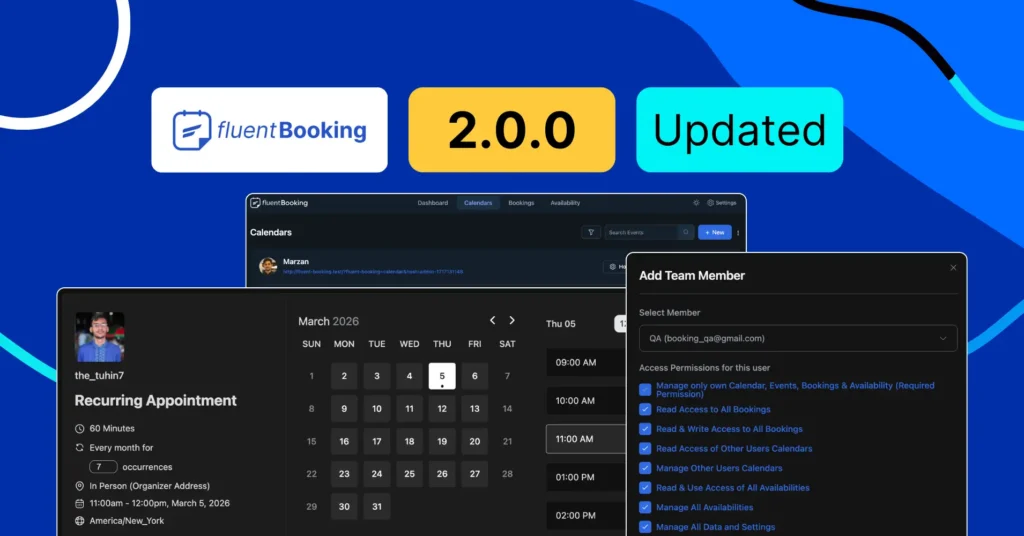
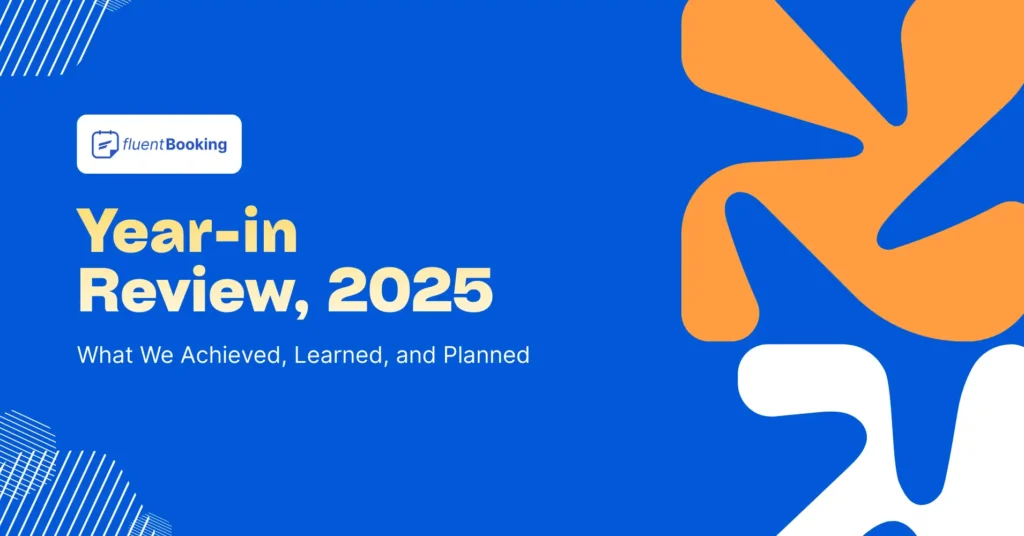
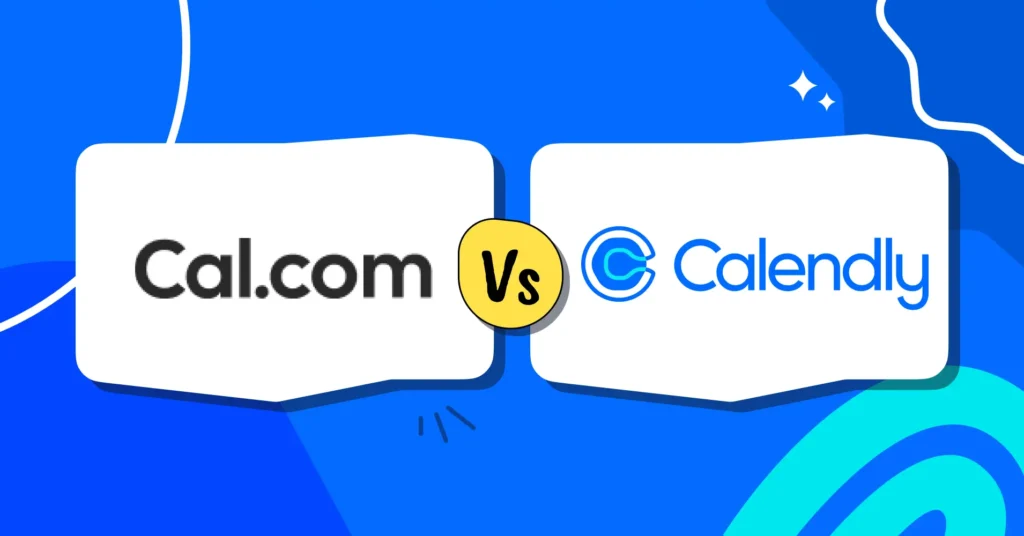



Leave a Reply