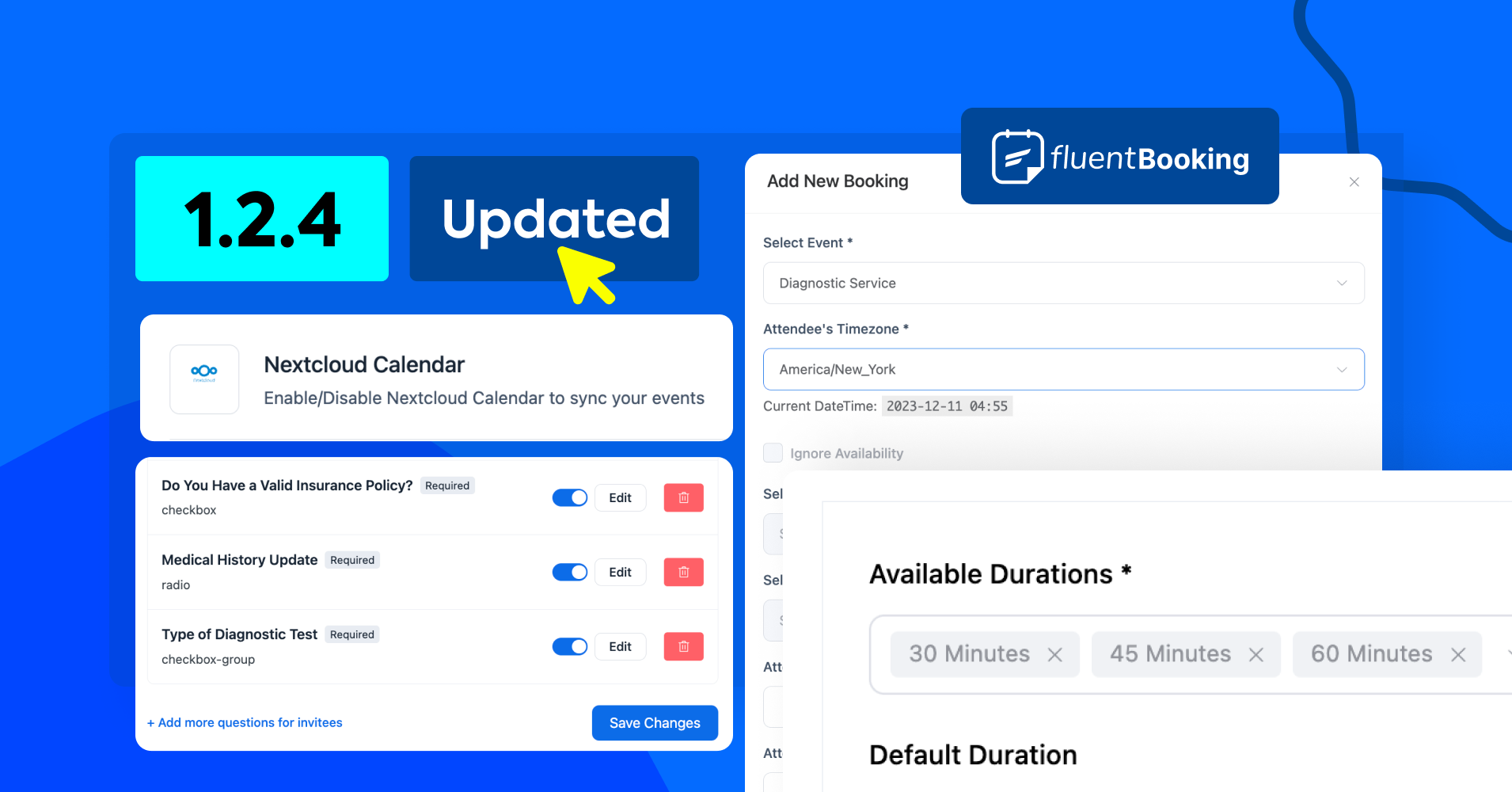
FluentBooking 1.2.4: NextCloud Integration, Booking Redirection, Custom Fields and More!
Time is precious and we understand the value of your time. That’s why we’ve been burning the midnight oil to bring you the best WordPress appointment management experience with FluentBooking.
Your satisfaction is our top priority and we want to ensure your WordPress appointment journey is nothing short of exceptional. And guess what?
We are back with another exciting update with some of the most awaited features and performance improvements.
No further delay— let’s reveal what’s inside FluentBooking 1.2.4!

50% Off LTD Closing Soon!
We will close the FluentBooking LTD in less than a week. If you haven’t purchased your copy already, Hurry up!
Nextcloud Calendar Integration (Documentation)
If you are a Nextcloud user then the good news is you can sync your FluentBooking events with Nextcloud’s CalDAV server to monitor and manage them effortlessly from your Nextcloud Calendar.
We believe it’ll help you optimize client interactions, minimize scheduling conflicts, and ensure seamless communication.
To enable this integration go to Settings>Nextcloud Calendar and check on Enable Nextcloud Calendar Integration. You also need to provide the Nextcloud CalDav Primary URL and finally click on Save Settings.
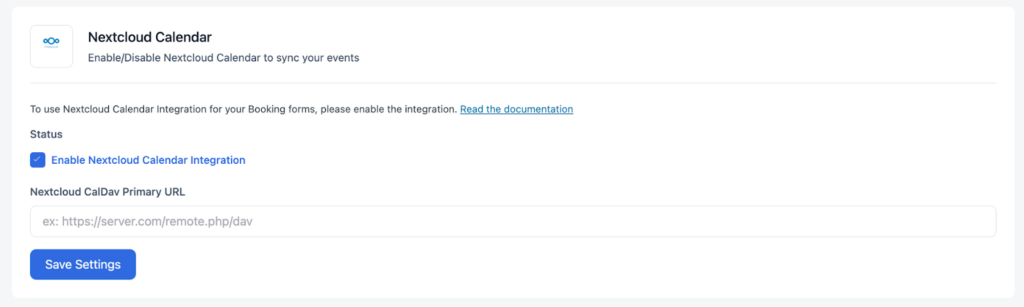
Next, go to Calendars>Host Settings>Remote Calendars and connect with your Nextcloud Calendar account.
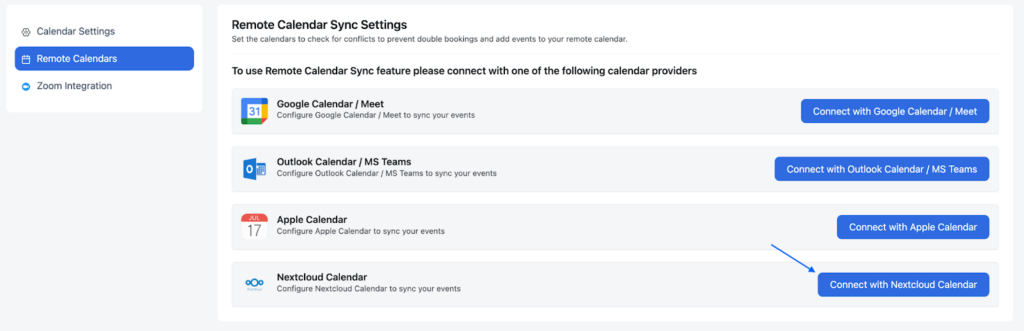
That’s it, now you are ready to enjoy FluentBooking with Nextcloud calendar!
Redirection After Booking
In this update, we have added a handy feature that can be used to redirect your attendees to another page/custom URL.
This will open the door to many opportunities for your business. For example, you can redirect your attendees to specific landing pages, promotional offers, or cross-promotion pages to promote business and increase the chances of conversion.
A very special feature, isn’t it?
The opportunities to extract from this special feature are boundless and it’ll depend on how you want to utilize it.
So let’s enable it then!
Go to Calendars>Edit>Event Details and you’ll discover the Redirect on Booking option. Enable it and enter your custom URL where you want to redirect your attendee after booking completion. You can also add query strings if you want and then click on Save Changes.
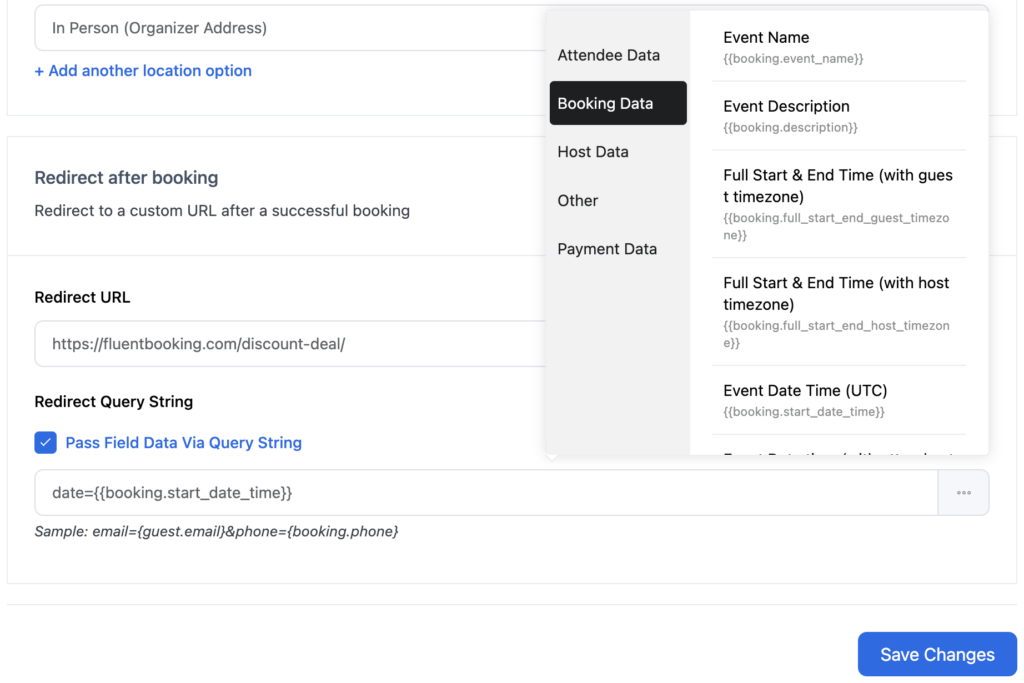
Now when your attendees schedule a meeting they’ll be redirected to the custom URL that you configured for the meeting.
As an example, we have inserted the URL of the FluentBooking deal page in the redirection field. Now first the attendees will visit the booking page and schedule a meeting like this:
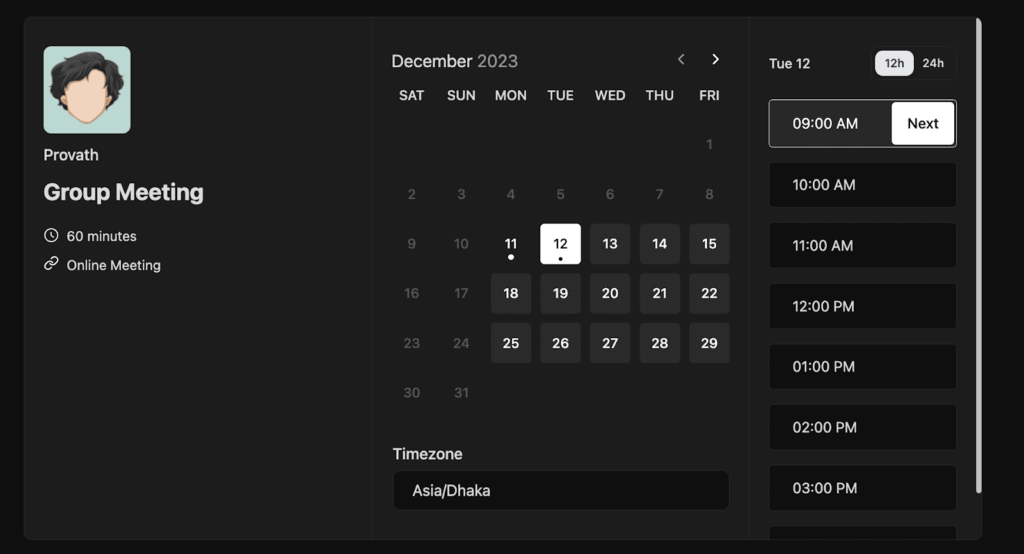
Then when they hit the Schedule Meeting button they’ll be transferred to the deal page to sneak peek into the latest offers.
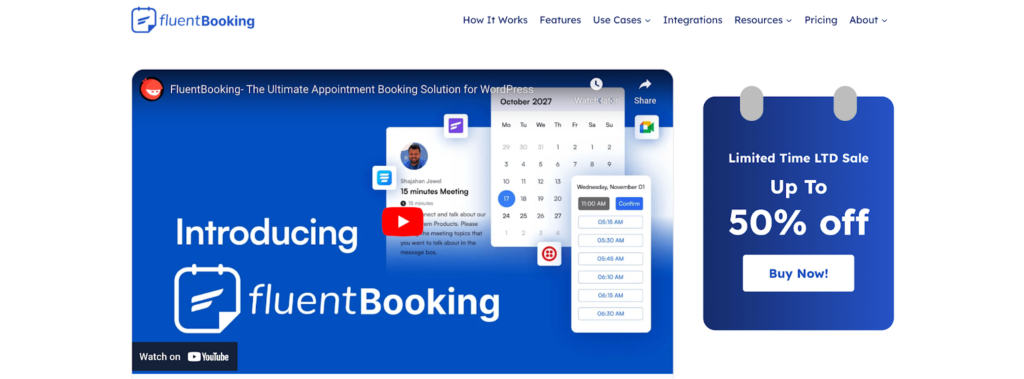
So it’s time for you to make the best use of this impressive feature!
New Custom Fields in Question Settings
We know booking questions help you collect important attendee information to ensure a seamless experience with your business. That’s why we’ve introduced three additional custom fields within the Question Settings to provide an expanded avenue for gathering information.
These are-
- Checkbox: It’ll help you to gather specific and straightforward information from your attendees. Generally, these responses will be Yes/No type.
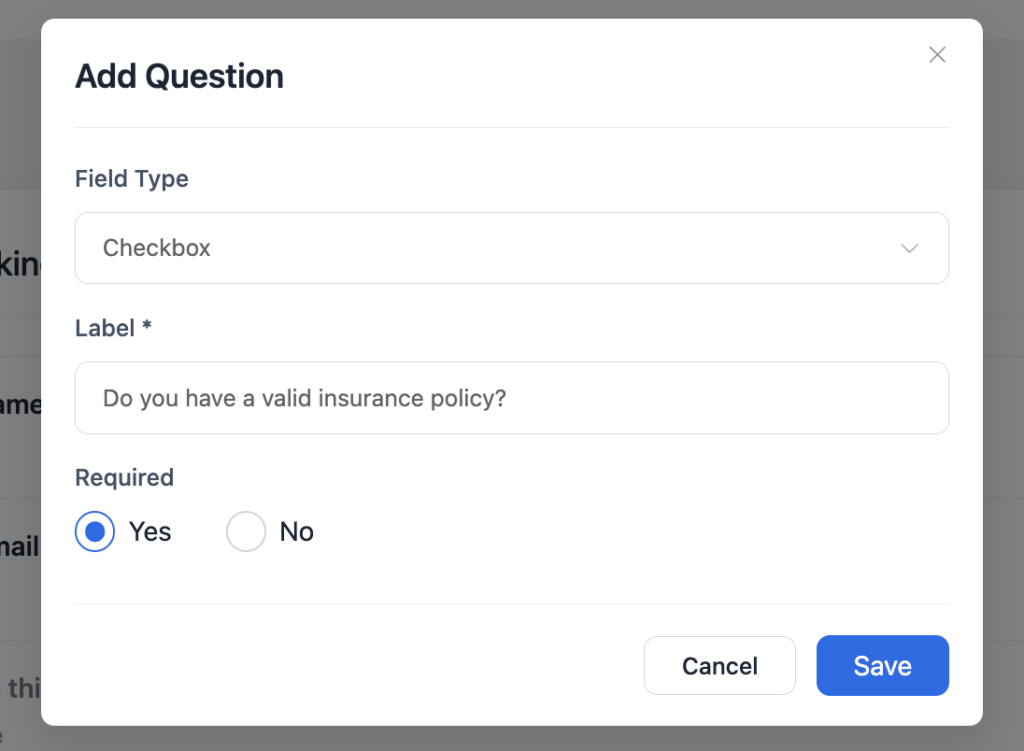
- Checkbox Group: If you want to collect multiple responses from your attendees then the checkbox group is the reliable option. Because it’ll help you understand the key preferences and information of customers.
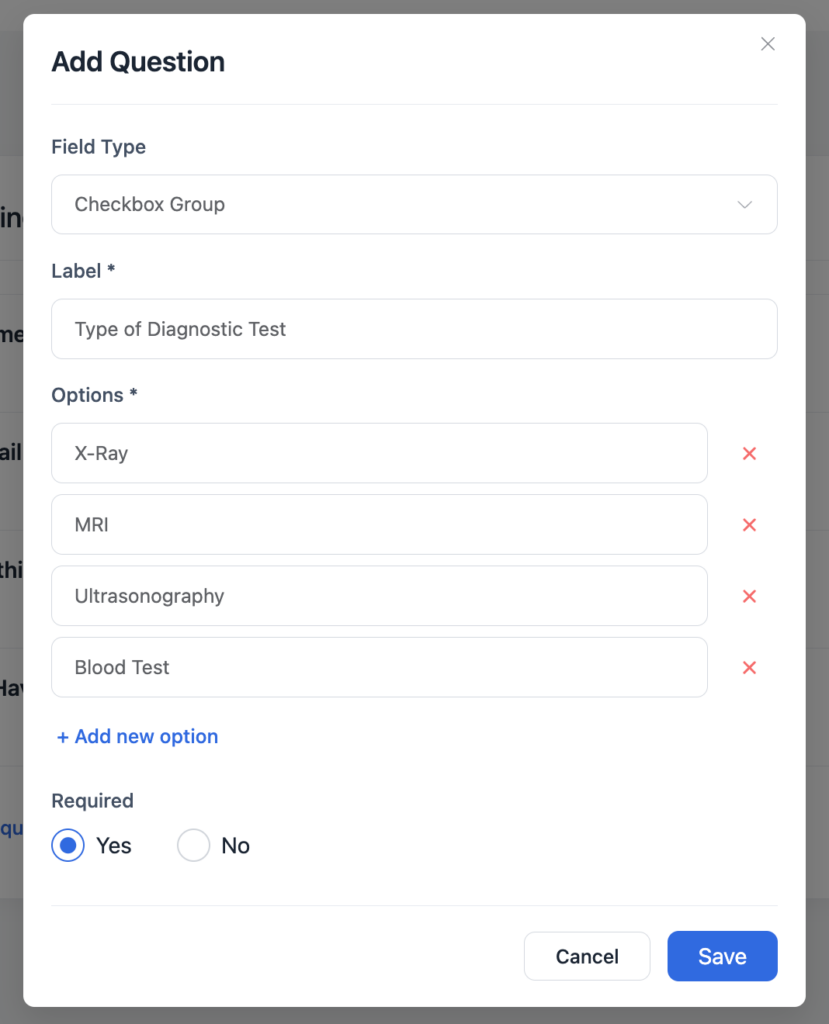
- Radio field: It’ll be a great tool for your business to collect attendee information in a structured and customizable way. Your attendees can choose a single response from the provided alternatives and these responses will help you to offer more efficient service.
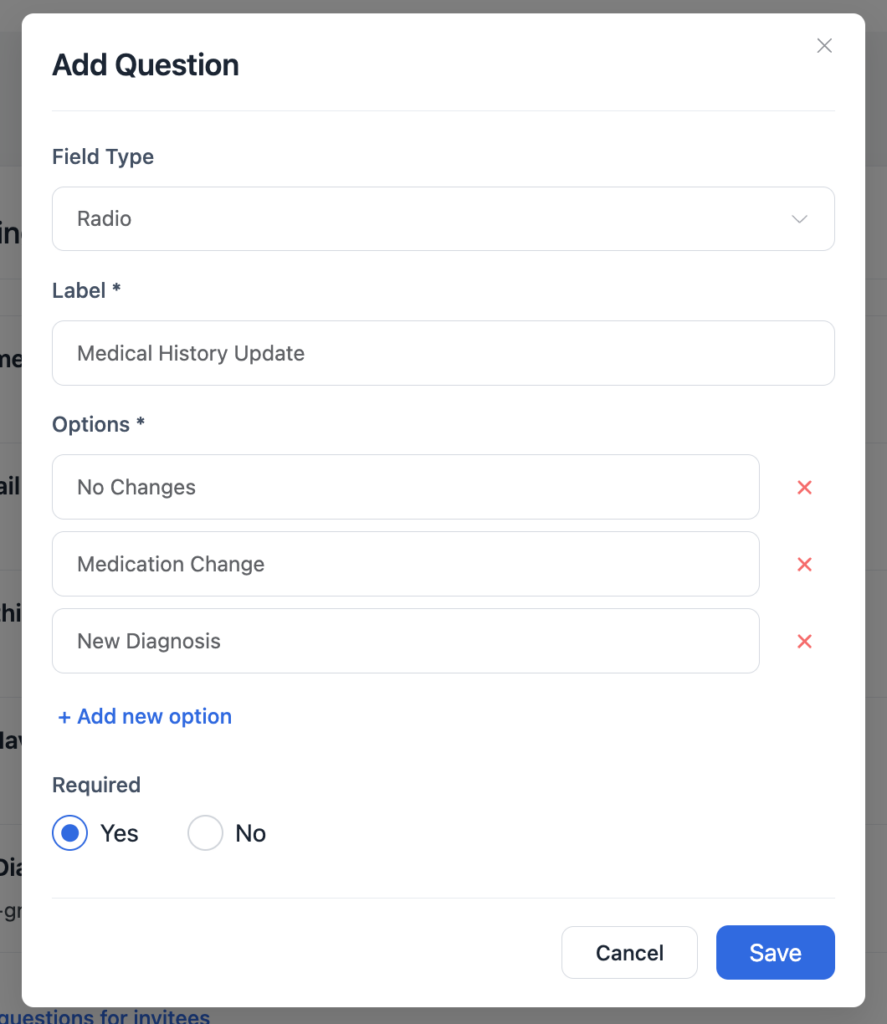
To extract the advantages of these new custom fields go to Calendars>Edit>Question Settings and click Add more questions for invitees. Then select the filed type as radio field/checkbox/checkbox group and add your questions with options. You can mark the question as obligatory and then click on Save.
Now your attendees must provide their responses to schedule an appointment with you.
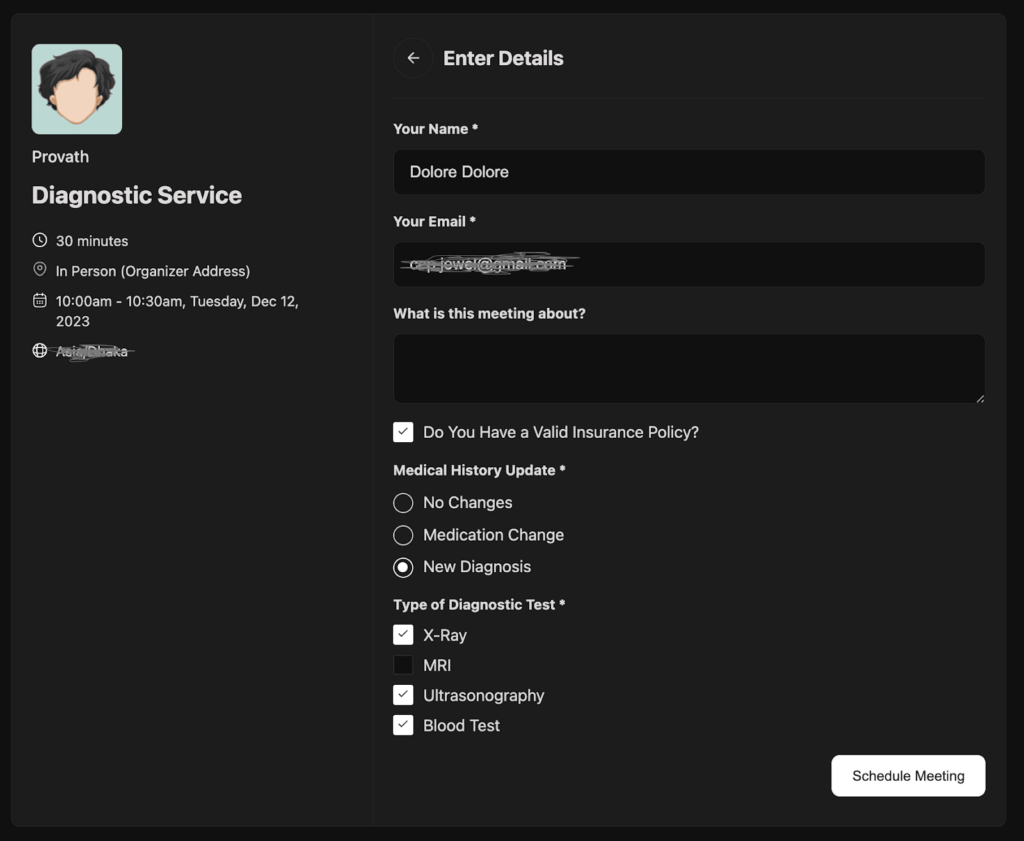
Create Manual Booking
We have also addressed manual booking in this update. If you are an admin and want to make an appointment for your attendee then you can do that too.
Go to Bookings then click on the three dots and you’ll discover the manual booking option. Next, provide the following information and click on Create Booking.
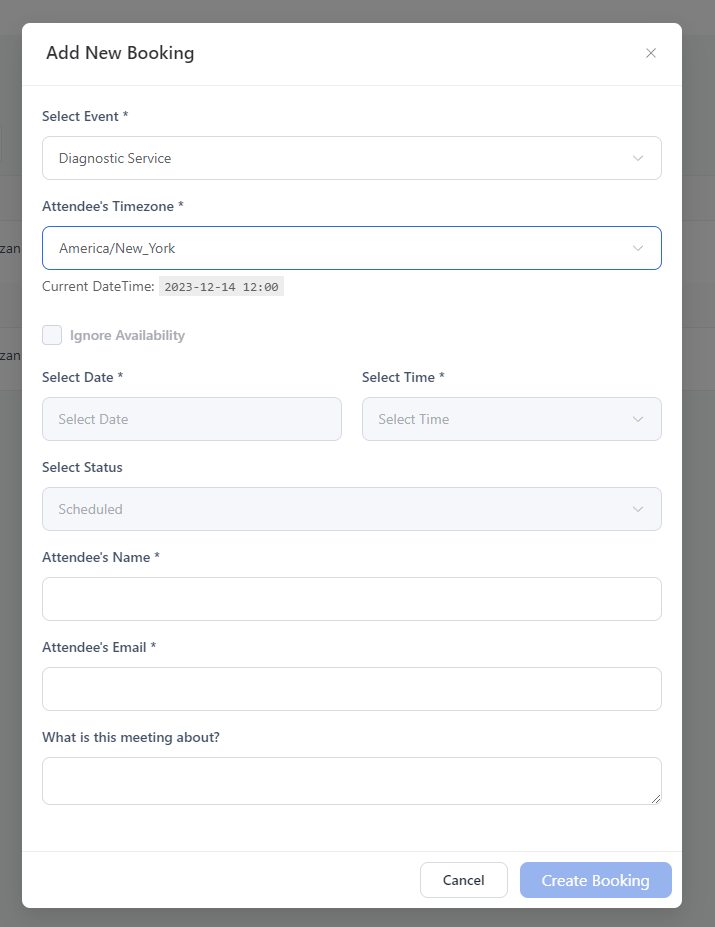
Also, if you want to ignore the availability you can do that too.
Multiple Meeting Duration
Suppose you have a default meeting duration of 30 minutes but some people need less or more service time. In this case, it’s impossible to offer them customized service if there is no multiple meeting setup option.
But no more!
From now on you can set multiple meeting duration and offer your attendee the flexibility to select their convenient meeting duration.
This user-centric approach will help you to accommodate individual time constraints, improve accessibility, and increase customer satisfaction.
To set up multiple meeting durations go to Calendars>Edit and enable Allow attendee to select duration. Next, select your available durations and default duration and click on Save Changes.
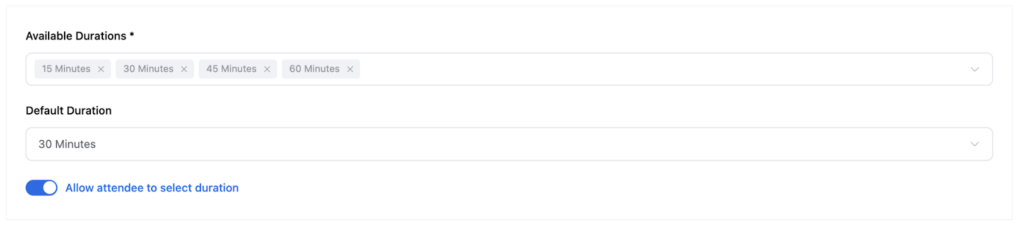
Once enabled your attendees will be able to select their convenient meeting duration from multiple options.
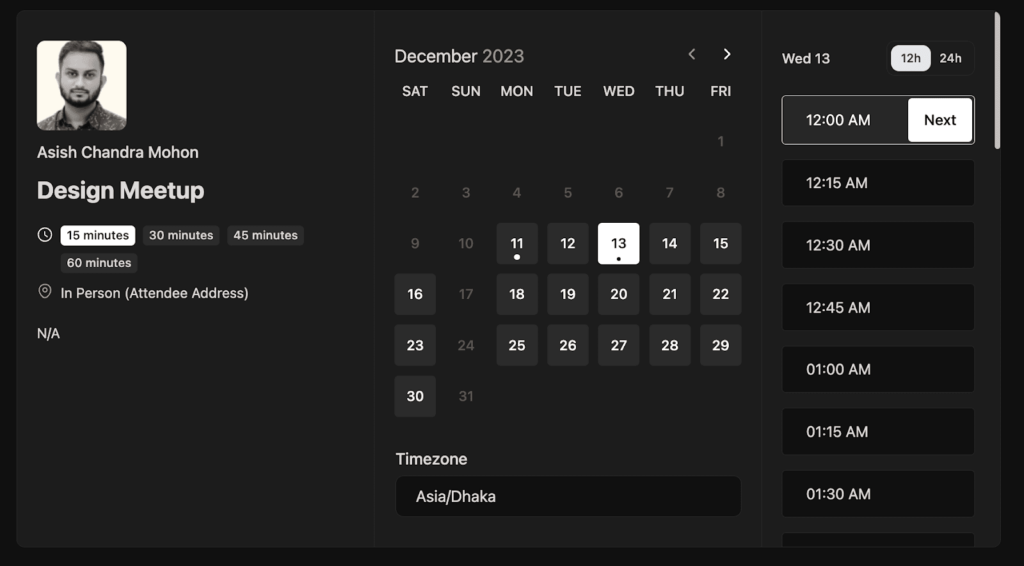
Improvements and Bug Fixes
Trust us FluentBooking will keep improving as time progresses because we want to ensure you have the most convenient appointment management with FluentBooking.
In this update, we have further improved the UI/UX of FluentBooking to ensure you have the smoothest interaction. And we’ll continue to improve the UI/UX in the upcoming updates.
We have also fixed some nuisance bugs faced by some of the users. These are:
- Timezone select field issue: Some users were facing issues while selecting the timezone on the booking page. But no more timezone select field issue.
- System default mode issue: The system default mode in the Gutenberg block wasn’t working for some users. We have fixed it.
- Fluent Forms display error: Some users were facing console errors in Fluent Forms. We have fixed this too.
- Calendar permission issue: Some users couldn’t edit the meeting settings although they had access. But no more headaches since it’s fixed.
- Slot available issue: FluentBooking wasn’t showing the availability for future months if the availability is set for future months instead of the current month. So we have fixed this issue too.
More Surprises Loading!
Remember we made the promise to make your WordPress appointment management hassle-free? We don’t deviate from our words since we care about the wonderful WordPress community.
That’s why we are working relentlessly to come up with new features that’ll take your appointment management to a new level. And this is just the start, as we plan to introduce even more impressive features in the days ahead.
But if you have any feature suggestions then you can join us and drop them in our roadmap.
Also, our FluentBooking LTD offer is still available so grab it before it’s too late!
Thanks and enjoy the new features and improvements.
Shahjahan Jewel
Hello, this is Jewel, CEO & Head of Ideas at WPManageNinja. I am obsessed with WordPress since 2009. My aim is to be a user-centric developer first, and a serial entrepreneur second. You will find me discussing various tech issues and trying to come up with scalable solutions on different forums when I am not busy coding.
Table of Content
Subscribe To Get
WordPress Guides, Tips, and Tutorials





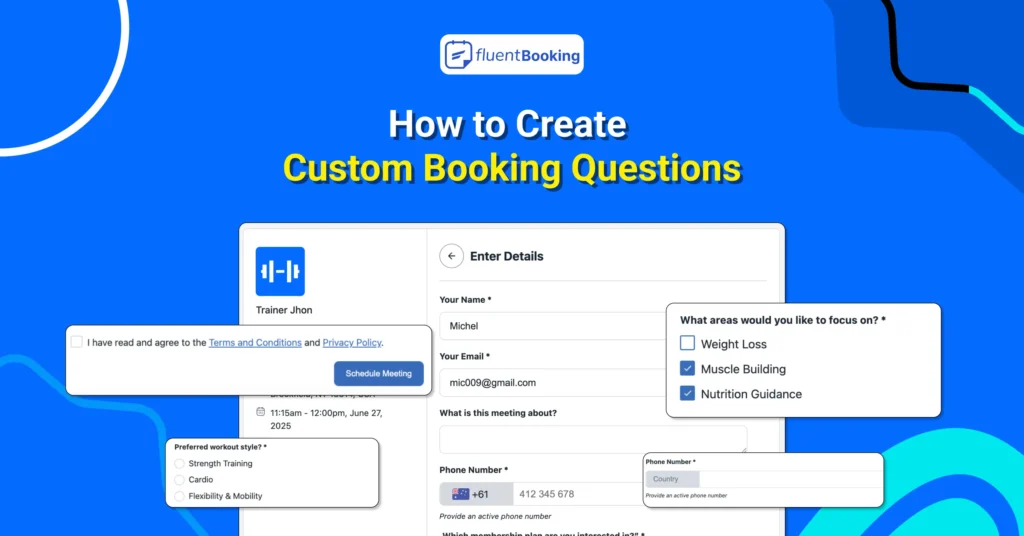
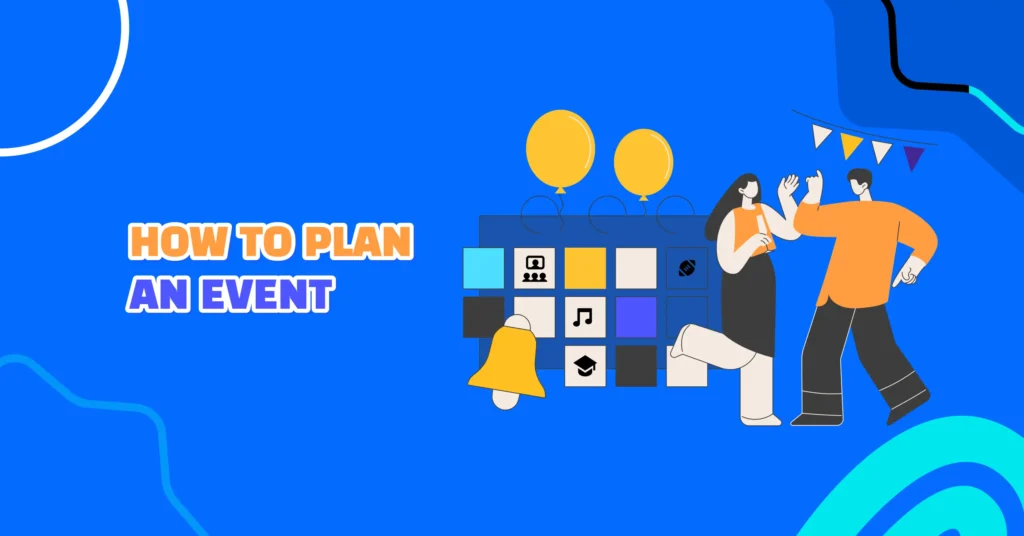
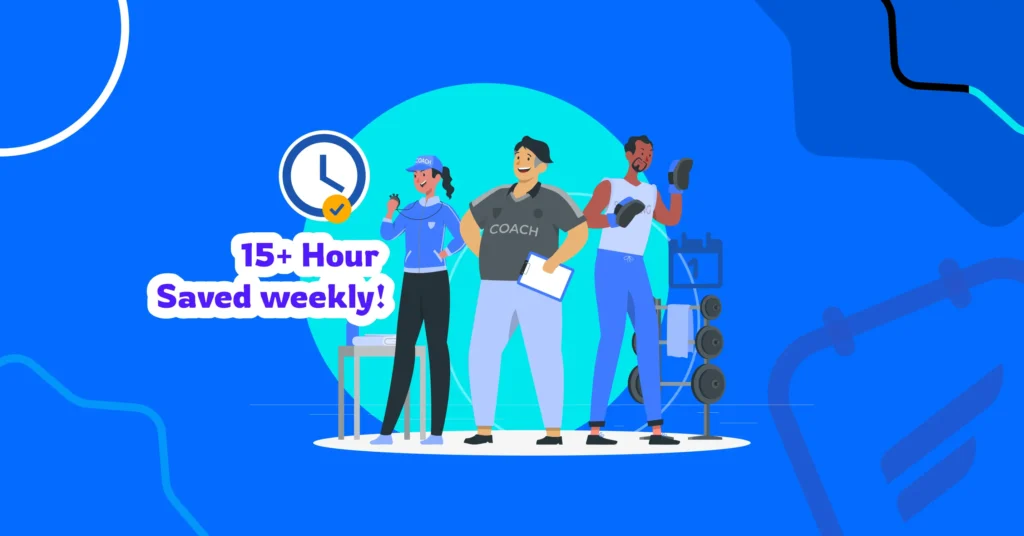
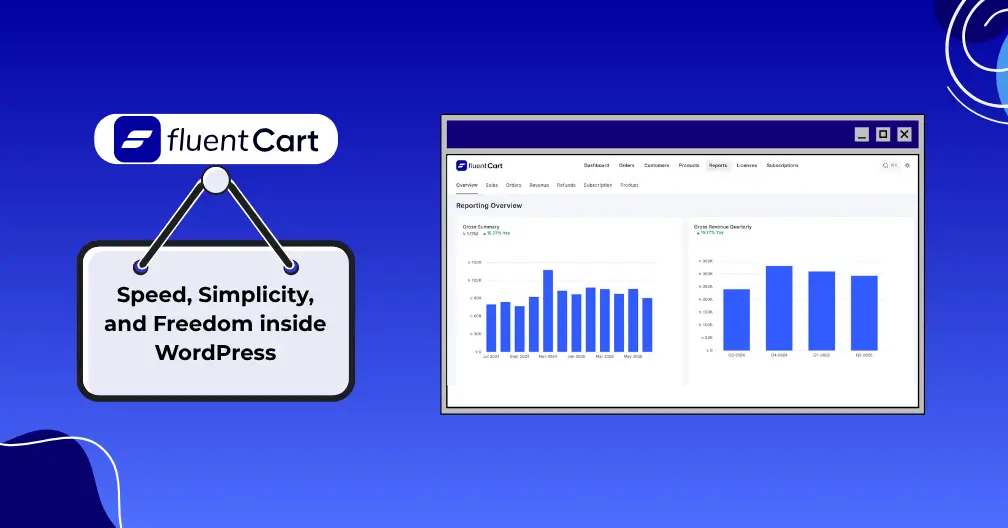
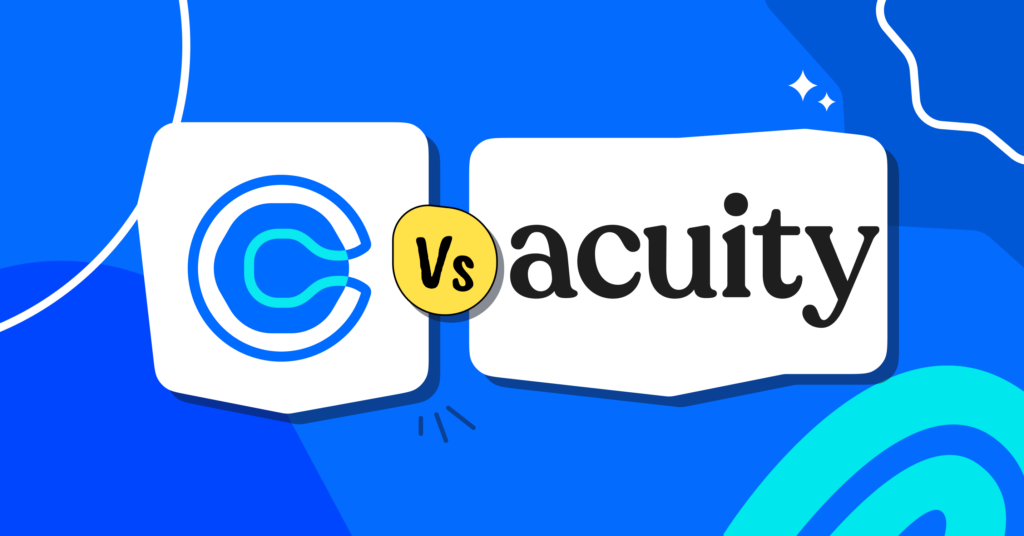
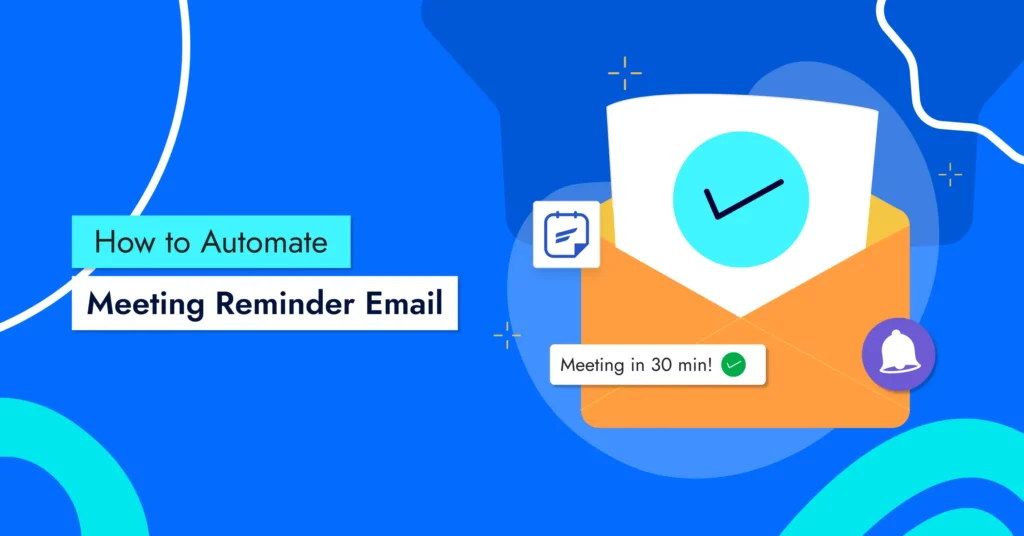
Leave a Reply