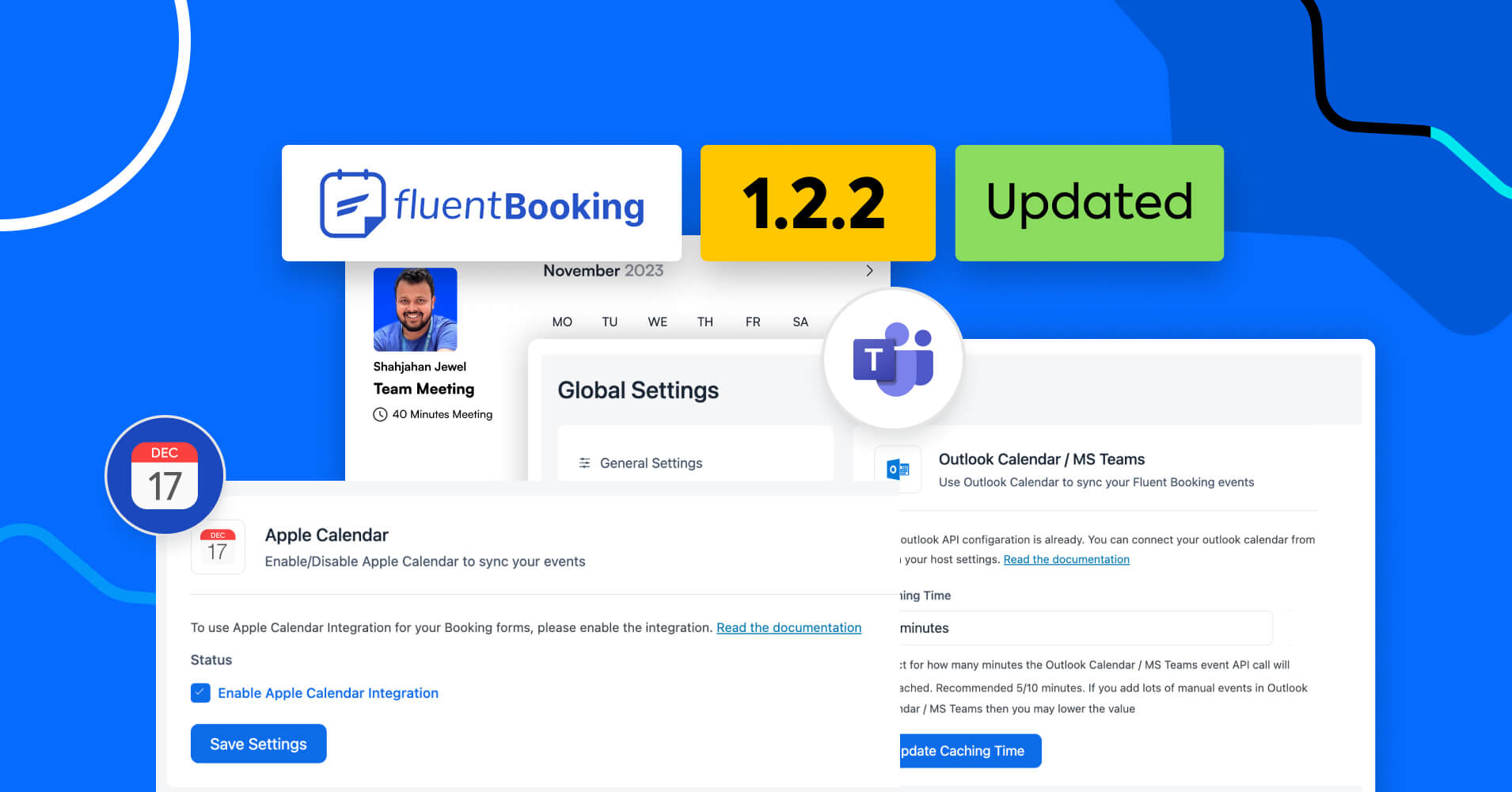
Subscribe for weekly email
We won’t send you spam.
Do they have 10 hands?
Yes, that’s what I keep wondering about FluentBooking developers!
It’s only a month since we launched FluentBooking and our developers have literally transformed our version 1.0.0 plugin into the best appointment plugin!
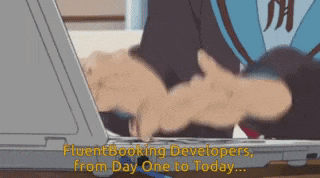
They have been working tirelessly to integrate every useful feature that’ll make your appointment booking and scheduling process a breeze.
Our goal is to ensure you are in complete control of your appointments and your attendees enjoy a blissful booking experience. So we are making FluentBooking enriched with every release and this update is none other than that.
In this update, we have introduced some of the most anticipated features, improved user experience, and optimized performance.
So grab a drink and let’s uncover FluentBooking 1.2.2!

50% Off Lifetime Deal
FluentBooking LTD is our best product launch ever and only a few LTD copies are up for grabs. If you haven’t purchased your copy already, Hurry up!
Apple Calendar Integration
Why let Android and Windows users have all the fun?
That’s what we’ve been asking… (as we all have a Mac or iPhone)
If you are an Apple user then the exciting news is you can also join the party and make some noise since we have added the Apple Calender sync option in this update.
That means you can now keep track of all your meetings, events, and appointments in one place from your Apple devices!
How to sync with Apple Calendar?
If you want to sync your events with Apple Calendar—
Go to Settings>Apple Calendar and check the status Enable Apple Calendar Integration and then click on Save Settings.
Next, go to Calendars>Host Settings>Remote Calendars and click on Add to connect with your Apple account.
Then you need to provide your Apple ID and password to connect FluentBooking with the Apple server.
That’s it! Now enjoy a blissful appointment tracking and monitoring experience with FluentBooking— even on your Apple devices!
Microsoft Teams Support
In FluentBooking 1.2.0, we added Outlook Calendar to ensure you can take control of your appointments from your Windows device. And in this update, the support is even more flourished with the addition of Microsoft Teams.
Microsoft Teams is a cloud-based software for enhanced team collaboration and real-time organizational communication.
When you connect FluentBooking with Microsoft Teams your events will be automatically synced with your Microsoft account, ensuring your appointments never slip through the cracks.
How to integrate Microsoft Teams with FluentBooking?
Integrating Microsoft Teams with FluentBooking is a pretty straightforward process.
Note: You must have a work/school account to integrate Microsoft Teams with FluentBooking
Now, to integrate Microsoft Teams go to Calendars>Host Settings>Remote Calendars>Connect with Outlook Calendar/MS Teams.
Then, you’ll be asked to enter your Microsoft email and password to continue.
After that, you need to provide some permissions and click on Accept and your Microsoft Account will be synced with FluentBooking successfully.
Now, if you’re setting up a new booking calendar then make sure you have selected MS Teams. In case of your existing calendars, go to Calendars>Edit>Location and select MS Teams if needed.
Now when your attendees visit your booking portal they can easily schedule a meeting with you in MS Teams.
Your attendee will be instantly notified about the meeting in their mail with the meeting URL. Here’s a snapshot:
Also, your upcoming events will be automatically synced with Outlook Calendar to avoid any scheduling conflicts.
One-click Google Calendar Integration
We believe that the value of FluentBooking isn’t solely in its capabilities but in how effortlessly users can unlock those capabilities.
So, can you remember we promised a one-click Google Calendar integration in our previous release? We never break them. So, say hello to our secure one-click integration with Google Calendar!
Finally, it’s time to say goodbye to the previous hassles of configuring Google Calendar with your WordPress appointment plugin and experience the simplest way of integrating Google Calendar!
Also, you can use the verified app to establish a connection with your Google Calendar. This will ensure the legitimacy and security of the connection between FluentBooking and your Google Calendar.
Moreover, you will gain the privilege to configure and manage this integration within the settings of FluentBooking associated with the hosting environment.
To enable this new feature, go to Settings>Google Calendar/Meet set the oAuth application type as Default Verified App, and save your preference.
Then, go experience the fun of integrating your Google Calendar in one click!

50% Off Lifetime Deal
FluentBooking LTD is our best product launch ever and only a few LTD copies are up for grabs. If you haven’t purchased your copy already, Hurry up!
Dark Mode
In the previous release, we gave you a hint of dark mode/skin customization and in this update, we have made it a reality.
From now on, you can offer a relaxed viewing experience to your visitors when they visit your appointment booking page.
We believe this will save their eyes from the harsh glow and turn late-night scrolling into a more soothing experience.
To enable dark mode, go to Settings>General Settings then select the dark theme and click on Save Settings. Also, if you keep System Default then your booking page theme will automatically change based on your device mode.
Here’s how your booking page will look when you enable the dark mode:
Wonderful! Isn’t it?
N.B.: This setting is only applicable for the landing page mode
But you can also enable/disable the dark mode using the shortcode and from the Gutenberg block too.
Here’s an example of how to enable/disable the dark mode using the shortcode:
If you want to rollback to system default or light mode, you can use the following shortcodes:
[fluent_booking_id=X theme=system-default][fluent_booking_id=X theme=light]Also, you can enable/disable the dark mode from the Gutenberg block just by selecting the COLOR SCHEMA:
Control Booking Frequency and duration with Time-slot Intervals
In FluentBooking 1.0.6, we added buffer time to give you some breathing space between meetings. And that’s not the end!
With this update, we want to offer you further control over the booking frequency and booking duration.
We believe limiting booking frequency and duration will ensure efficient time management, and resource optimization, and prevent overbooking or excessively long appointments.
Therefore, it will help you to improve your overall service quality and contribute to streamlined operations.
Also, with time-slot Intervals, your availability will show up only after a specific interval.
To limit your booking frequency or duration and to set an interval, go to Calendars>Edit>Limits.
Then, set how many times your service can be booked in a day/week and how much time you’ll offer your service in a day/week and time-slot intervals if needed. You can also control if the attendees can cancel or reschedule booking.
Then click on Save Changes.

Reschedule or Cancel Group Meeting
Sometimes a group meeting host might be unavailable. As a result, scheduling conflicts may arise, or the meeting’s objectives can be achieved through alternative means.
In these scenarios, group meetings need to be rescheduled or canceled to ensure efficiency and respect for participants’ time.
We prioritize these facts and that’s why in this update we have added the option to reschedule or cancel a group meeting. This will prevent unnecessary disruptions to participants’ schedules and foster a culture of respecting time commitments.
For this, go to Bookings then go to your scheduled group meeting and click on the three dots to reschedule or cancel the meeting.
Improvements and Bug Fixes
We believe in continuous improvement and our goal is to make FluentBooking more fluent with every release. So in this update, we have improved some of the existing features of FluentBooking to give you a happy interaction.
Here are the improvements for you:
- Improved event management: We have improved the event management settings to ensure you have a fluent interaction with FluentBooking. The latest version comes with more smooth & convenient event management.
- Improved UI/UX: We are working relentlessly to improve the UI/UX with every product update. So we have further improved the UI/UX of FluentBooking to give you the best possible experience.
- Improved calendar animation: The booking calendar animation for both mobile and desktop devices has improved significantly to give visitors a smooth appointment booking experience.
- Location field support in Fluent Forms: We have added location field support in Fluent Forms for FluentBooking.
- Show author info in Fluent Forms: We have also added support to enable/disable author info in Fluent Forms for appointments.
We know bugs are so disturbing for the users and our goal is to reduce these frustrating issues to the minimum possible state. Here’s the only bug encountered by some users which is fixed:
- Multiple team management issue: Some users were facing issues in the Gutenberg block while adding multiple teams. So we have fixed these issues in this update.
Keep rolling with FluentBooking!
FluentBooking is an ambitious project and we want to make it the go-to solution for all WordPress users.
That’s why we are coming up with so many features, integrations, and improvements —even in the early days. The team is fully focused on delivering smooth, flexible, and convenient appointment management with little breaks.
You can help us on our mission too by following our roadmap and suggesting any feature idea.
Finally, if you are considering purchasing FluentBooking then it’s your best chance to steal the FluentBooking LTD offer. So don’t miss it and regret later.
Thank you and enjoy the latest features & improvements!


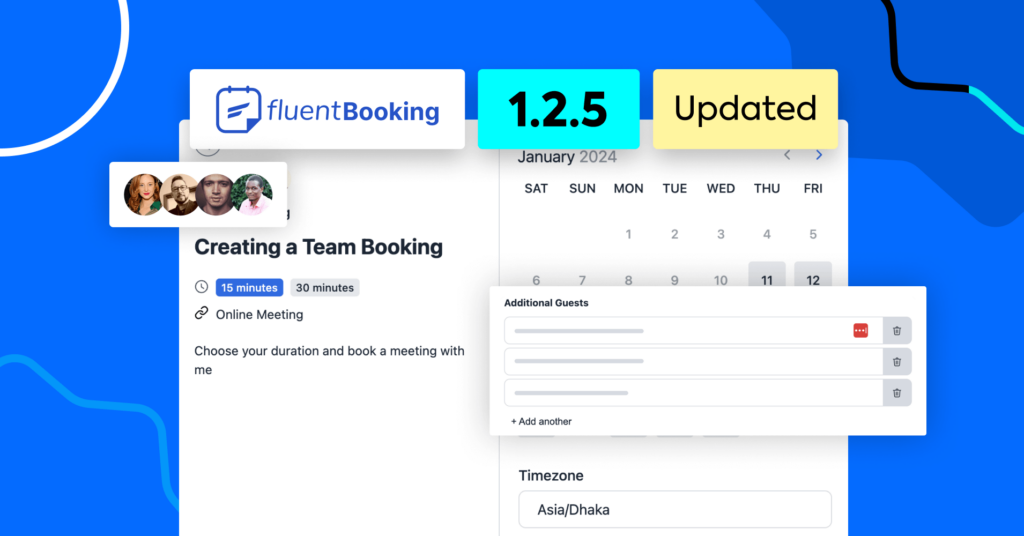
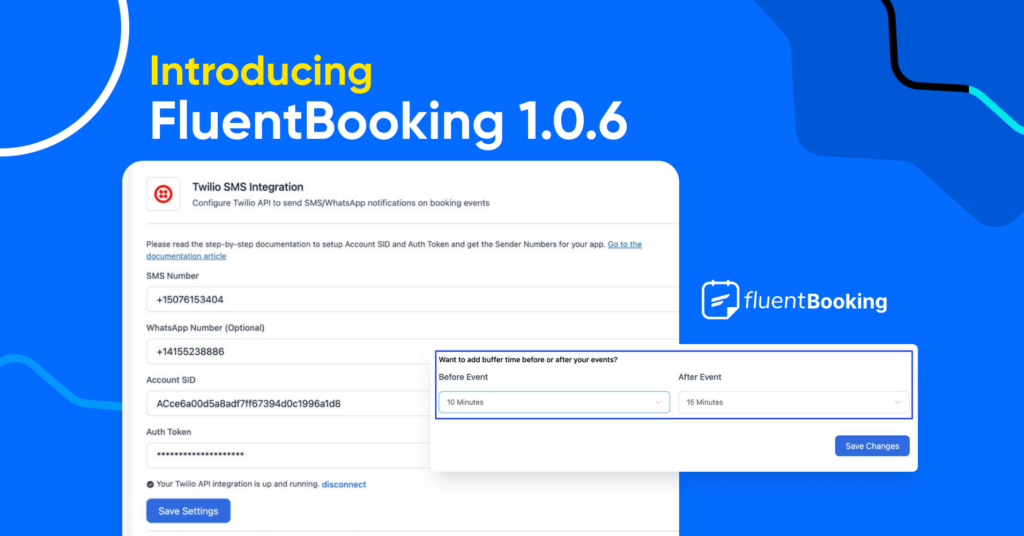
Leave a Reply