In FluentBooking, you have the freedom to enhance your host profile with more information and exciting features. This guide will walk you through the process of personalizing your Host/Calendar profile.
Calendar/Host Settings #
To access the settings, follow these steps:
- Navigate to your dashboard.
- Select Calendars.
- Look for the Host Setting button associated with each host profile. Click on this button to access the host profile settings.
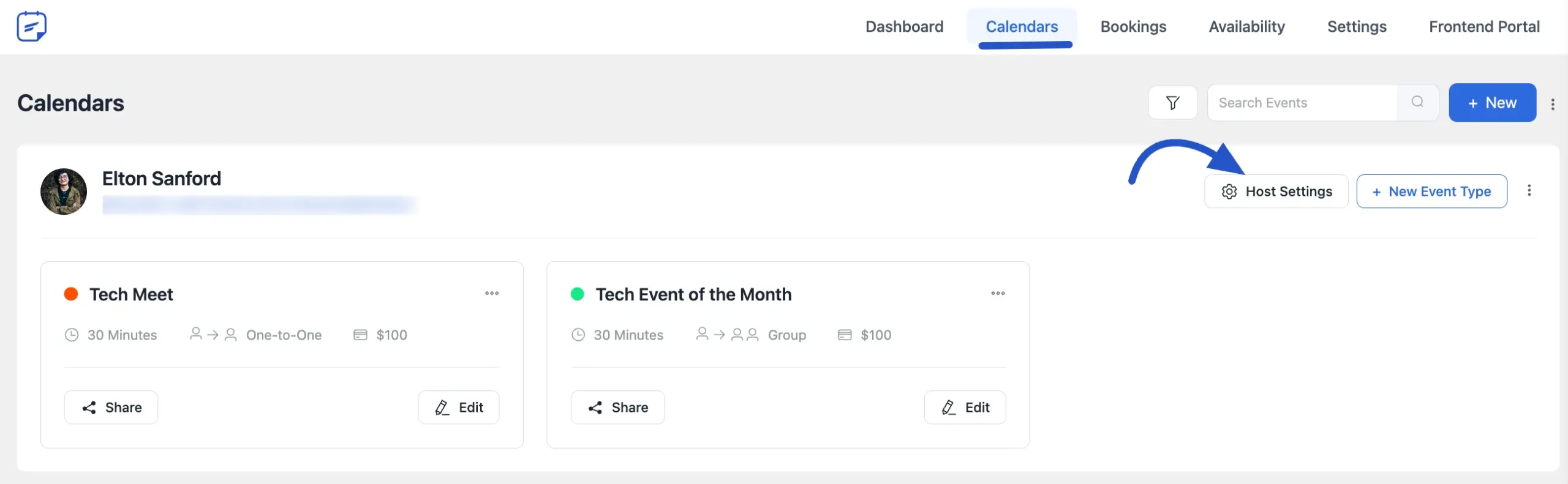
Customize Your Calendar / Host Profile #
Within the host settings, you can make the following adjustments for your host:
- Calendar/Host Avatar: Change the image representing your host in FluentBooking. By default, it will show you the Gravatar image, if you have any.
- Featured Image: Add an appealing image to showcase your host profile; the image will be used once you share the link on any social media.
- Host Name/Calendar Name: Edit or add a name for your host.
- Host Phone: To get event notifications on your phone via SMS
- About: Include a description or introduction for your host/calendar profile.
- Enable Landing Page Feature for this Calendar: This feature enables you to share your public profile URL with anyone. You can customize the link behavior; you can show All Booking Forms or you can show Selected Booking Forms.
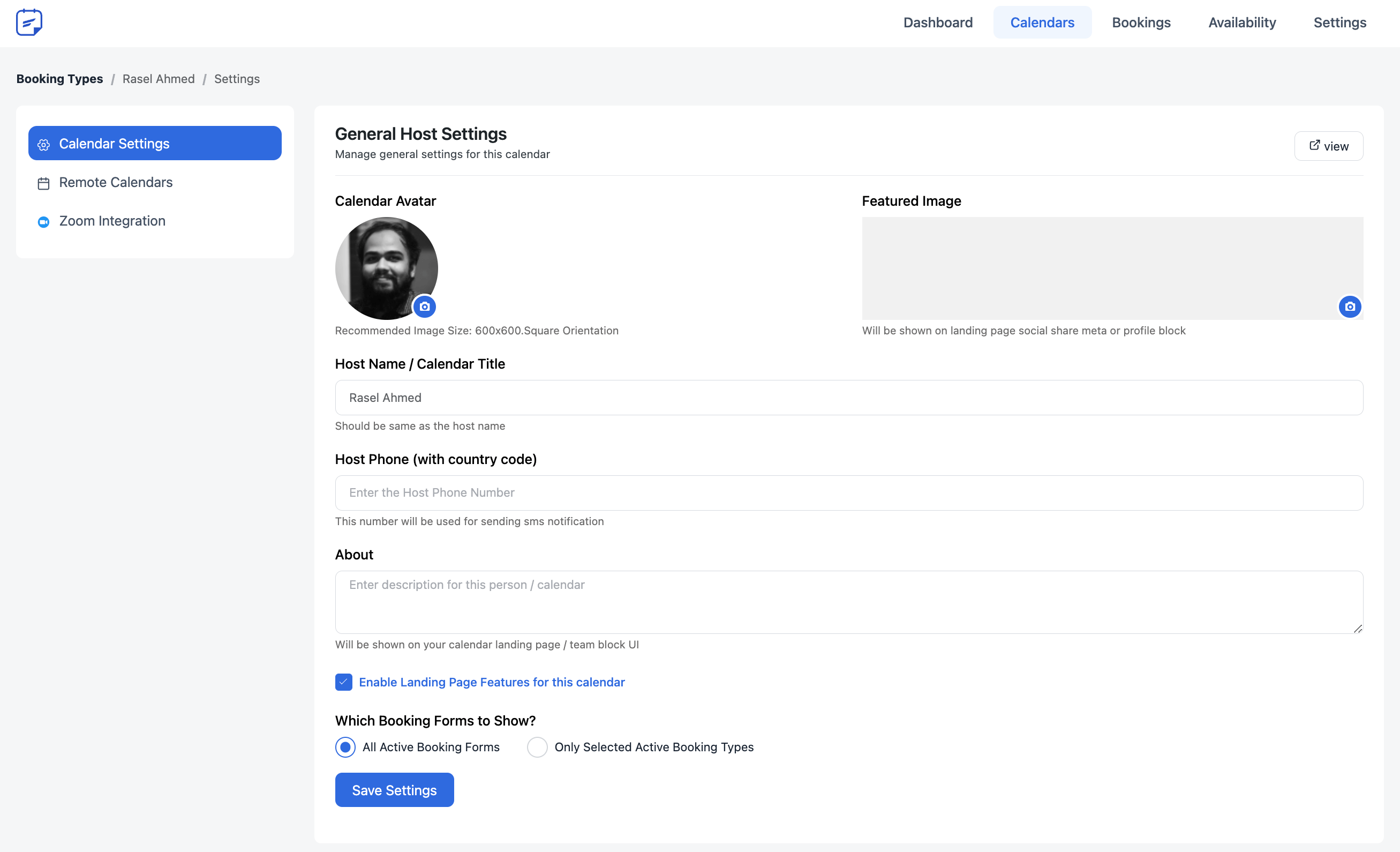
Deleting Your Host Profile #
If you ever need to delete your Host/Calendar profile, follow these steps:
- Visit the Calendars section in your FluentBooking dashboard.
- Locate the host profile you want to delete, and you’ll see three Vertical Dots on the host profile. Click on them.
- You will find a Delete button to remove the host profile.
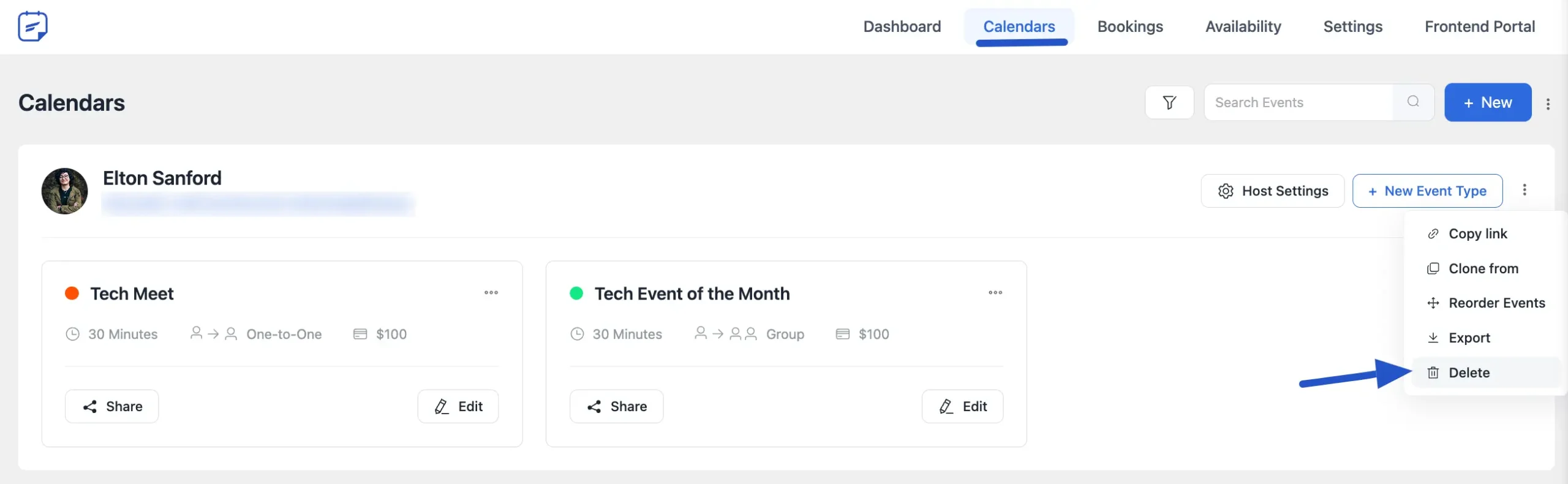
Share Your Host Profile #
Sharing a host profile, just follow these simple steps:
- Go to the Calendars section in your FluentBooking dashboard.
- Find the host profile you want to share.
- Click on the three vertical dots (⋮) on that host’s profile.
- From the dropdown menu, click on Copy Link button.
That’s it! You can now share the copied link with anyone you’d like.
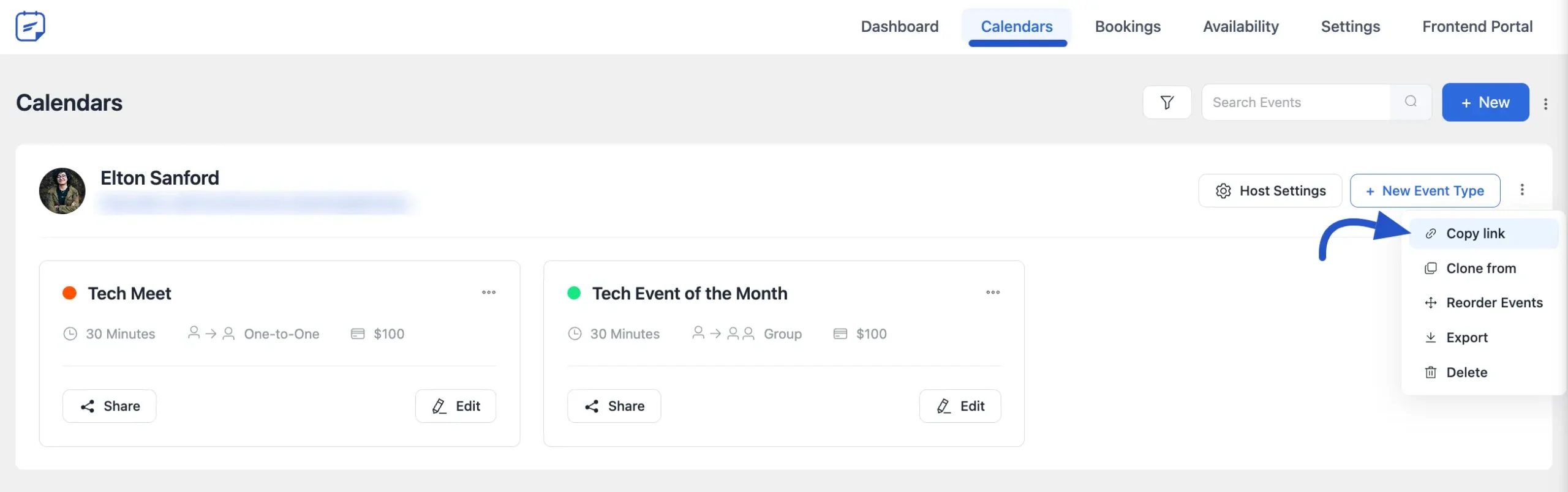
Don’t forget to click Save Changes to confirm your updates to the host profile.
That covers the essentials of managing your FluentBooking Host/Calendar profile. If you have any more questions, please don’t hesitate to reach out to us.





Hi, is it possible to hide host profiles, so customers don’t know who they are meeting with?
Hey Craig,
Currently it’s not possible but I’ll discuss this with the development team.
I have two hosts with their own Gmail ID. I am not able to assign/create a new host for his own Gmail ID. This forces me to create booking for only one host from one particular Gmail ID.
Hey Ashish,
Please submit a support ticket here