If you need to cancel a booking, start by clicking on the Bookings section in the top navigation bar. Then, choose the specific booking you want to cancel. Next, click the View Details button on the right side of that booking.
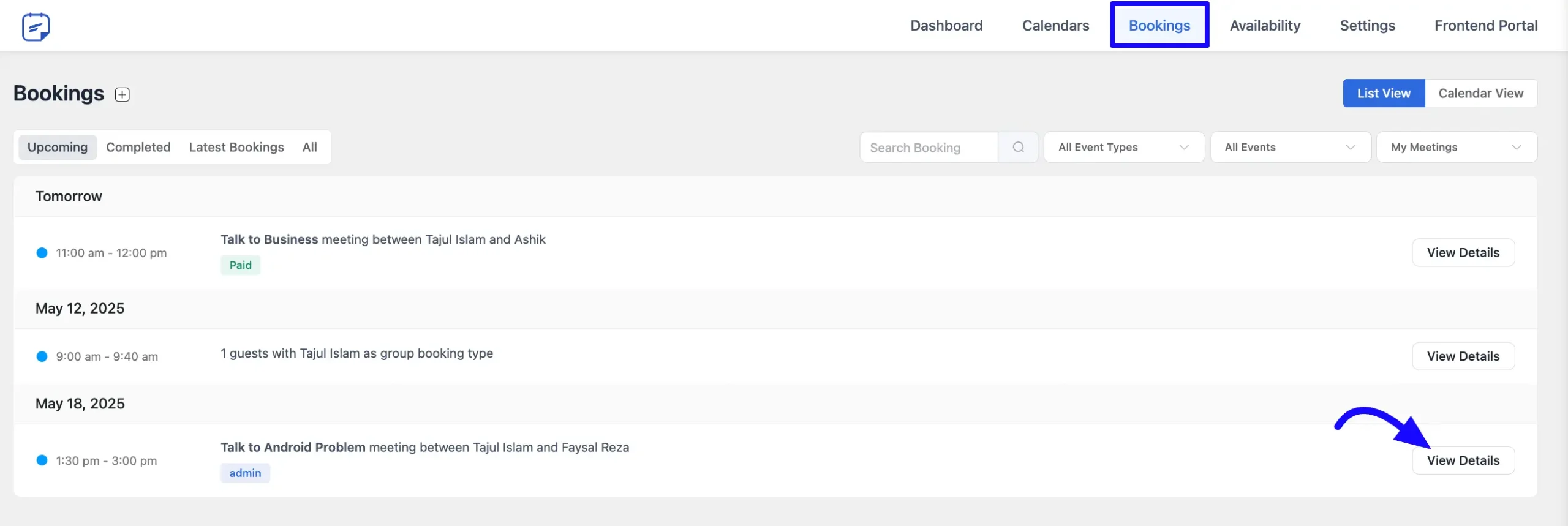
From the Booking Details page, look for the Three-dot icon in the top-right corner. Click on it, and you’ll see a Cancel button. Just click that, and your booking will be canceled.
A confirmation notification will appear once the cancellation is complete.
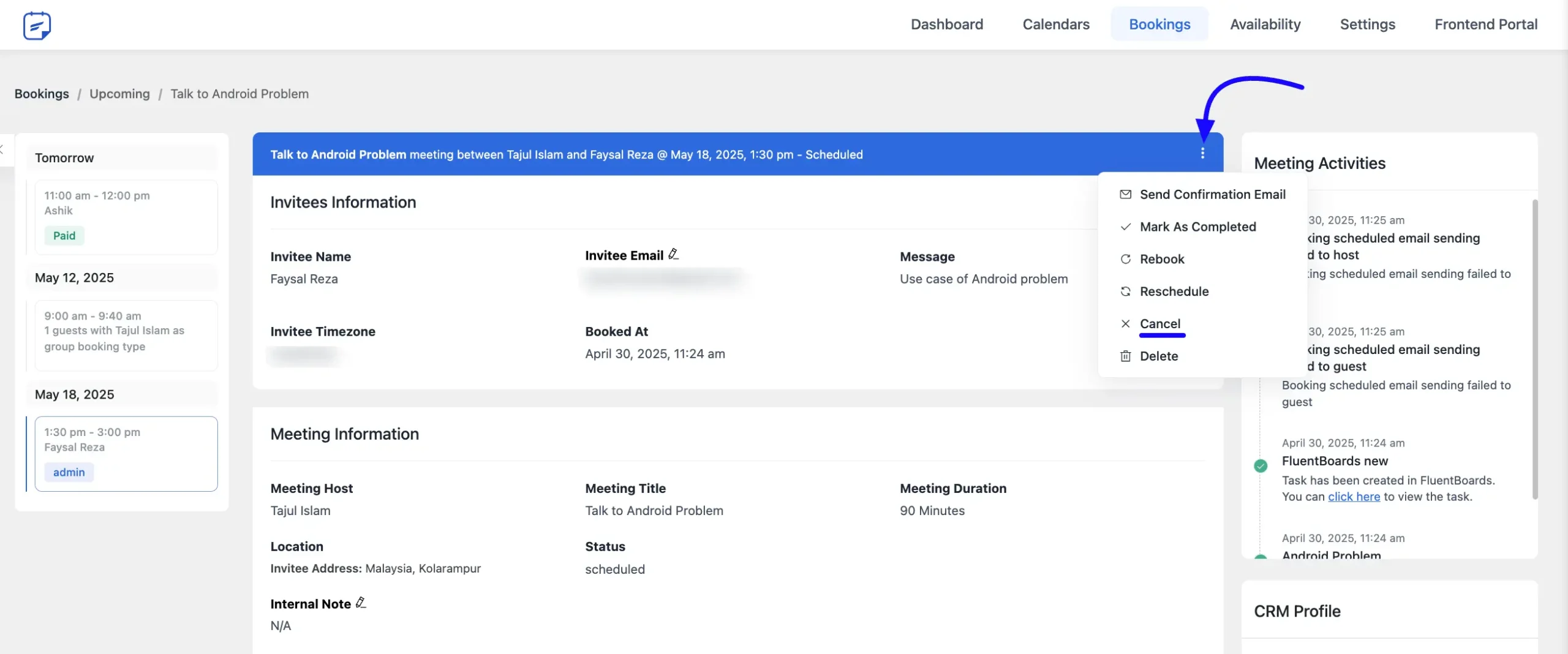
If you have any further questions, concerns, or suggestions, please do not hesitate to contact our support team. Thank you.





When a client requests a cancellation, does the calendar show it as an available slot automatically?
Hey vasuki,
If the meeting is canceled, the booked slot will automatically become available.
is there no option to “request reschedule” for the User?
Hi Rebecca,
Currently, it’s not possible, but I am considering it as a feature request.
Is it possible to offer refunds or partial refunds for user cancellations based on time?
e.g.
Cancellation 12 hours before appointment = 50% refund
Cancellation 24 hours before or earlier = 100% refund
Hey Samir,
No it’s not possible currently.
It seems that a host who is not admin in WP can’t access the three dots in order to delete its own bookings…
Can you check this ?
It would be nice to automate this eg. cancel with an API call. For example, I have an Airtable view with unpaid orders. If the date is not today and unpaid, I want th booking to enter a separate Airtable view. Then that triggers an automation to run to remove the appointment from the calendar, from Airtable and it would be nice if we could also remove it from Fluent booking automatically.
Nice feature idea! Will forward it to the R&D.
No reschedule option? It is not uncommon for a business owner to be contacted to reschedule for an attendee. I see the reschedule/cancel option is available in the attendee’s email only at this time.
We have rescheduling option as well.
Re-scheduling option does not work for both Zoom and Google Meet. Either it stopped working in 1.5.11 or it wasn’t ever working properly. It works great for the normal bookings but for autoamted ones like Zoom, not at all.
Hi Stefan,
Please create a support ticket here. We’ll look into this as a priority.