With FluentBooking, you can create customized questions for the guests attending your booking events. In this guide, we’ll provide you with clear instructions on how to set up these questions for your bookings.
Manage Booking Questions #
To start setting up questions for your booking, go to FluentBooking and click on the Calendars on your dashboard. Next, choose the specific booking event you’re interested in and click on Edit button.
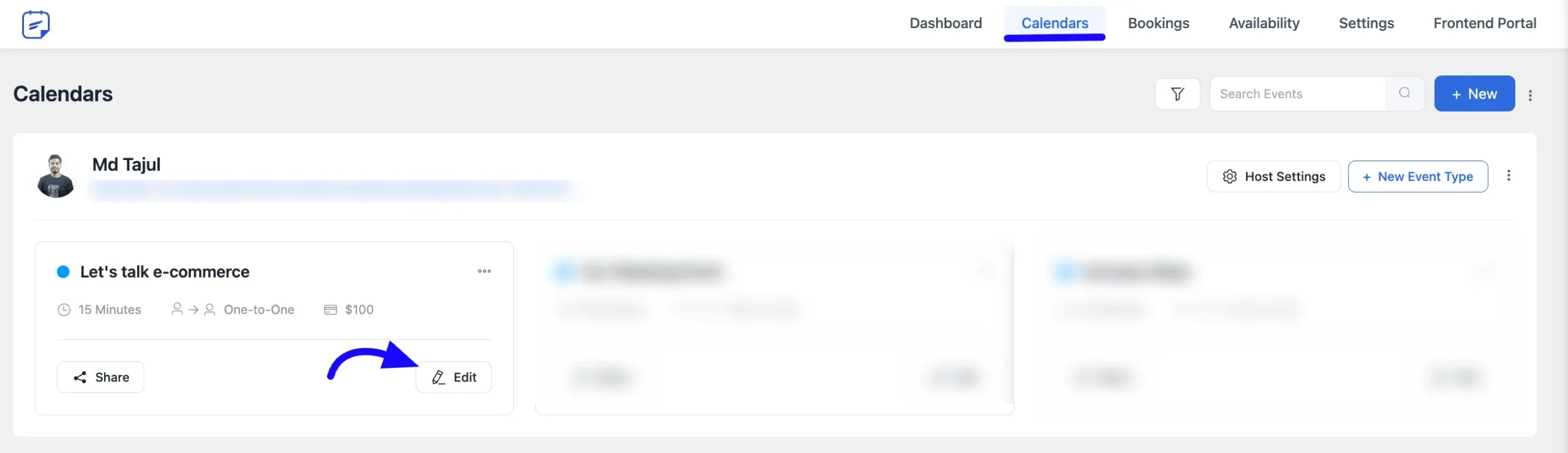
Once you’re in the booking event settings, look for the Booking Questions section. Here, you’ll find some default questions already there for you. You can turn questions on or off as per your needs, but note that the Name and Email fields can’t be disabled as they are required by the system.
Edit existing questions: If you need to make changes to the questions that are already there, just click the Edit button. A popup will appear, and you will be able to edit the question.
Delete unwanted questions: If there’s a question you no longer want, click the Delete button on the right side of that question.
To add a new question, simply click the Add more questions for the invitees button.
Manage Other Questions #
You can set and customize the questions for booking cancellations and reschedules here. These questions let you ask your users why they are canceling or rescheduling their booking, helping you better understand their reasons.
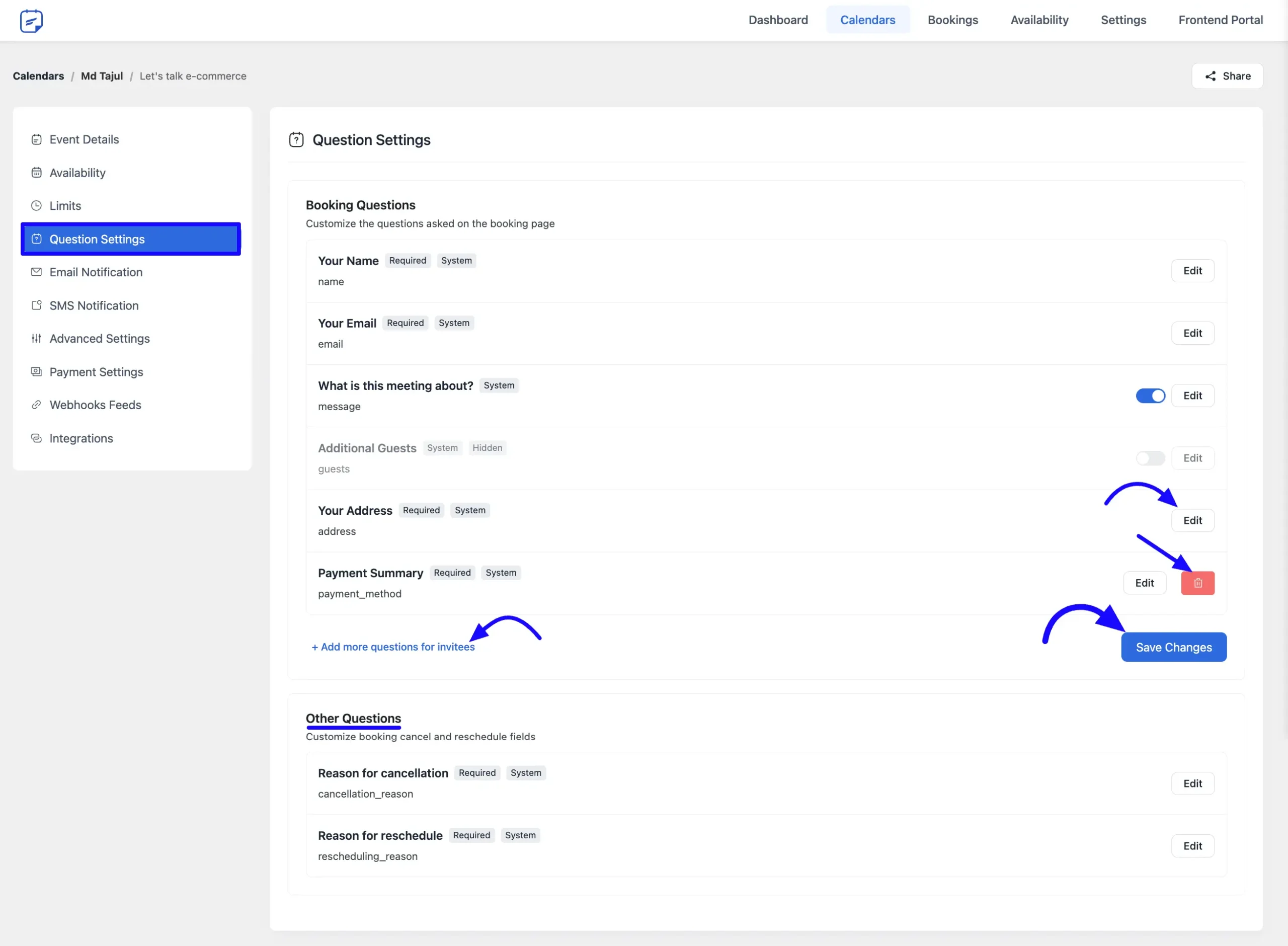
A pop-up will appear. You can choose the field type, label, and placeholder, and indicate if it’s required or not. You can choose this types of field types: Email, Text, Textarea, Number, Phone, or Dropdown. Click the Save button to save your question.
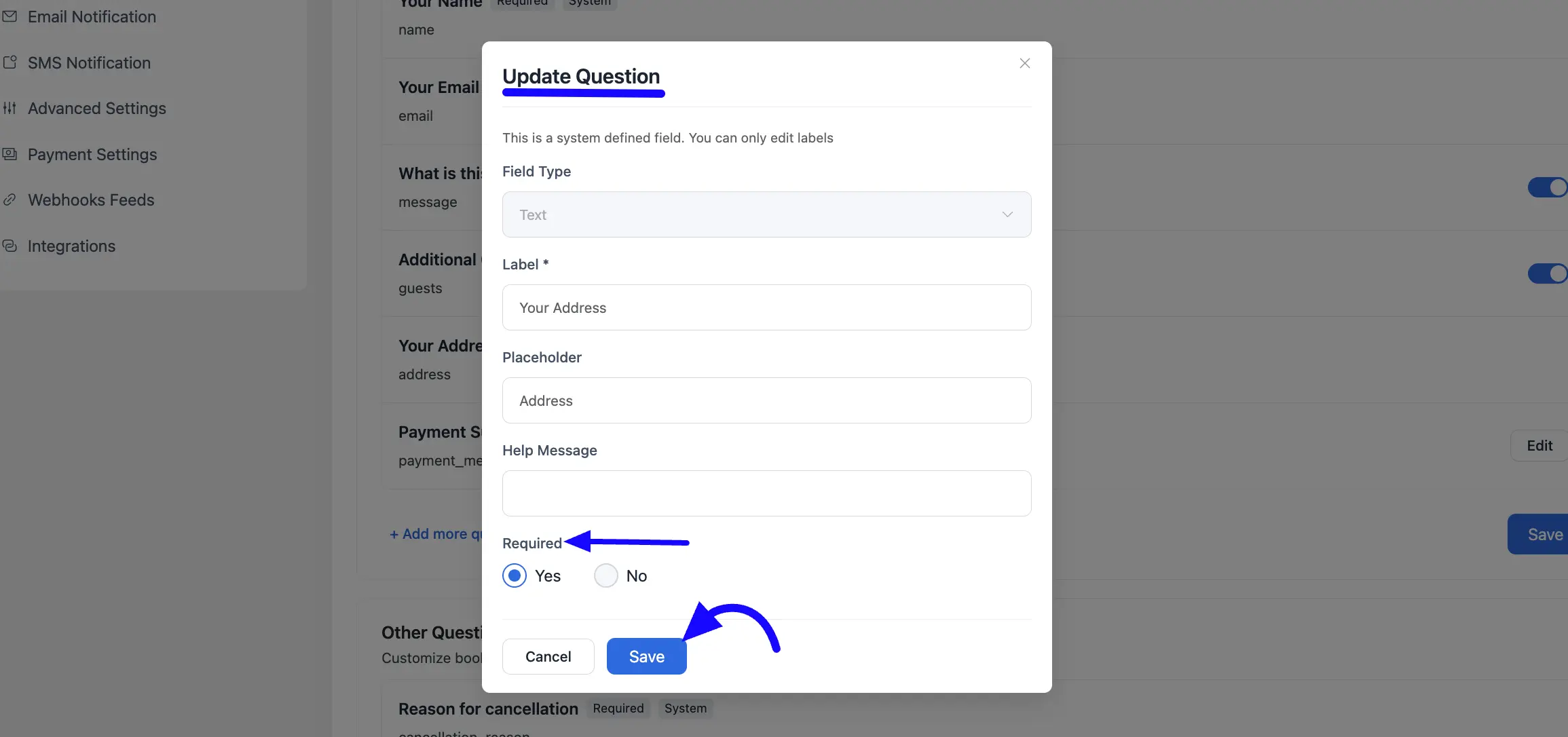
Lastly, click Save Changes to ensure that all your question setups are securely saved. Your booking is now equipped with customized questions. Enjoy!





Is there any way to have some of the booking questions as conditional. Ex: If someone checks NO instead of YES, he/she wont qualify for making the booking and an email will be automatically sent.
Hey Oscar,
No, it’s not possible.
Is it possible possible to include the questions on the email notifications?
Hey Jake,
No, it’s not possible.
Can the questions display data passed via the URL from another form, so that the user won’t have to retype the information again?
Hey Darlington,
Yes, you can do this using the query parameter.
Hi,
Is there a checkbox feature that the user needs to click to agree before being able to schedule an appointment? I don’t see it in the demo.
Hey Samir,
FluentBooking has ‘Checkbox’ and ‘Checkbox Group’ fields to collect specific information from attendees. If you make these fields required, your attendees must answer the questions before scheduling an appointment.
Actually, we do already have “United States” as the default country for the phone field, so why would our client see the British flag in this field? We also see a British flag in incognito mode. Shouldn’t it force the US flag for the phone location if the browser has privacy settings that block the reveal of the location?
Hey Mark,
I believe our support agent has already solved your issue.
I have a service company and want to be able to let people book service meetings based on their zip code. I plan my meetings per area and want to be able to group them so that i do not book meetings further apart than 30 km. Is this something that is possible ?
Hi Roy,
It’s not possible currently.
Hi !
is there a way to define default questions for all the booking types ? Otherwise, we need to create each questions again in each booking type…
We don’t have this but it could be an effective feature. I’ll ask the developers to see if they can add a button to mark questions as system default.