FluentBooking’s Round Robin feature allows you to efficiently organize team meetings by incorporating multiple hosts for your booking events. This ensures that if one host becomes unavailable, another host will be set automatically in the Round Robin schedule. Here’s a step-by-step guide on how to set up a Round Robin booking event:
Create a New Team #
Navigate to the Calendars in FluentBooking, select the New button, and click on Add Team to initiate the team creation process.
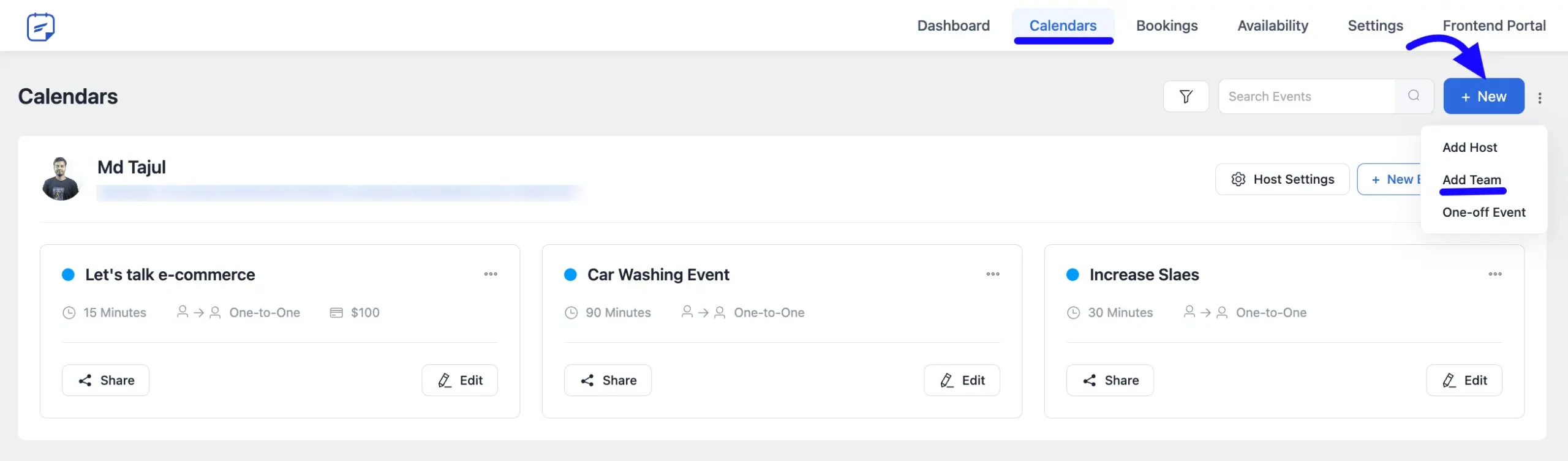
Team Configuration (Round Robin) #
In the pop-up window, enter a Team Name and Select the Team Members you want to include. Then, select the Round Robin option to set it up as a collaborative team.
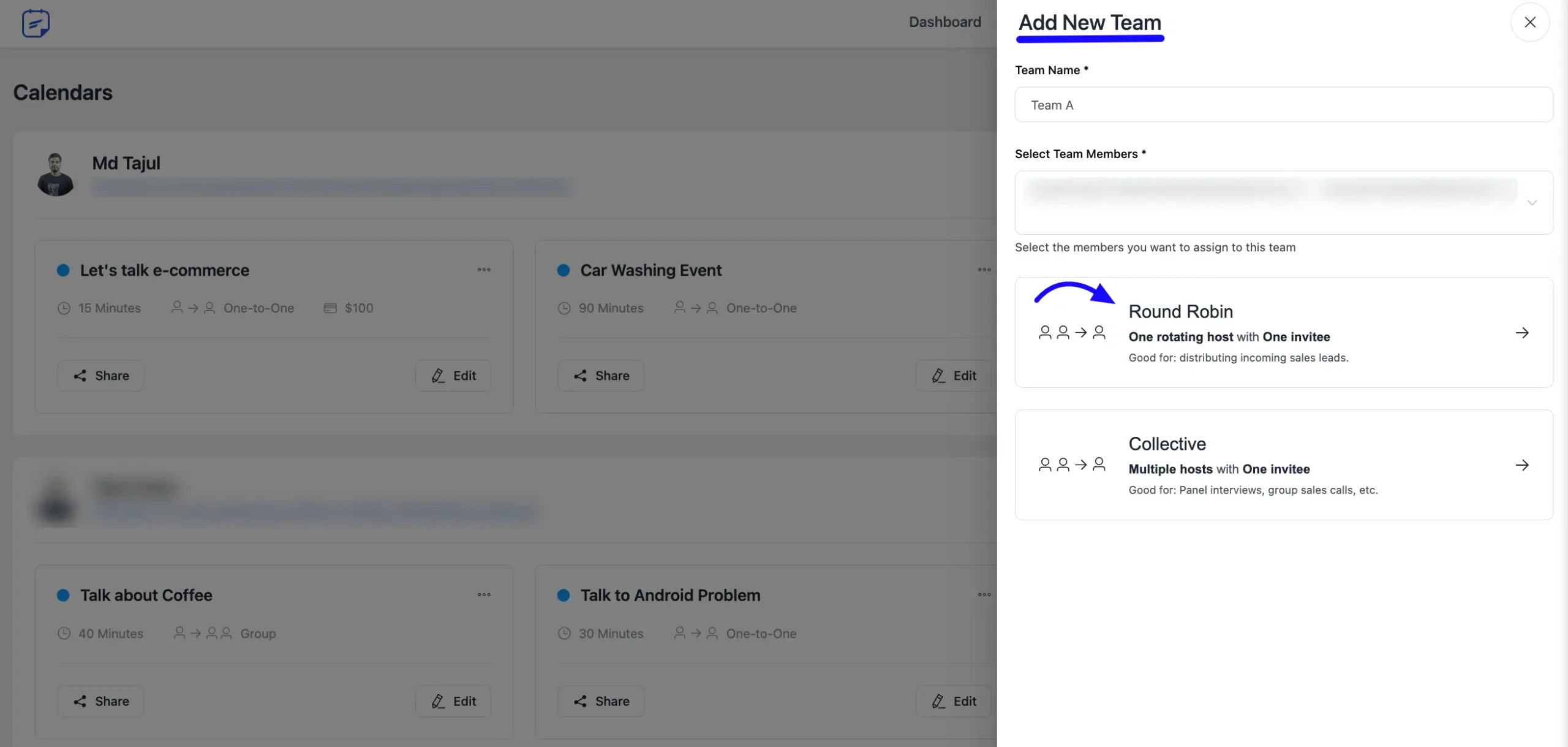
Event Details #
Once your team is created, proceed to input the event details. Ensure that all team members have configured their Google Meet, Zoom, or other available platforms for seamless meeting integration with FluentBooking.
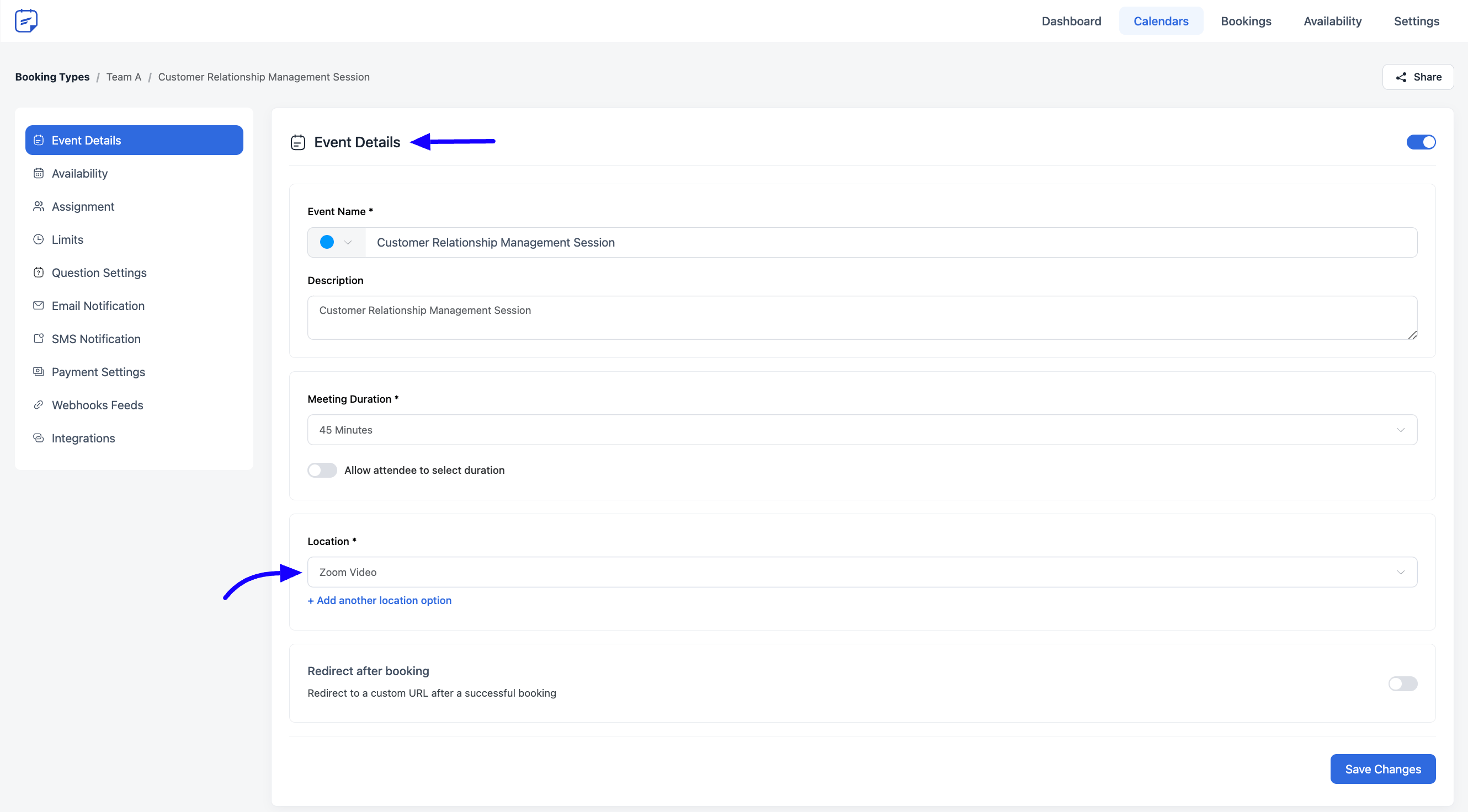
Availability Settings #
Choose whether to enable a common schedule for your team. If not enabled, the schedule will align with individual host availability.
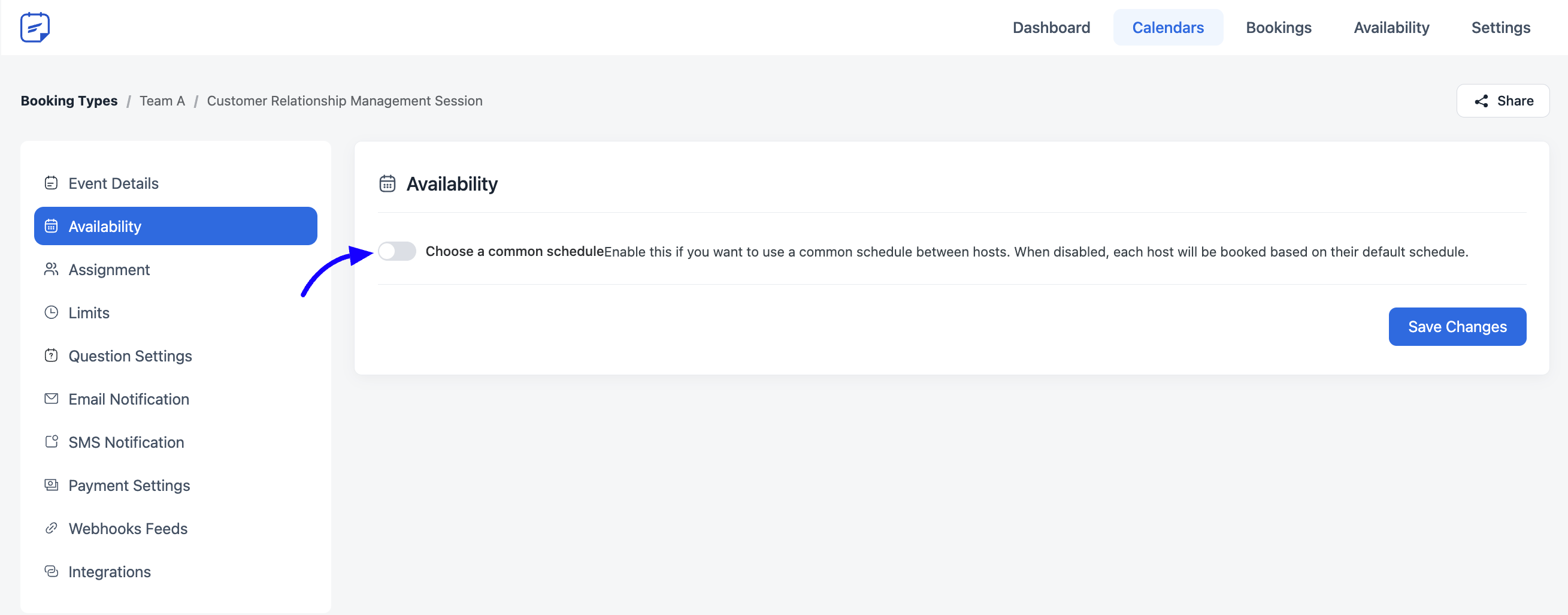
Conversely, if the common schedule is activated, set the availability accordingly. Round Robin common schedule feature will exclude the hosts who are previously booked in any event and the hosts who don’t have any booking will be added to this booking.
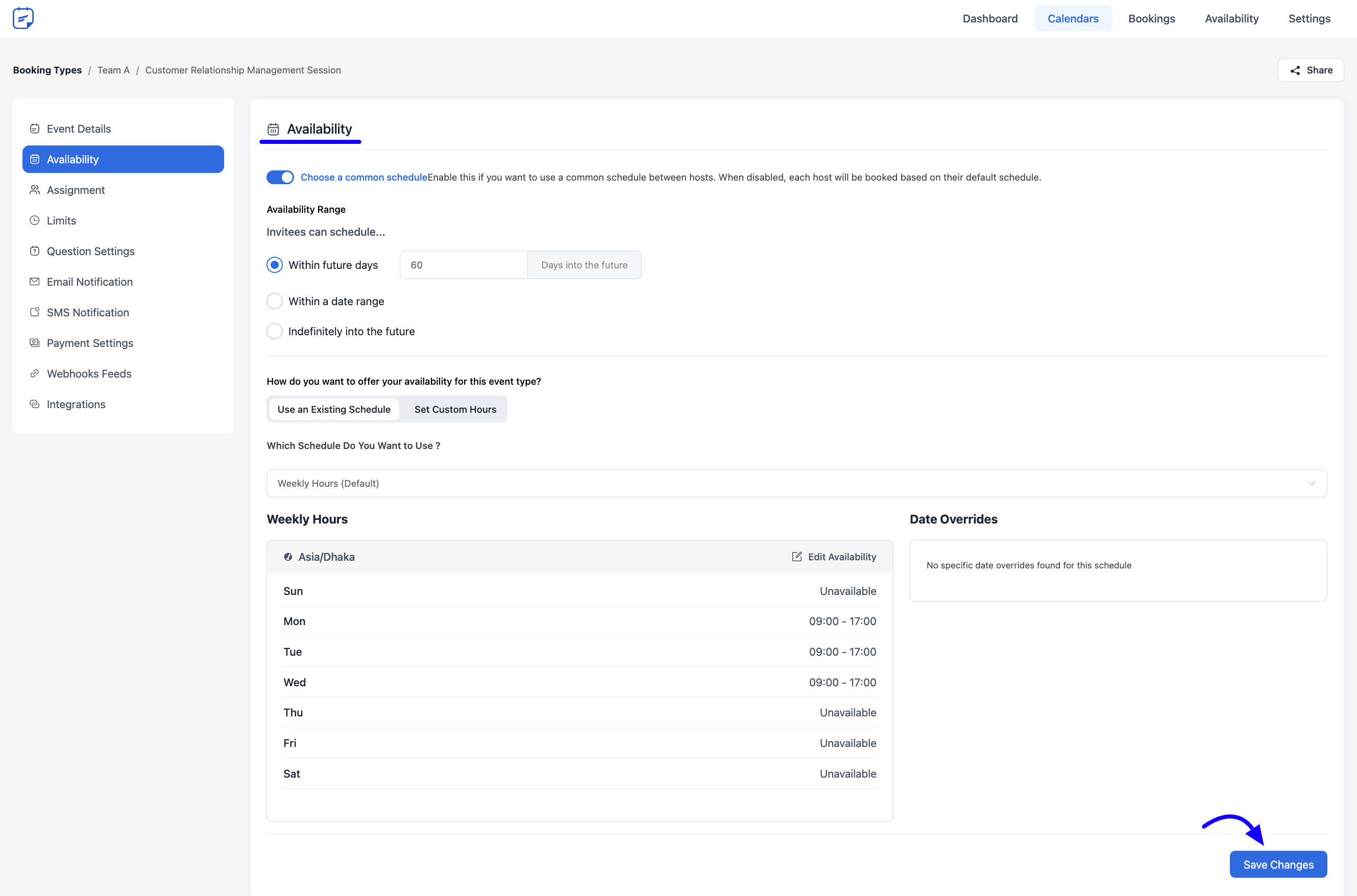
Host Assignment #
In the assignment section, select hosts for your Round Robin team. Utilize the edit button to access host profile settings, and the delete button to remove hosts.
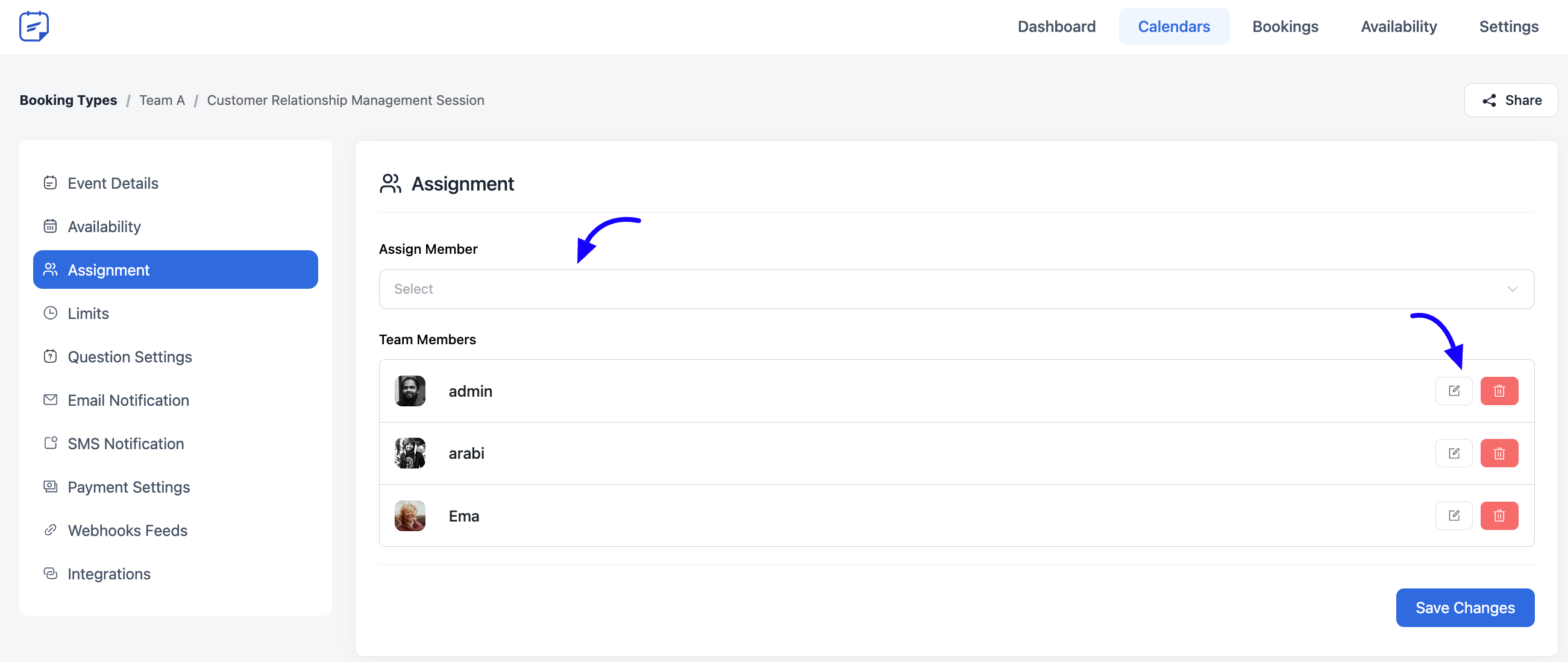
Additional Settings #
The remaining settings of the Round Robin Booking Schedule mirror those of other booking events, allowing you to customize the meeting setup according to your preferences.
To create additional Round Robin booking events for the same team, navigate to Calendars and click the New Event Type button.
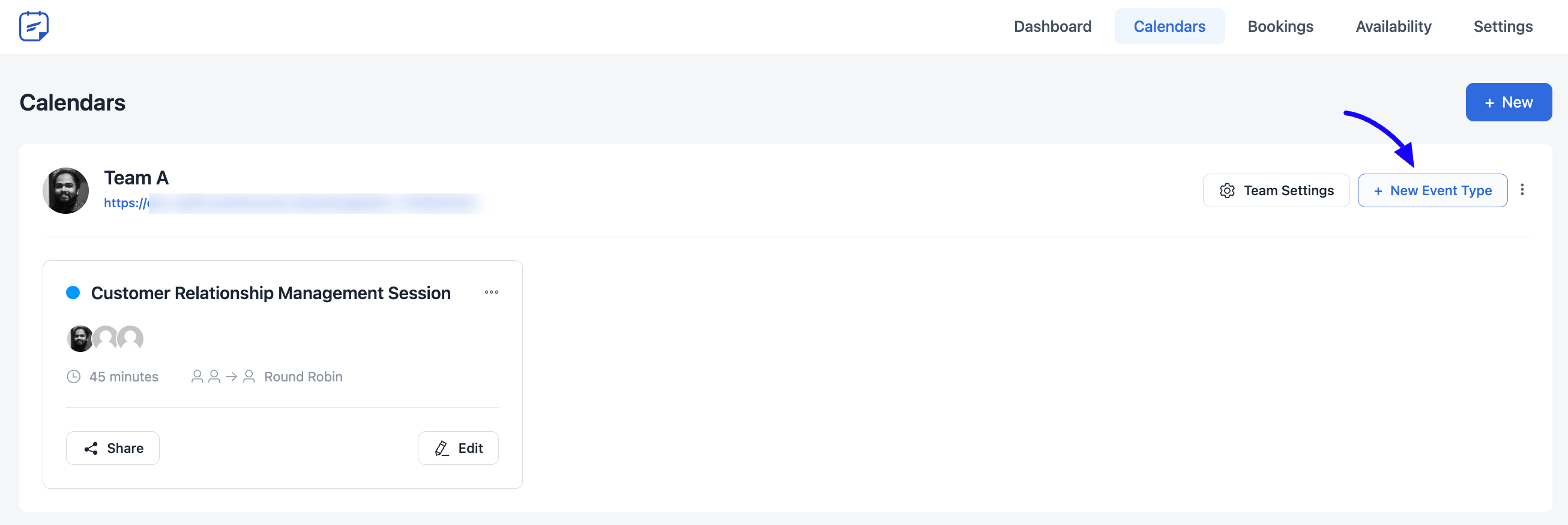
For any assistance or queries, feel free to contact us. We’re here to help you navigate through any confusion and provide solutions to your concerns.





Can bookings be reassigned to a different host once the booking is created? We’re looking for a plugin that lets us receive the booking request and then we can assign it to our host/staff.
Hey George,
It’s not possible.
Hi There,
this would be great, if hosts can be assigned as “must participate”. So e.g. “must hosts” host must always attend and other hosts only if they are free. This would be a very competitive feature.
Or is it already possible
Hi Tamas,
Thank you for your suggestion! The development team is already aware of this request.
Hi,
Can I set the priority of assigning meetings according to my order?
who will try to schedule meetings based on availability, but first check according to the definition of which staff member precedes which staff member.
That is to say that he should first check with staff member X, if he is busy, that he should refer to the next calendar, and so on
Hey Moshe,
It’s not possible currently. I’ll forward your request to the development team.
I would also like this feature