FluentBooking provides a complete solution to accept payments for your services. You can connect popular gateways like Stripe and PayPal, use WooCommerce, or even accept offline payments. This guide will walk you through the entire process, from initial setup to configuring your first paid event.
Note: Payment features are only available in FluentBooking Pro. You’ll need the FluentBooking Pro plugin to use them.
Enable the Global Payment Module #
Before you can charge for any event, you must first activate the main payment module.
Start by going to the Settings menu at the top of your dashboard. Under General > Payment sections, select Settings, and you will see Payment Settings. Now, switch on the Enable Payment Module option.
After that, configure the global currency settings:
- Currency: Select your business currency.
- Number Format: Choose the style for displaying prices.
- Currency Position: Select where the currency symbol appears (Left, Right, Left Space, and Right Space).
Once that’s done, click the Save Settings button.
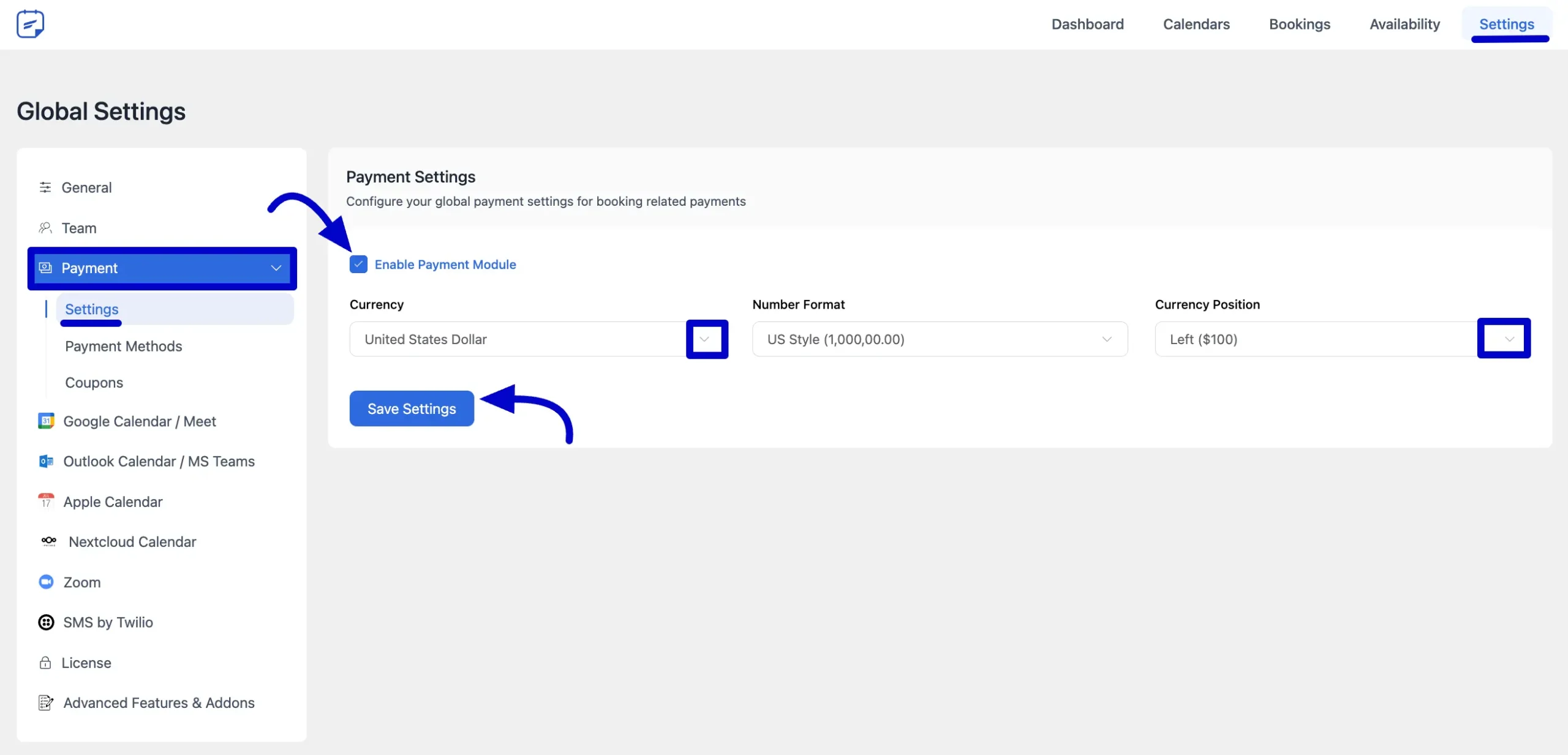
Set Up a Payment Gateway #
After enabling the module, you must connect at least one payment method to process transactions.
While in the Payment settings, click on the Payment Methods sub-menu. Select the tab for the payment gateway you want to configure: Stripe, PayPal, or Offline Payment.
Fill in the required details for your chosen gateway. For example, to use PayPal, you will need to enable it, set the payment mode, and enter your PayPal email address. Click the Save Settings button.
For detailed instructions on each gateway, please see our guides:
- How to set up Stripe Payment with FluentBooking
- How to set up PayPal Payment with FluentBooking
- How to set up Offline Payment with FluentBooking
- How to use Multiple Payment Methods in one Booking

Configure Payments for an Event #
To set up payments for a specific booking, click the Calendars section in your FluentBooking dashboard. Find the booking you want to update, then click the Edit button.
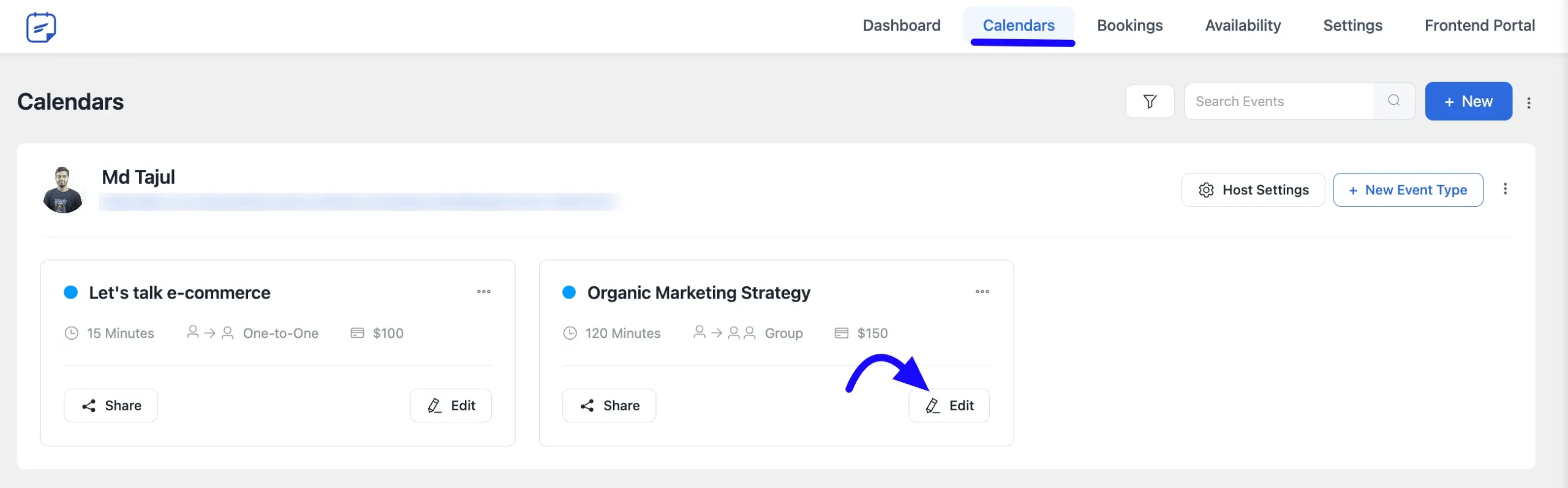
Now, select the Payment Settings option and choose the checkbox that says Enable this event as Paid and collect payment on booking.
After that, you will see two payment Checkout Methods. Choose one option for your event Booking.
Use Native Payment Methods by FluentBooking #
FluentBooking lets you accept payments using built-in options like Stripe, PayPal, or even Offline payments.
Once you’ve selected your preferred payment method, head to the Booking Payment Items section. Here, you can enter the name of your service or items and set the price.
If you need to add more services or items, click the Add More Item button and fill in the details. After setting everything up, click the Save Changes button to save your settings.
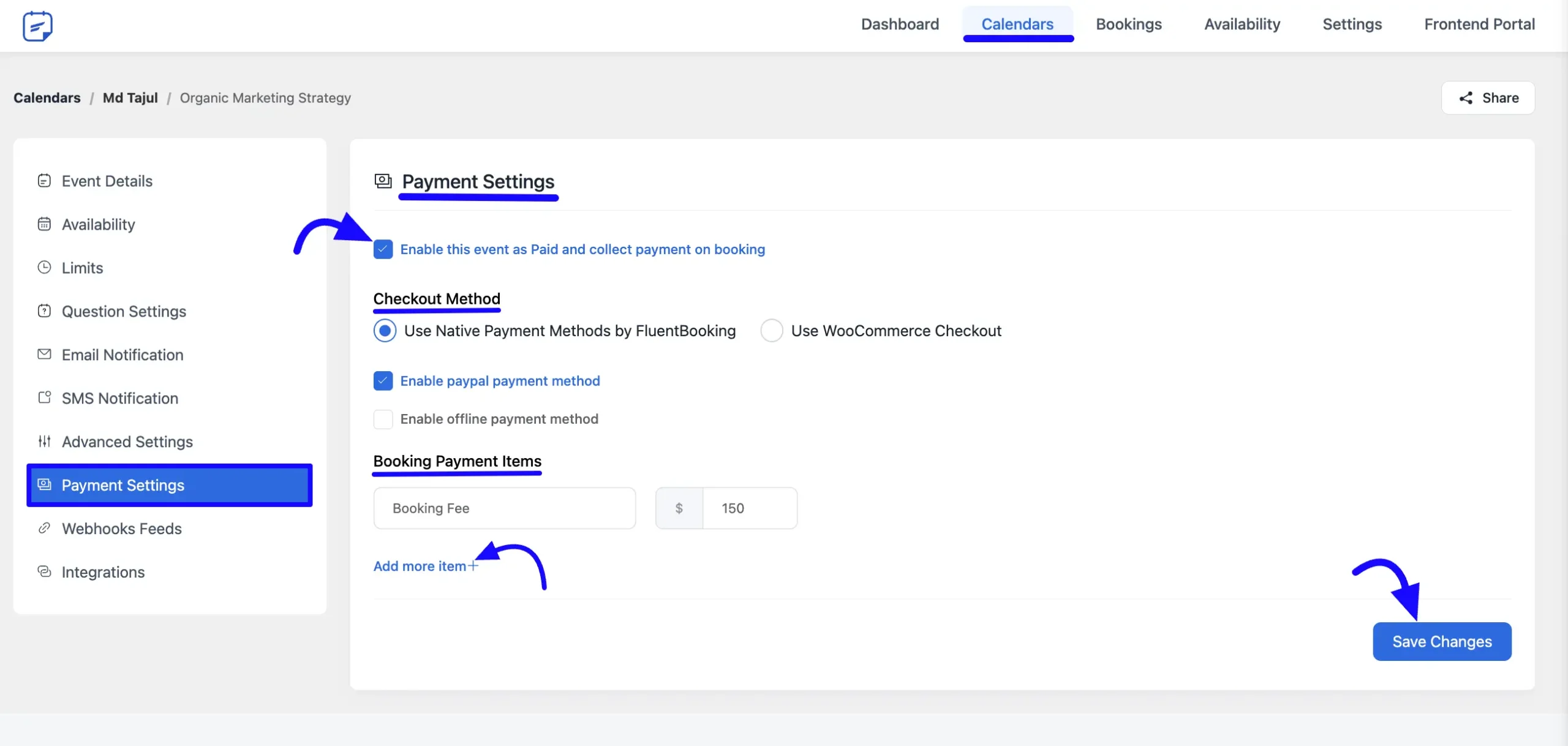
Use WooCommerce Checkout #
If you’d like to use WooCommerce Checkout to accept payments for your bookings, you’ll first need to enable the WooCommerce Addon.
To do this, go to Settings from the top menu, then scroll down and click on Advanced Features & Addons on the left side. Find the WooCommerce option and turn it on by clicking the Radio button.
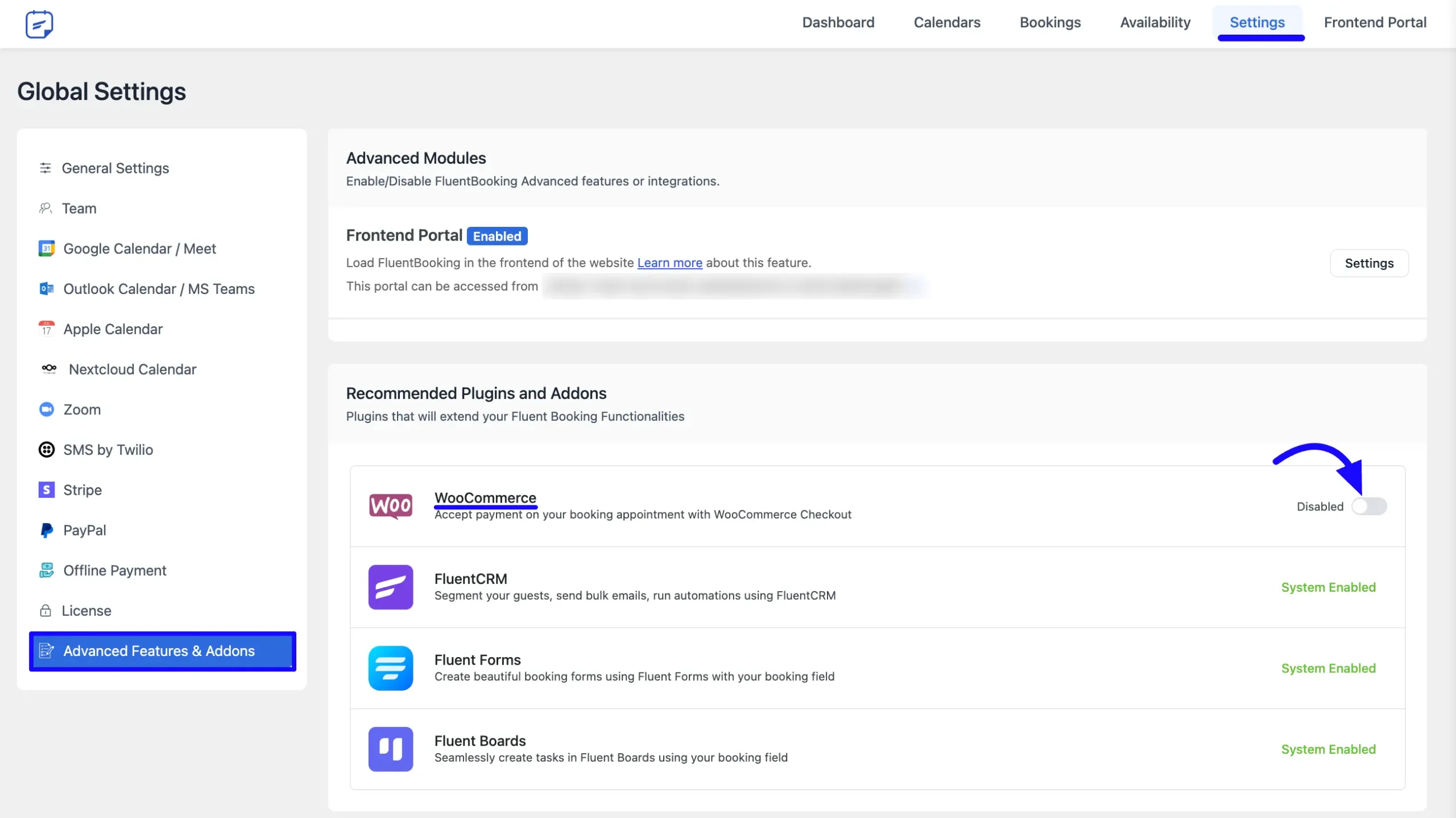
Now, go back to your booking event and select Use WooCommerce Checkout. You can only choose from existing products in your WooCommerce store. The booking price will match the product price in your store.
When all is done, click the Save Changes button.
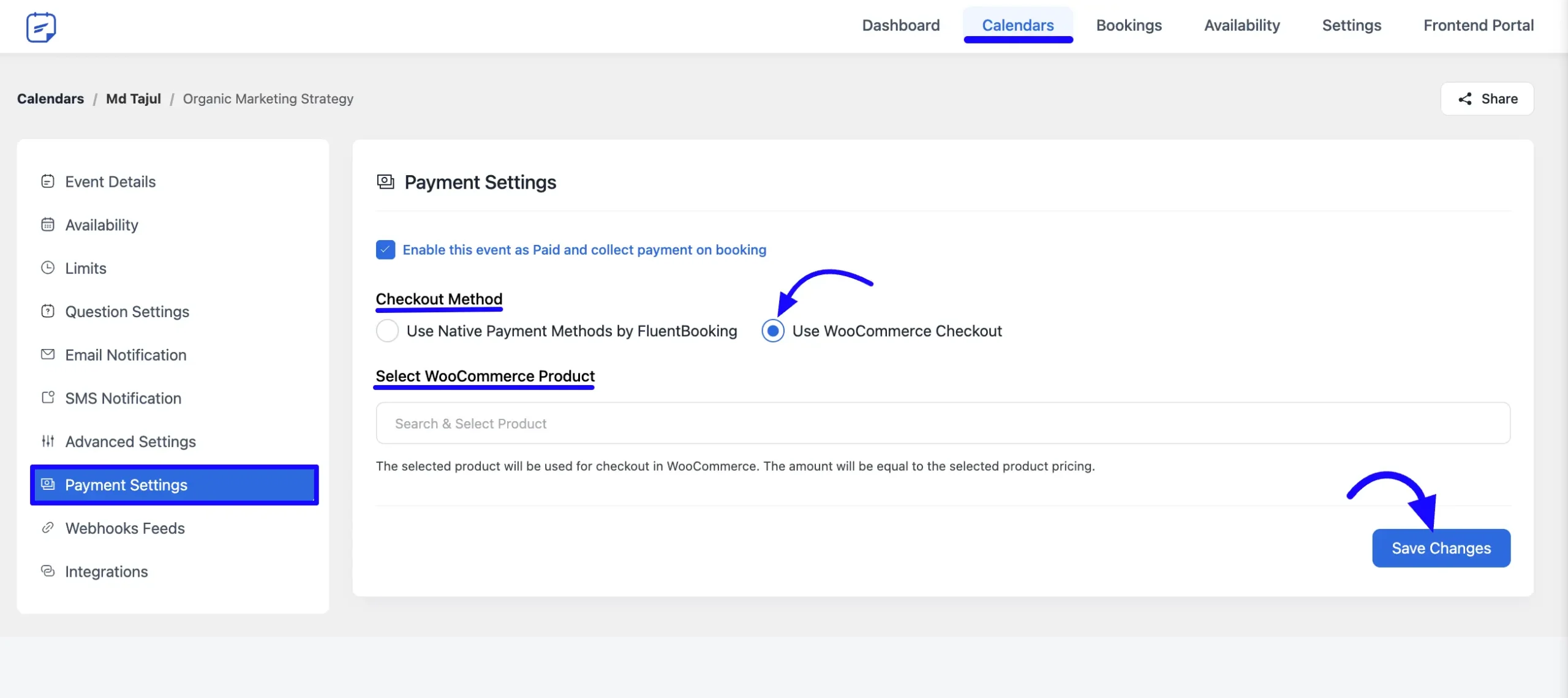
If you have any further questions, concerns, or suggestions, please do not hesitate to contact our support team. Thank you.





Can you give users a coupon for a discount?
Hey Bill,
Coupon codes aren’t currently supported in FluentBooking.
In the current booking software we use we can make payment optional. So if people want to pay cash at the appointment they can. How can I do this with Fluent Booking?
Hey Rob,
It’s not possible currently. I’ll discuss it with the development team regarding your request.
would it be possible to set up money transfer payment? so I would only confim a booking when themoney arrived to my bank accout.
Hey Zsuzsa,
Yes, it’s possible.
Hi, what is the logic of the additional items? They are added to the booking fee per default. Is it not meant that the customer/bookee can select the additional items at will?
same problem, do you find a solution ?
It’s useful if you are offering multiple services or packages.
It would be great to take a deposit payment. I can see a few others have requested the same.
This feature would mean that while a service could cost $100, the customer can pay a $20 deposit which guarantees the booking and they can pay the remaining balance of $80 directly.
Users should be able to set a service price ($100 for example) and an option to accept a deposit ($20 for example). Customers could then choose to pay in full or the deposit, and owe the balance later directly with the service provider.
This is more relevant to selling services and events rather than meetings / calls but would be a crucial feature to have.
Hi Robert,
I’ll discuss this request with the development team as a priority. Please be patient in the meantime.
coool, any news 🙂
Hey Kris,
It’s under consideration.
Can you request a deposit for an event?
Hey Claire,
Can you explain to me what you actually want?
Please provide documentation to create a custom payment gateway. We want razorpay but not via woocommerce. You already have integrated razorpay in fluent forms, what is the reason of not adding in fluent booking?
Hey Sunny,
We value every request from our users. We integrated RazorPay with Fluent Forms because there was significant demand for it. If we receive enough requests for this integration, we’ll add RazorPay to FluentBooking. Please be patient in the meantime.
There is a another payement integration ? Maybe PayPal or something else
Hi Maeva,
Yes, FluentBooking currently supports both Stripe and PayPal for receiving payments.
how do you set up deposit payment?
Hi Nutcracker,
What do you mean by this? Can you explain?
How to show option to collect payment offline
Hi Dips,
Currently, you can’t collect your payment offline. However, I’ll forward your suggestion to our R&D team.