FluentBooking seamlessly integrates with Stripe to provide a secure and reliable way to accept credit card payments for your bookings. This guide will walk you through the simple process of connecting your Stripe account.
The Stripe Payment feature is only available in FluentBooking Pro. You’ll need the FluentBooking Pro plugin to access this feature.
Accessing the Stripe Payment Method #
Before proceeding, make sure the main Payment Module is enabled.
First, you need to locate the Stripe configuration area within your dashboard. From your WordPress dashboard, go to Fluent Booking → Settings. Click on the Payment tab from the left-hand menu. Select the Payment Methods sub-menu. Click on the Stripe tab to open the integration settings.
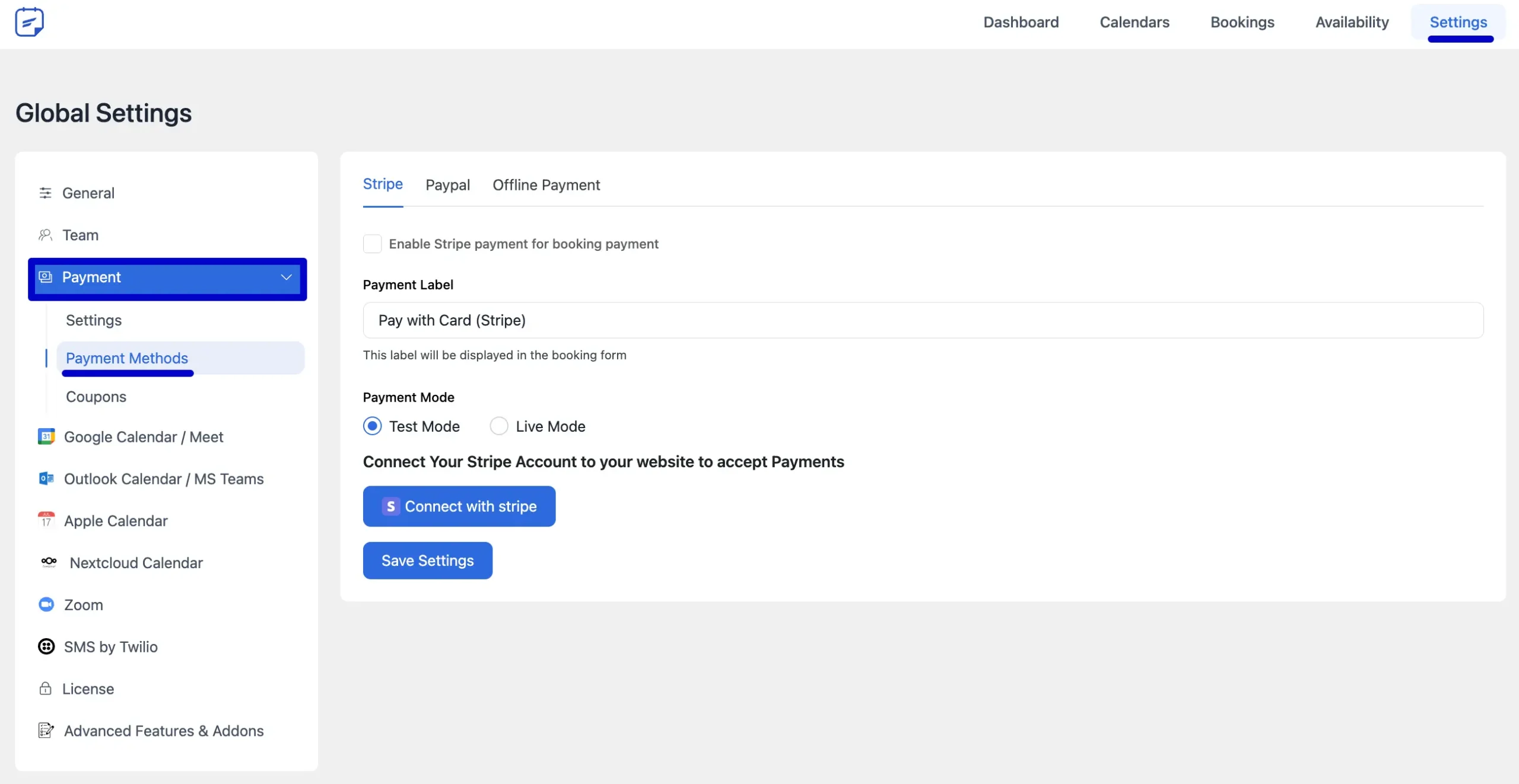
Configuring and Connecting Stripe #
Follow these steps to enable and authorize the connection to your Stripe account.
Enable Stripe: Check the box labeled Enable Stripe payment for booking payment.
Payment Label: You can customize the text your clients will see on the booking form. The default is “Pay with Card (Stripe)”.
Payment Mode: Choose your desired payment mode.
- Test Mode: Select this to perform test transactions and ensure the integration is working correctly without processing real payments.
- Live Mode: Select this when you are ready to accept actual payments from your clients.
Connect Your Account: Click the Connect with Stripe button. You will be redirected to the official Stripe website.
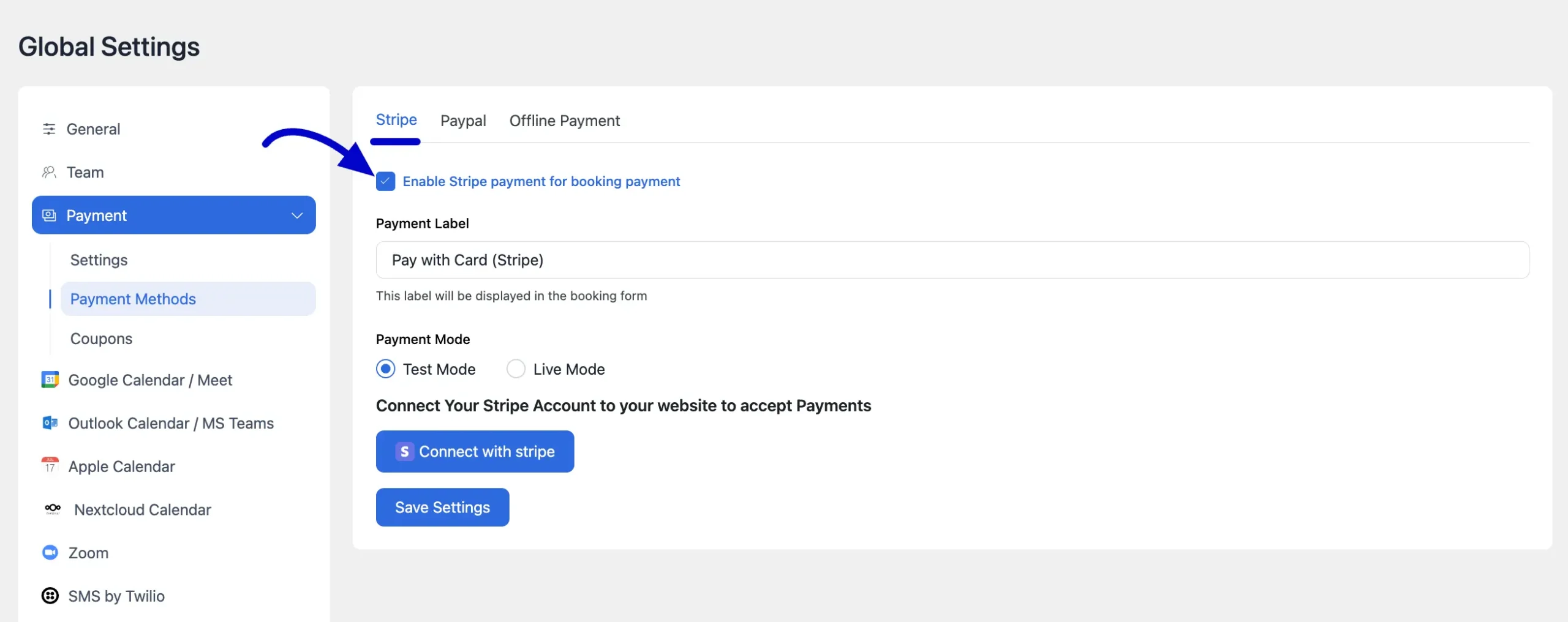
Connecting with Stripe #
You will be directed to the Stripe connection page. If you have a Stripe account, then log in to your existing account. If you don’t have one, you can easily create a new account. Since we already have a Stripe account logged in, we’ll simply click the Continue button.
Your Stripe Payment and FluentBooking will be effortlessly connected after a successful login.
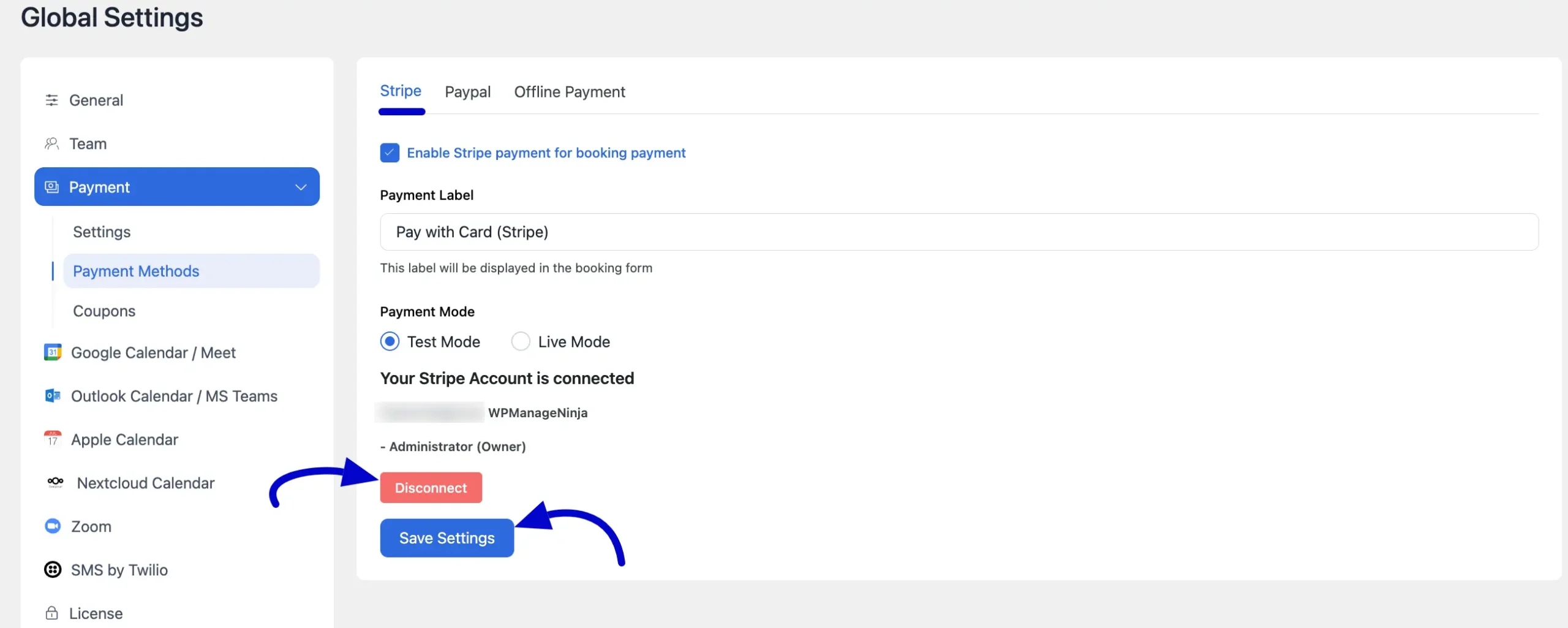
Finally, click the Save Settings button to save your changes.
If you want to add payment to your bookings, please read this doc.
The integration of Stripe with FluentBooking is now complete. Please do not hesitate to contact us if you have any more queries.





I have enabled iDEAL in stripe but it still only shows card payments when you want to pay. I am from the Netherlands, i dont want card payment only iDEAL. This is very urgent.
Hey Mikail,
It’s really hard to say without investigating why is this happening. So, please submit a ticket.
can we use razorpay
Hey Kevin,
Currently FluentBooking supports Stripe and PayPal payment.
Hi there.
I am considering FluentBooking but need to know how FluentBooking will send invoices via Stripe and if local VAT percentage and amount is stated on the invoice as this is required by law here in Denmark.
So does your system support this?
Thank you in advance.
Hey Carlsen,
Yes, you can generate invoices by utilising the HTML shortcode, {{payment.receipt_html}}, in your email notification setting. By incorporating this shortcode, an invoice similar to the one attached will be created. Additionally, in response to your second inquiry, local vat percentage and amount are not stated on the invoice but invoices hook is available so you can customise the invoice and add the VAT percentage and amount. Below are pictures for reference:
1. Shortcode for Invoice
2. Invoice
Hi, you wrote that: “invoices hook is available so you can customise the invoice and add the VAT percentage and amount.”
Could you write an example on how to do this?
Thank you
Hey John,
You can use the apply_filters(‘fluent_booking/payment_receipt_html’, ”, $booking->hash); hook to modify the payment receipt. By using this hook, you’ll be able to place custom receipt HTML, tailoring it exactly to your needs.
Can we connect stripe through API?
Hi Haroon!
Yes, you can connect Stripe through API.
When using stripe integration for payments in fluent booking is there a way to create & accept discount codes?
Coupon feature isn’t available yet, will be available in the next 2-3 releases.
Thanks for that question R, and thanks Himel – Discount codes for Fluent booking is something we too are looking forward to!