Make it easy for your clients to redeem discounts by adding a dedicated coupon field directly to your booking form. This feature is integrated into the Question Settings, allowing you to configure a coupon input just like any other field. When clients apply a valid code, their discount is instantly calculated.
Customizing the Coupon Field #
First, go to FluentBooking → Calendars and select the event you wish to modify. Click the Edit button.
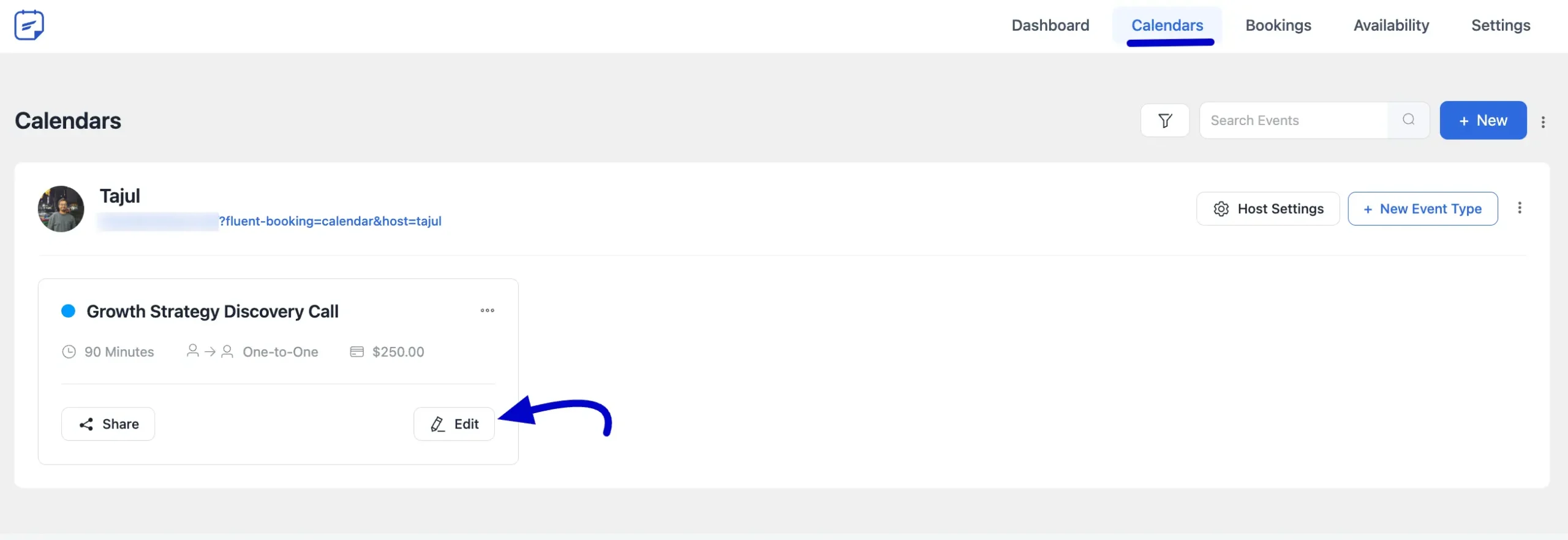
Inside the event settings, click on the Question Settings tab from the left-hand menu.
In the list of fields, locate the Payment Summary field (it is a system field). Click the Edit button next to it.
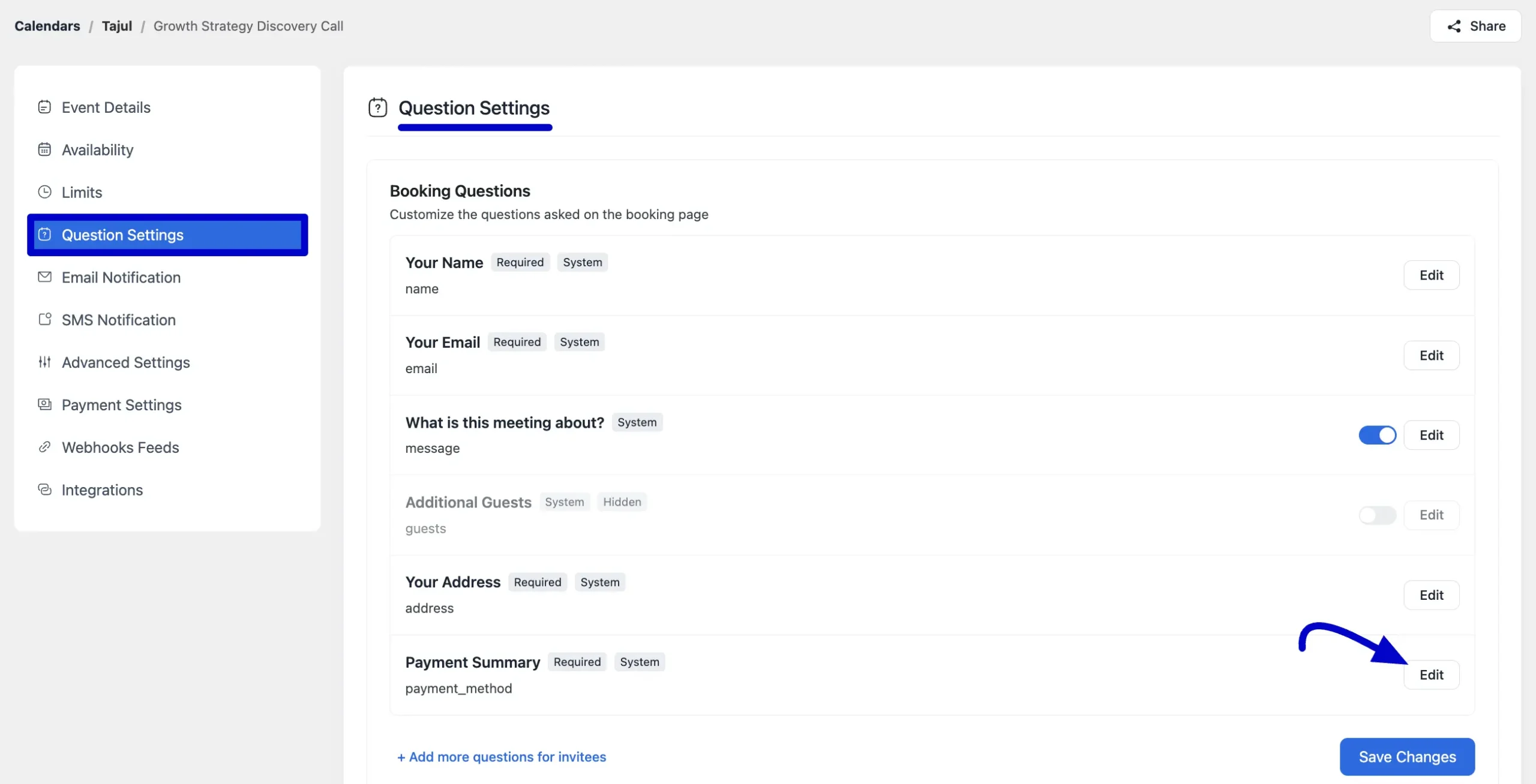
Configure the Coupon Text #
An “Update Question” pop-up window will appear. Here, you can customize all the text related to the coupon input:
- Coupon Label: The main title for the field (e.g., “Have a Coupon?”).
- Apply Coupon Button: The text for the button that applies the discount (e.g., “Apply”).
- Apply Coupon Button: The text for the apply button (e.g., “Apply Discount”).
- Coupon Field Placeholder: The placeholder text inside the input box (e.g., “Apply Here”).
After that, click the blue Save button in the pop-up window. Finally, click the Save Changes button at the bottom right of the page to update your event.
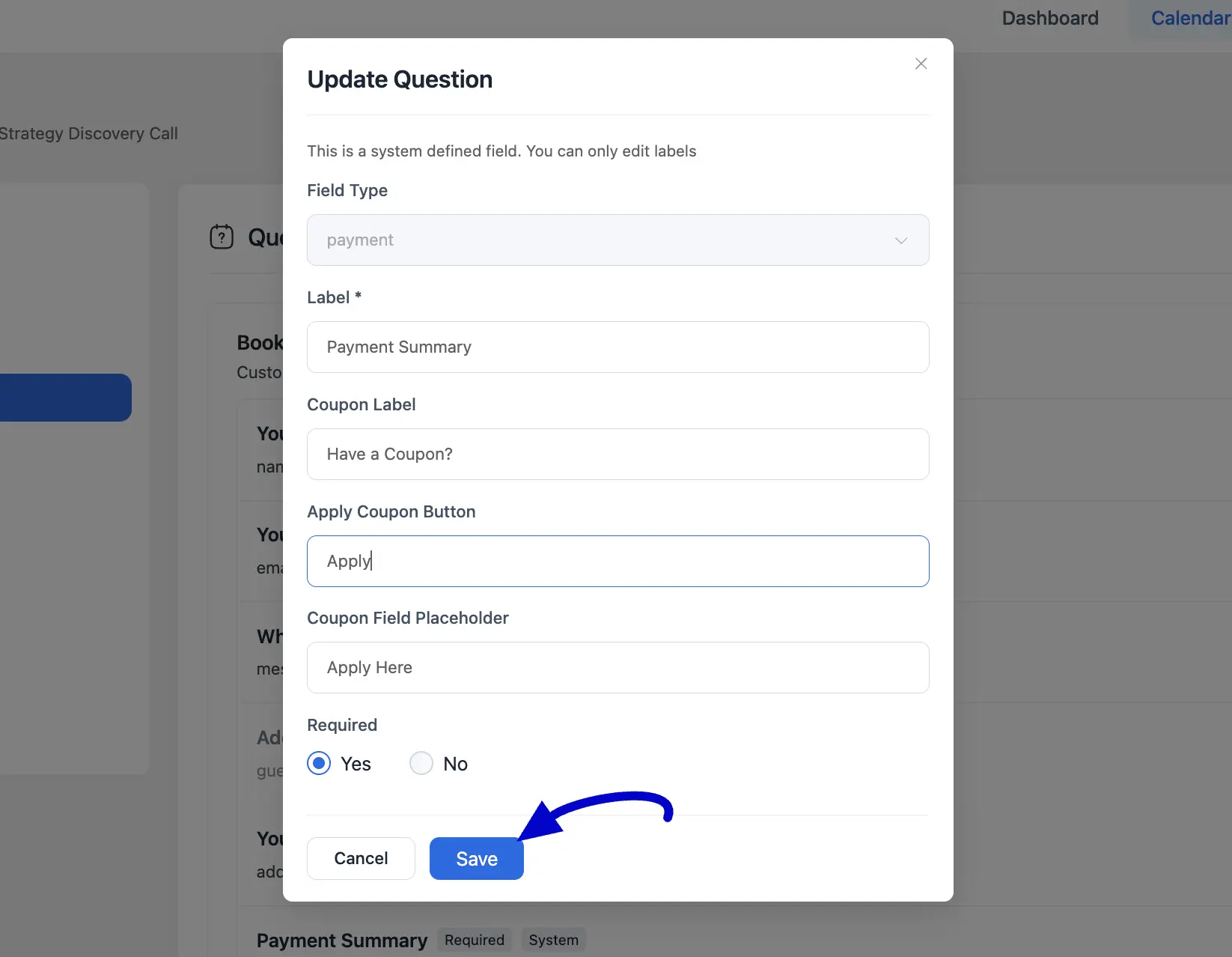
Now, when clients visit your booking page, they will see the customized coupon field within the payment section. After entering a valid code and clicking the apply button, the booking total will automatically update to reflect the discount.
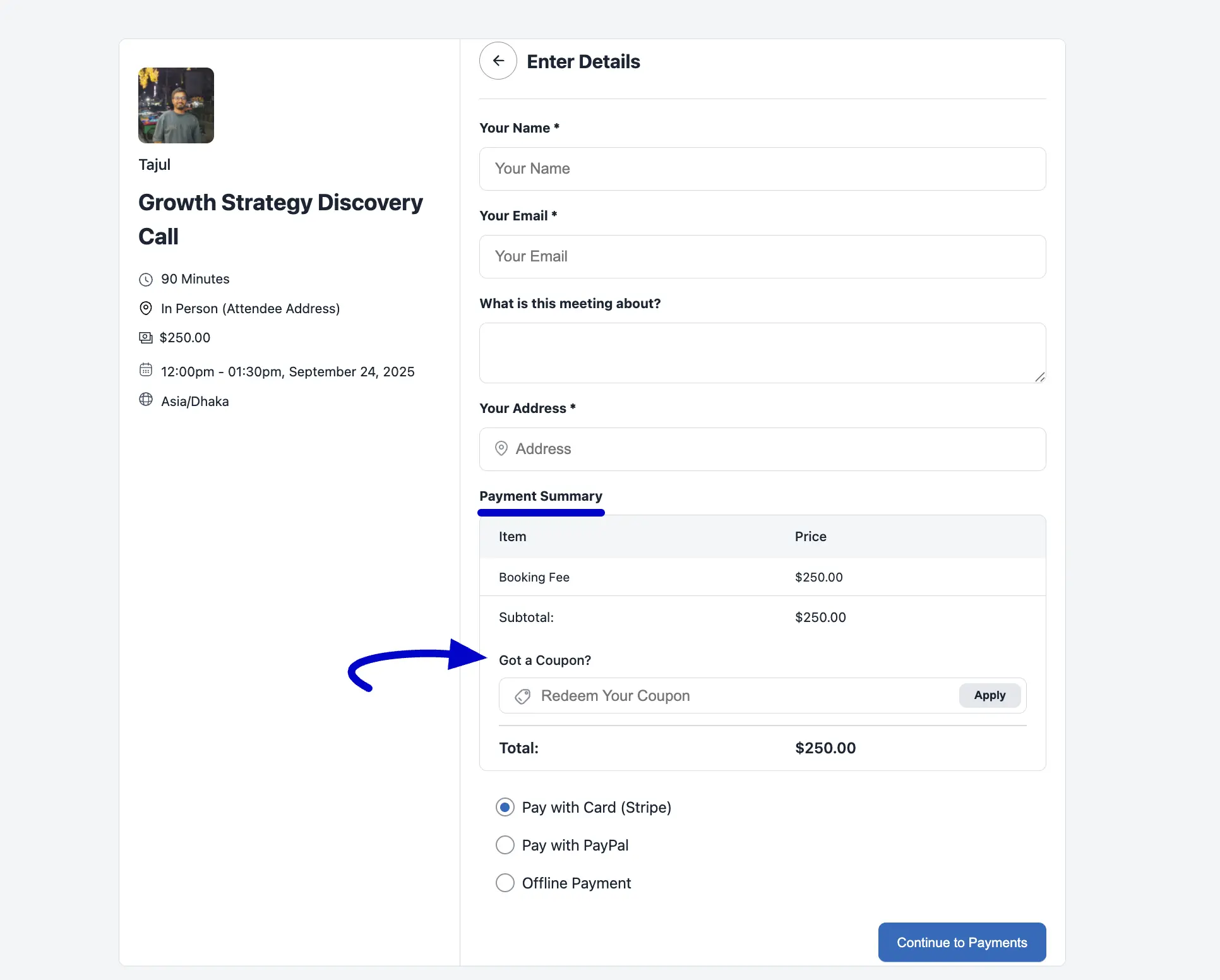
Well done! You’ve made it even easier for customers to use their discounts and book your services.
If you need assistance, don’t hesitate to contact our support team.




