FluentBooking offers a Team page for attendees, allowing them to easily choose the host they prefer for their booking. This option provides your invitees with greater flexibility in scheduling their appointments through your website.
Follow these simple steps to enable this Team Page feature in your website front end.
Add the FluentBooking Team Page #
Navigate to the page where you’d like your invitees to book meetings with your team. Look for the FluentBooking Team WordPress Block and add it to your page.
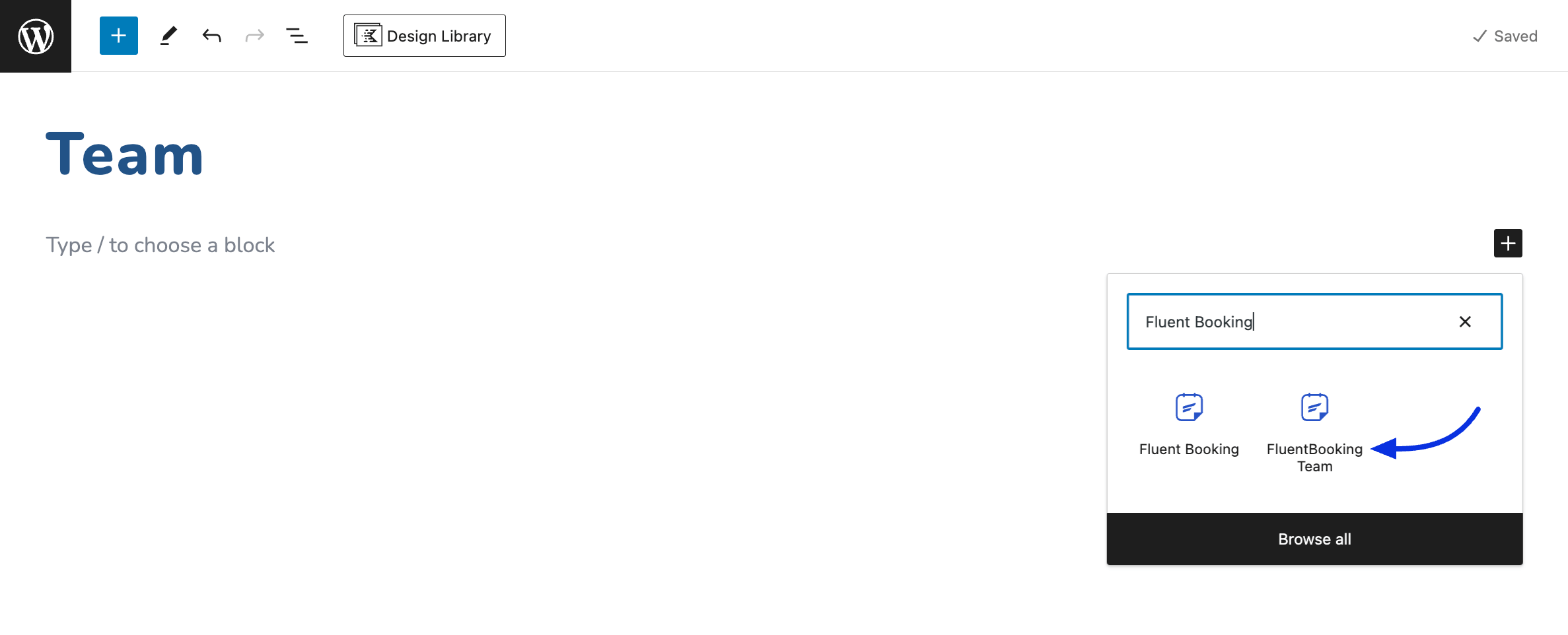
Customize Your Team Page #
Your team members will be displayed here. You can personalize the Team page by adding an image as a header. To do so, click on the Change Image button from the block settings and select an image from your WordPress media or upload an image from your local storage. You can also customize the heading title and description.
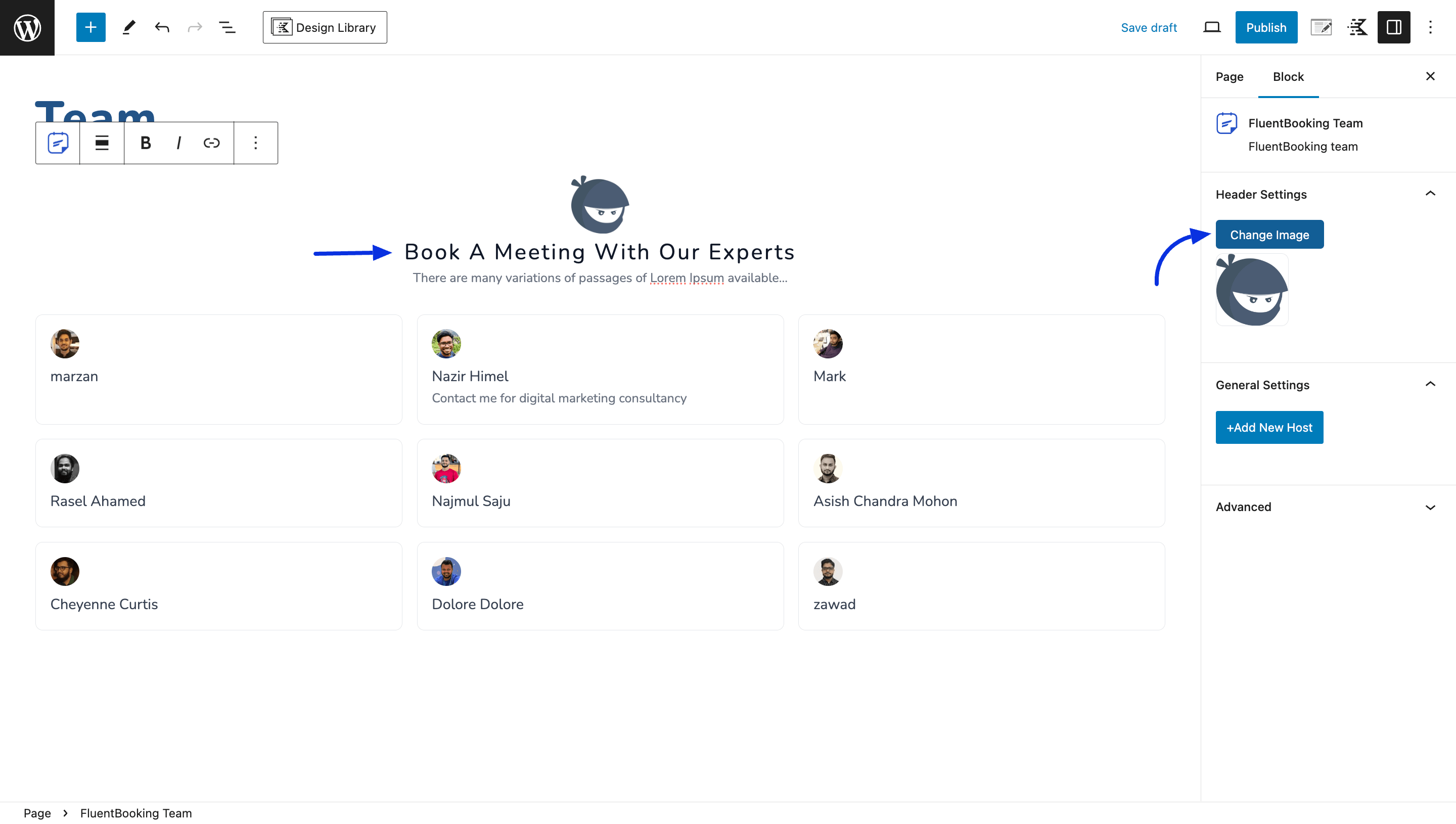
Manage Your Hosts #
In the General settings, you can add or remove hosts for your teams using the Add New Host option. Click on the host profile to add and you will see a cross button to remove them as well.
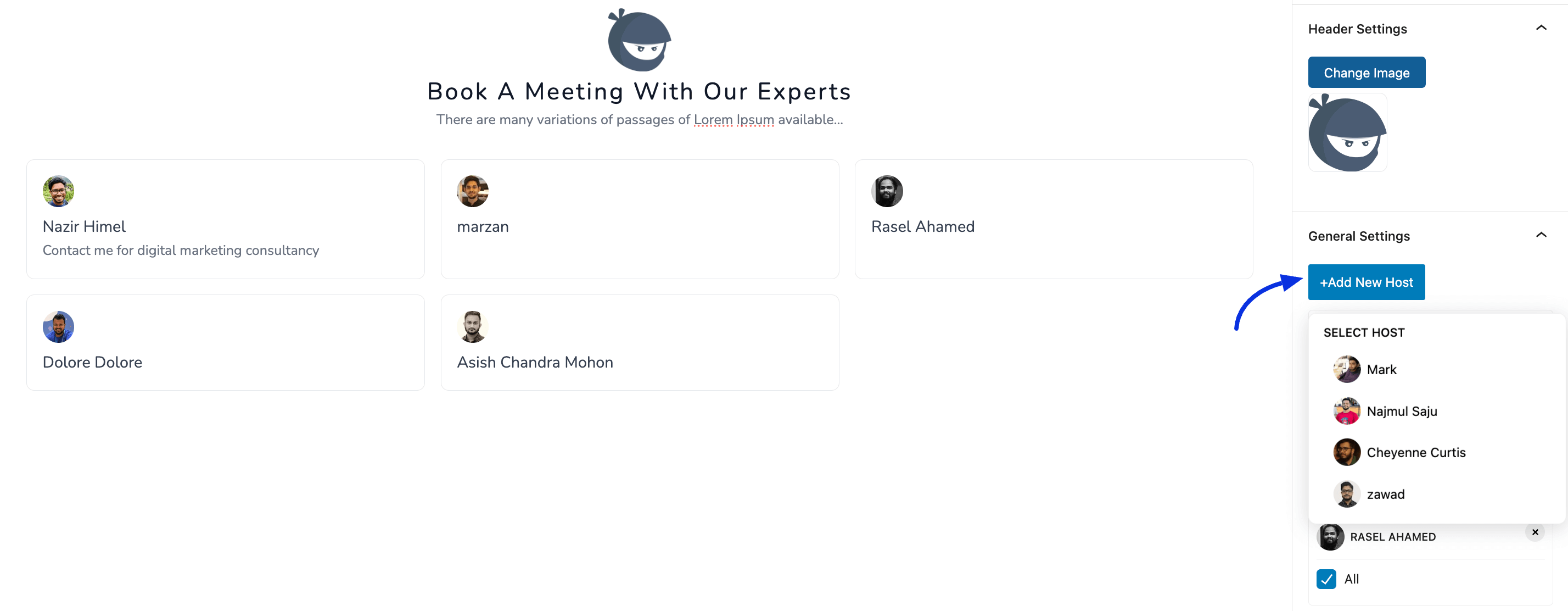
Select Booking Events #
You can also select which booking events will be available for invitees to schedule meetings. By unchecking the All box, other available booking events for the host will be displayed. Choose the meetings you wish to keep active for your invitees on this page.
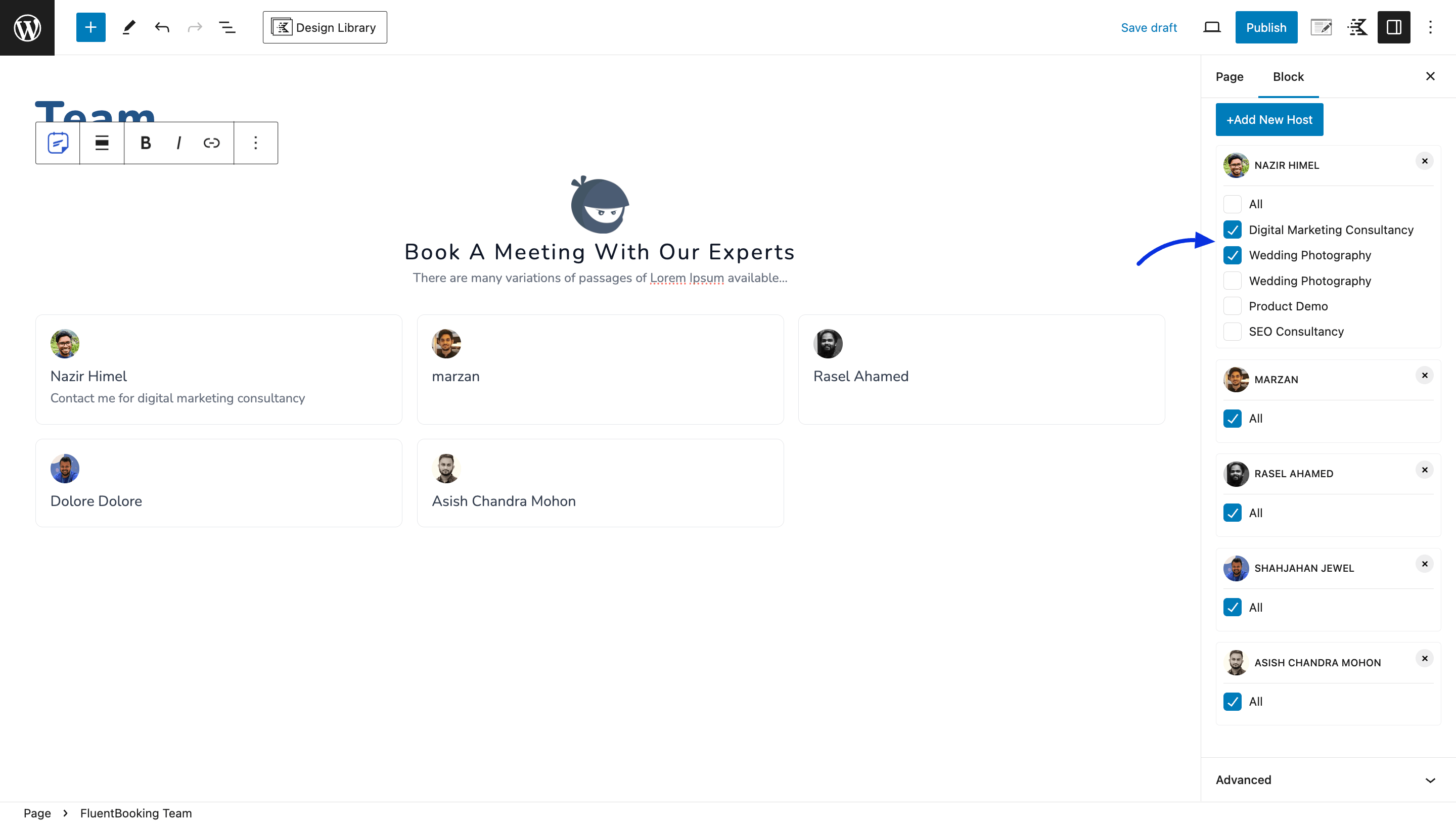
Your Team section will appear on the front page as shown
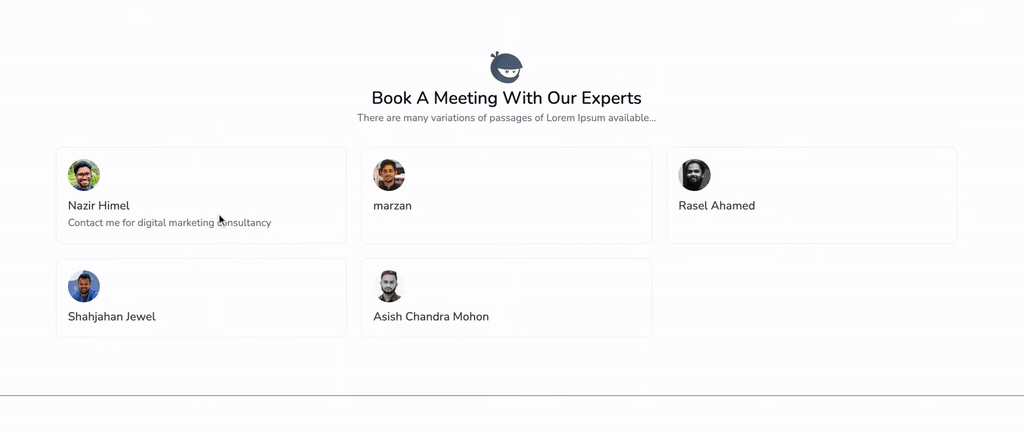
This is how you can enable the Team Page in FluentBooking. If you have any further questions, feel free to reach out to us for assistance.





[fluent_booking_team event_ids='' title='' description='' logo_url=''] not working, can you create tutorial use elementor?
Hi Riuss,
Please submit a ticket here 🙂
Are there shortcodes to use this if you avoid blocks
Hi Nick,
Please use the following short code:
[fluent_booking_team event_ids='' title='' description='' logo_url='']
Hi, Shortcode for team page? thanks
Hi Felipe,
You can use shortcode for team page.
and what is the shortcode? thanks!
Hi Toan,
Here’s the short code:
[fluent_booking_team event_ids='' title='' description='' logo_url='']
how about follow up function?
Hi 1020 thetimes, not sure what you meant, could you please give us some more details?