FluentBoards integrates with FluentBooking, allowing you to create a task before booking any event. Install and activate the FluentBoards plugin. Follow the simple step-by-step process to integrate FluentBoards with FluentBooking.
Integrate with FluentBooking #
Go to the specific booking event where you want to integrate with FluentBoards. From the Fluentbooking dashboard, click the Calendars menu from the top navbar. Next, click the Edit icon.
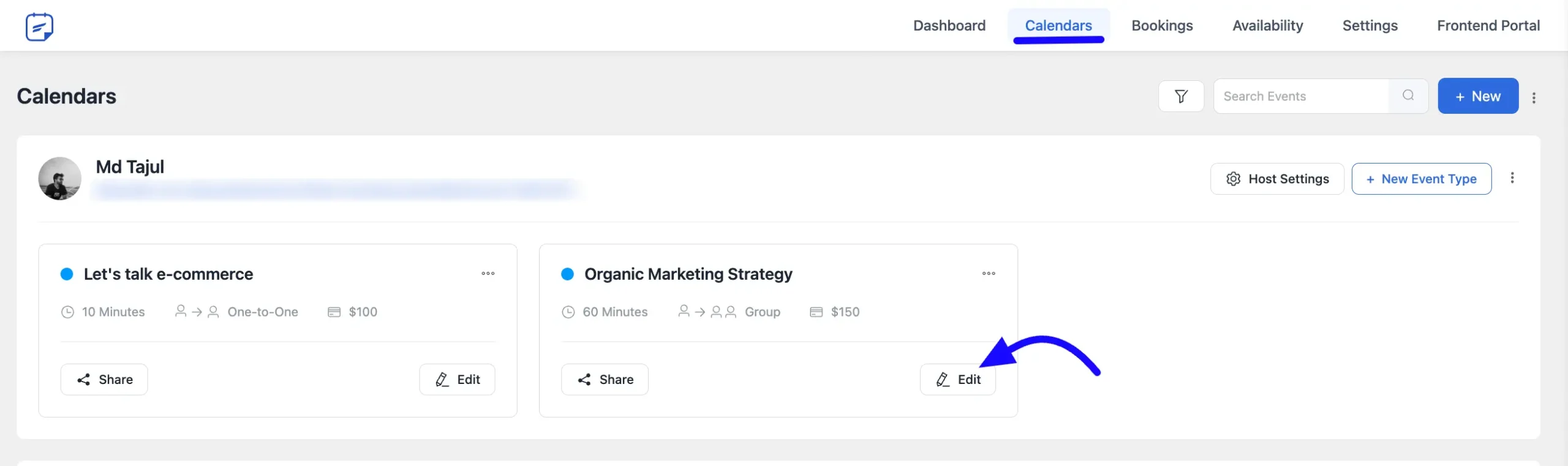
Here appears a new page. Now select the Integrations section from the left side bar. After that, click the Add New Integration button and choose the FluentBoards Integrations option.
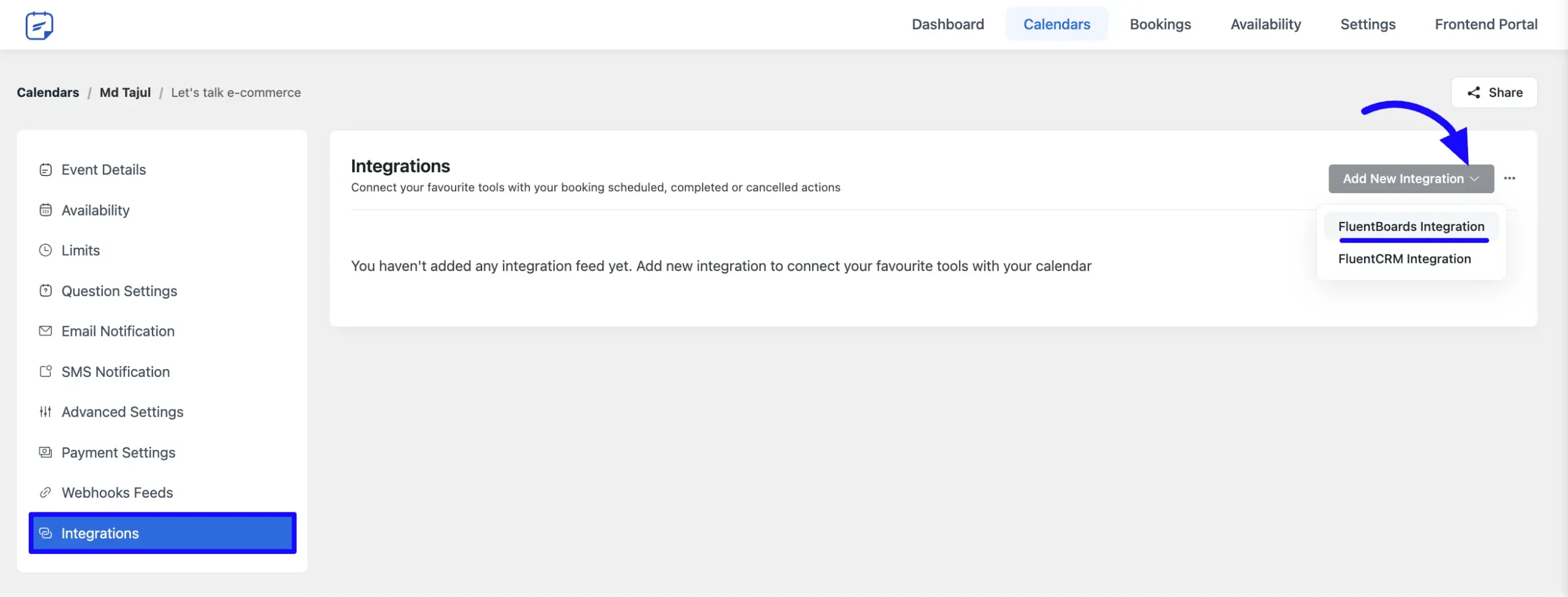
Configure FluentBoards Integration Feed #
Now, here you need to map your FluentBoards Integration Feed to add a Task from your FluentBooking to FluentBoard.
A. Feed Name: Give a suitable feed name here.
B. FluentBoards Configuration: In the FluentBoards configuration fields, you can select Board, Stage, Labels, Assignees, and Priority from the dropdown list.
C. Task Title: Enter a task title that shows on your task board. If you want to add dynamic information, you can use shortcodes by clicking the three-dot menu next to the field.
D. Description: Description will be added as Task Description.
E. Submitter Name: Enter a name that shows the task submitter’s name. You can use a shortcode to add the submitter’s email.
F. Submitter Email: Enter submitter email here.
G. Due Type: Select the due type, Booking date or Meeting date.
H. Due Date: Set a due date for the task using the Plus (+) or Minus (-) icons to adjust the date as needed.
I. Task Position: You can select the Task Position in the stage from here.
J. Event Trigger: Select in which booking stage you want to trigger this feed by checking the checkbox.
K. Status: Enable this feed to create a task for this booking event.
After everything is done, click on the Save Feed button to save this FluentBoards Integration Feed.
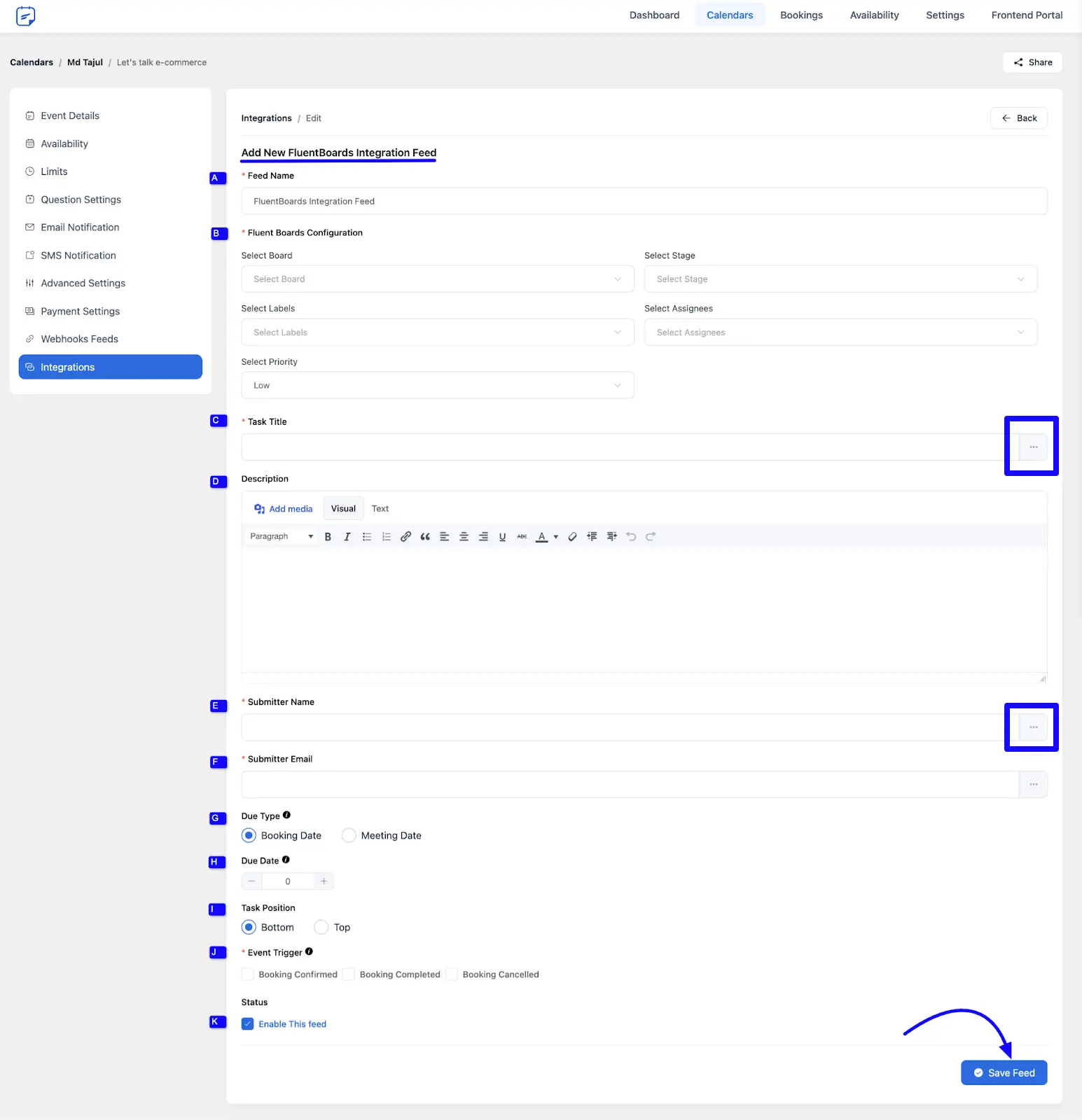
Your task will be automatically generated upon form submission and placed into the board and stage you’ve chosen.
You can easily disable, enable, edit, and delete the task by clicking the icon.

Viewing the Boards in FluentBoards #
To see your boards in FluentBoards, simply go to the FluentBoards Dashboard. From there, click on the task for the board you want to view. You’ll find all the boards assigned from FluentBooking right in one place.
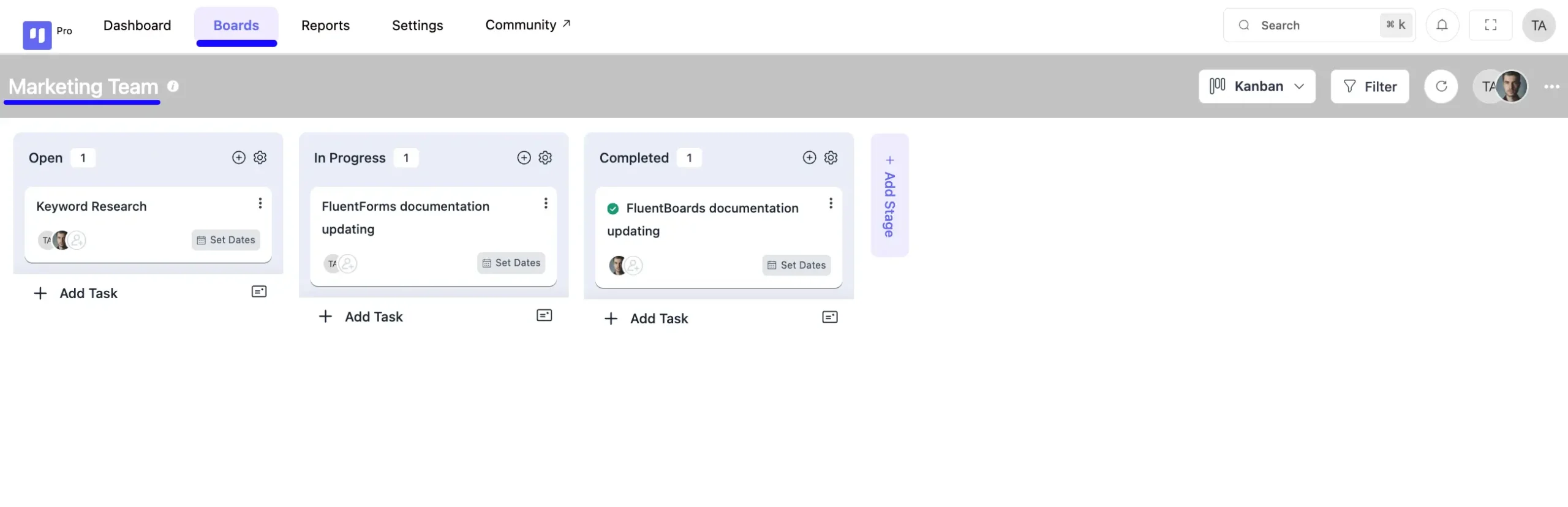
If you have any further questions, concerns, or suggestions, please do not hesitate to contact our support team. Thank you.




