With FluentBooking you can set your availability, and attendees simply can choose a suitable time slot to schedule meetings with you and your team. In FluentBooking you can create calendars or hosts for your meetings. In this guide, we’ll walk you through the effortless steps to create a host in FluentBooking.
Creating a Host In FluentBooking #
To create a new host, go to the FluentBooking dashboard and click on Calendars from the top menu. Here you will see the New button. Click on it.
Then, you will see three options from the dropdown. Now, click on the Add Host options.
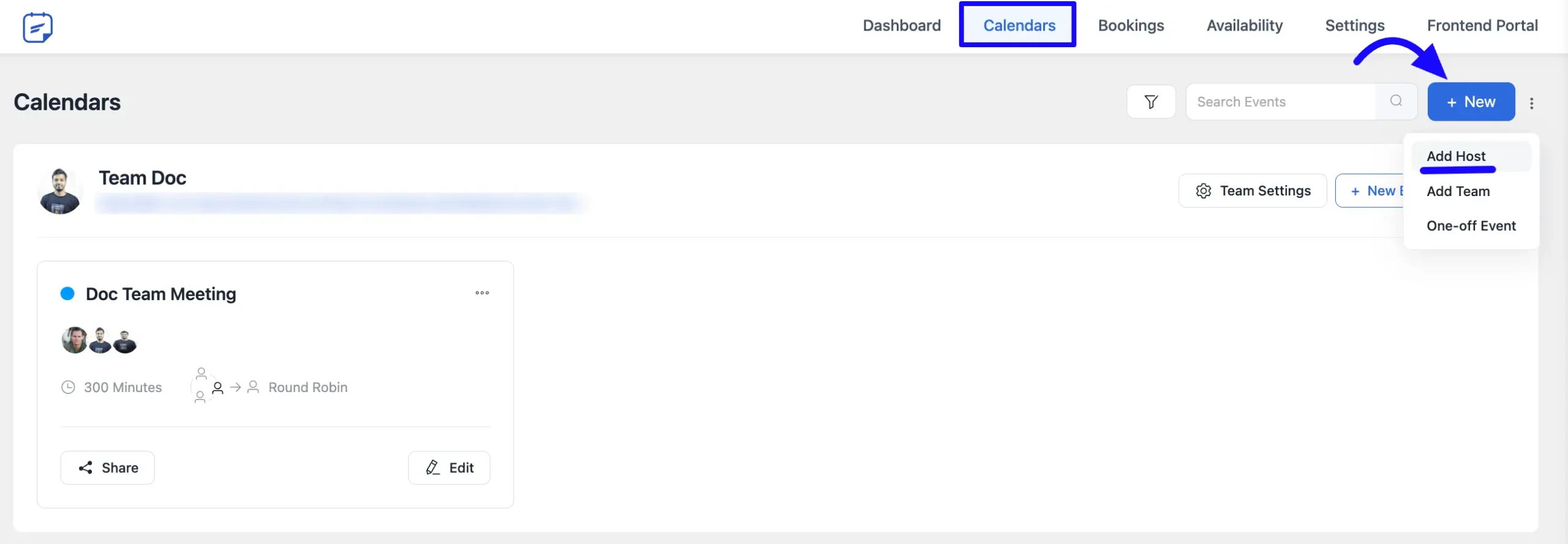
A pop-up window will appear, providing you with the option to select a host. Here, you’ll see a list of your WordPress site users along with their names and email IDs. Simply choose a host by clicking on their email ID.
After selecting a host, you will be presented with the booking type options of One-to-One booking and Group booking. Select the booking type you want to create.
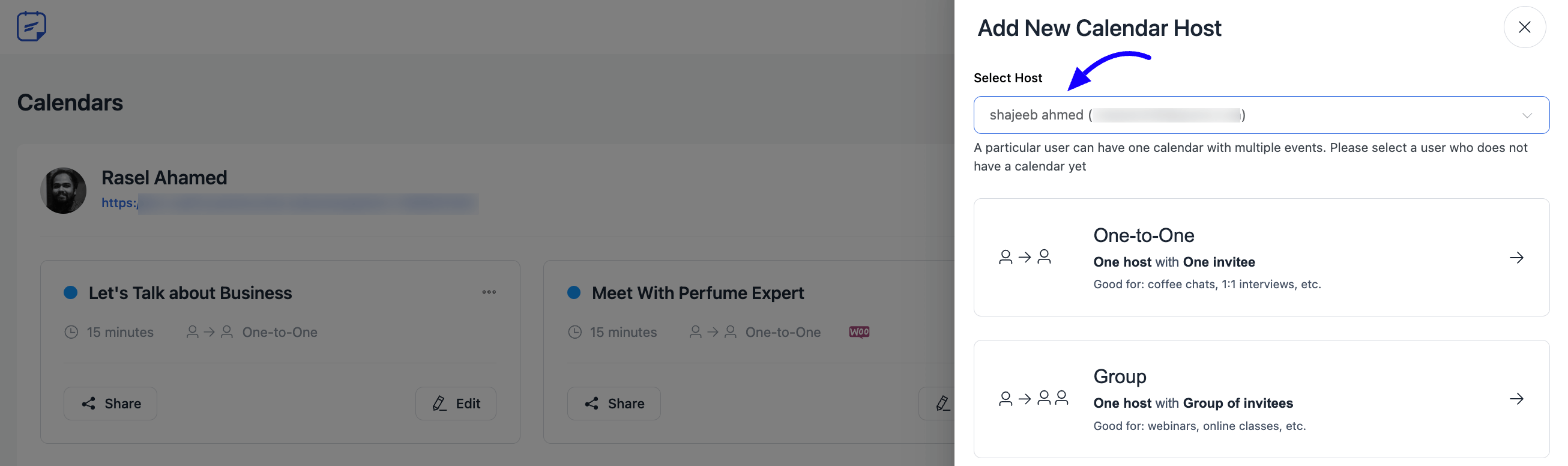
Here, you have to give the information about your booking event in the following fields
A. Event Name: Enter a suitable title here. This will show on your booking page.
B. Description: Add a short description of this event.
C. Meeting Duration: Choose how long your meeting will be.
D. Location: Choose where the meeting will take place (e.g., Zoom, Google Meet, Phone Call). You can add multiple location options by clicking on the + Add another location option button.
E. Select your Timezone: Choose your local timezone. FluentBooking ensures that the meeting time is shown accurately both to you and the attendee based on your timezone.
After that, click on the Continue button to save it.
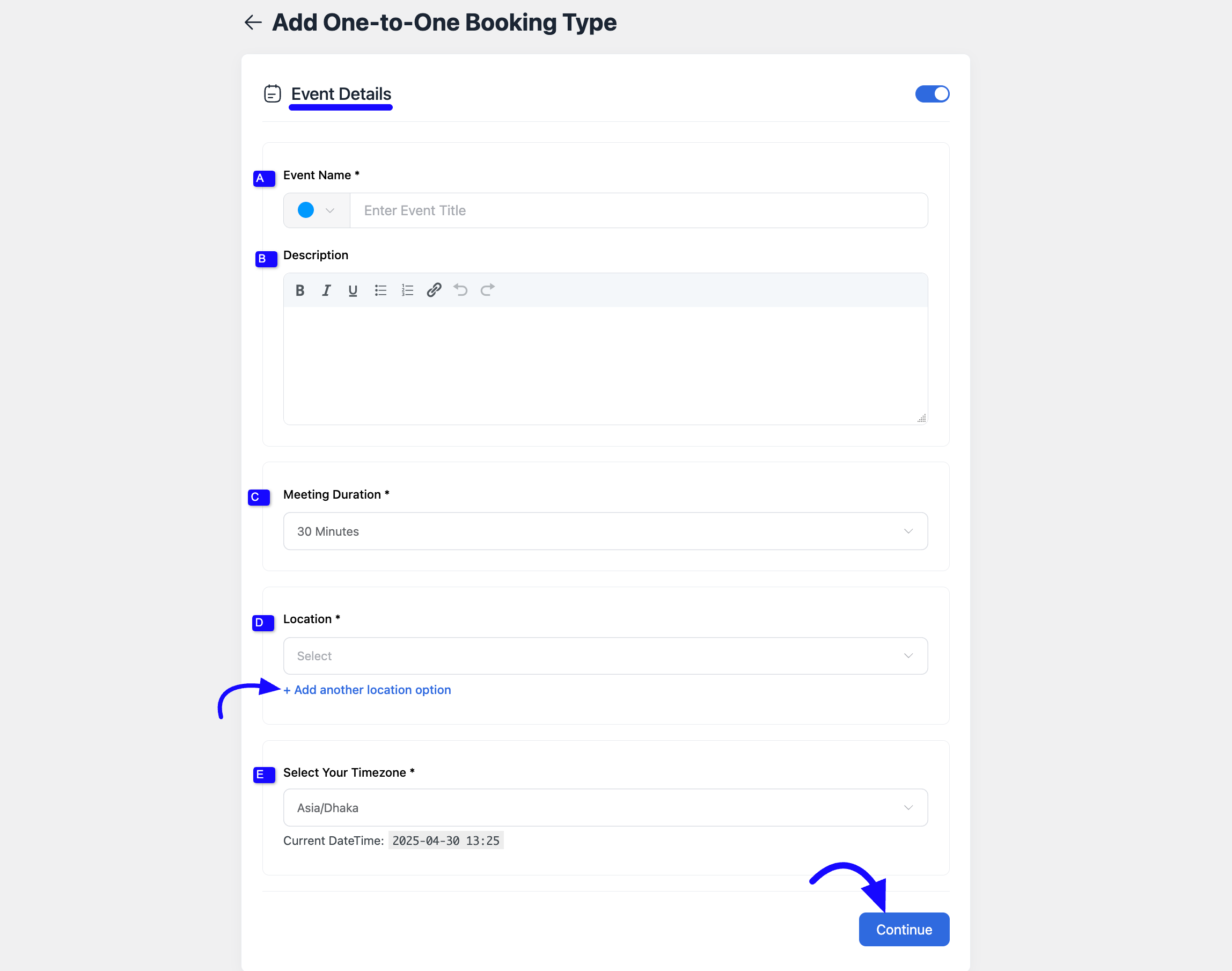
And that’s it! You can repeat these steps to create as many calendars or hosts as you need on FluentBooking. Enjoy the ease and convenience of scheduling meetings with your team and attendees.





Hi there, is it possible to create a Multivendor Service Marketplace with FluentBooking?
Hey Reto,
Can you please explain the use cases like why you want to use FluentBooking as a Multivendor Service Marketplace?
Is there a way to have multiple calendars for the same host?
I have a lot of different booking events and work from 2 different locations and want to split these out into landing pages for each location instead of having them all under one big landing page.
Hey bijmin,
Yes, it’s possible! Please create a team and assign yourself as the only team member. This will allow you to create multiple calendars and meet your requirements.
Can I clone a host via PHP? Specifically, I am trying to clone a hose pragmatically, and then also clone a calendar to assign to the newly cloned host.
Hey RK,
Yes, it’s possible.
what is host’s role in wordpress user page?
Other than Subscriber role Hosts can create calendars in FluentBooking.
I need a way for a team (2 hosts) to be scheduled to a persons appointment. (Think home service business with 2 workers completing cleaning for the “attendee”)
You can do it with the “One-off Event” meeting.