Make booking easier for your clients by sharing a link that already has the coupon applied. With the Generate Coupon Link feature, your clients don’t need to type codes manually. The discount is included in the link, streamlining the process and boosting conversions.
Creating Your Coupon Link #
Create a coupon link easily, simply, and with only a few steps. Follow these steps to generate a booking link with an embedded coupon.
Go to Calendars from your FluentBooking dashboard. Find the specific booking event you want to share and click the Share button.
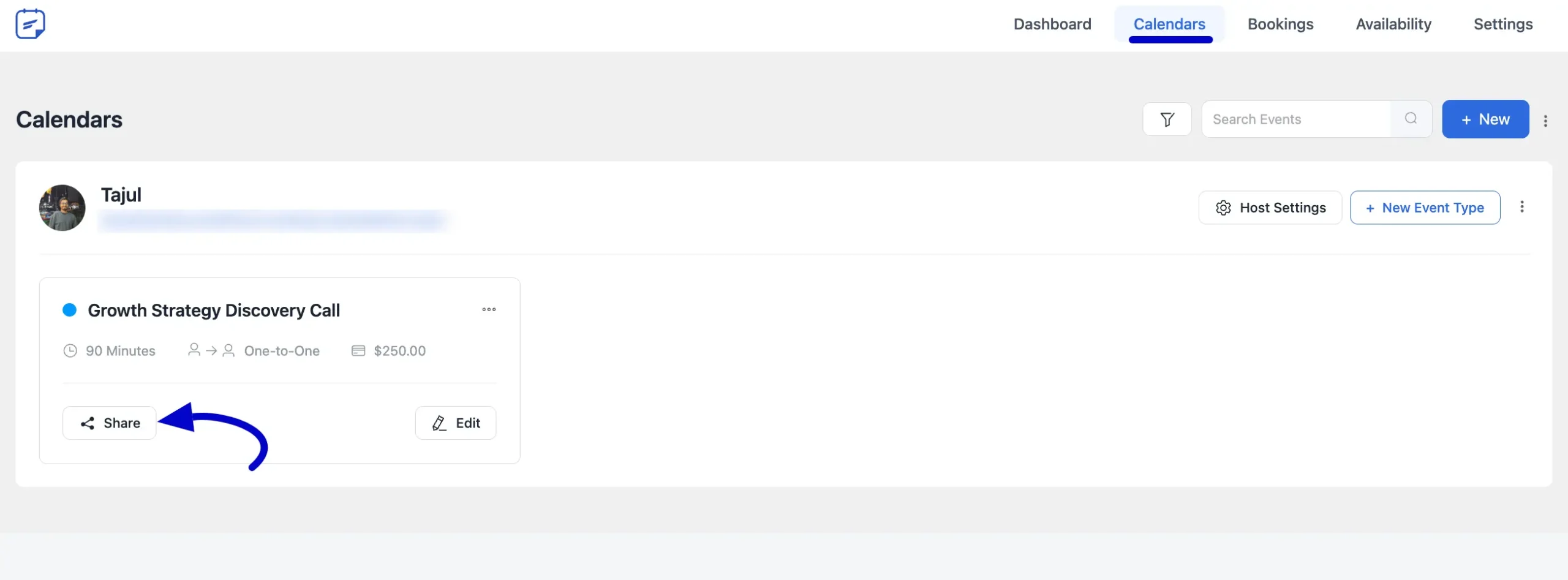
A pop-up window will open. Click on the Generate Link tab. Here, you will see the Add Parameter options.
Now, in the Field dropdown menu, select Coupon. In the Value field, type the coupon code you want to apply (e.g., Summer25). The Generated Link at the bottom will update automatically. Click the copy icon to copy your new link.
You can now open the link in a new tab to test it or share it directly with your clients.
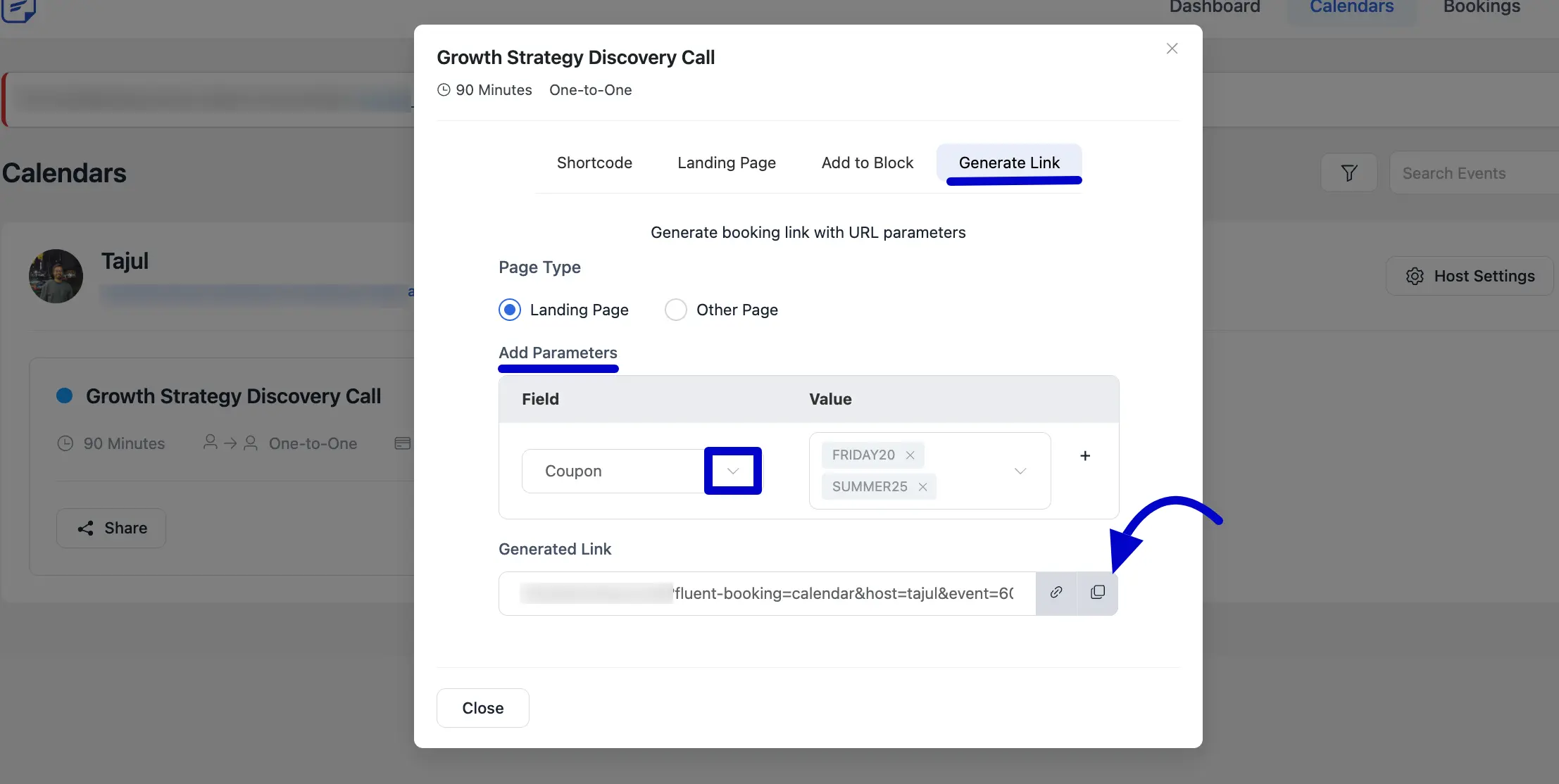
What Your Clients See #
On your clients’ side, the booking process becomes super simple. When they click the link you shared, they will be taken to the booking page where the discount is already applied. They just click, schedule, and get the discounted price instantly.
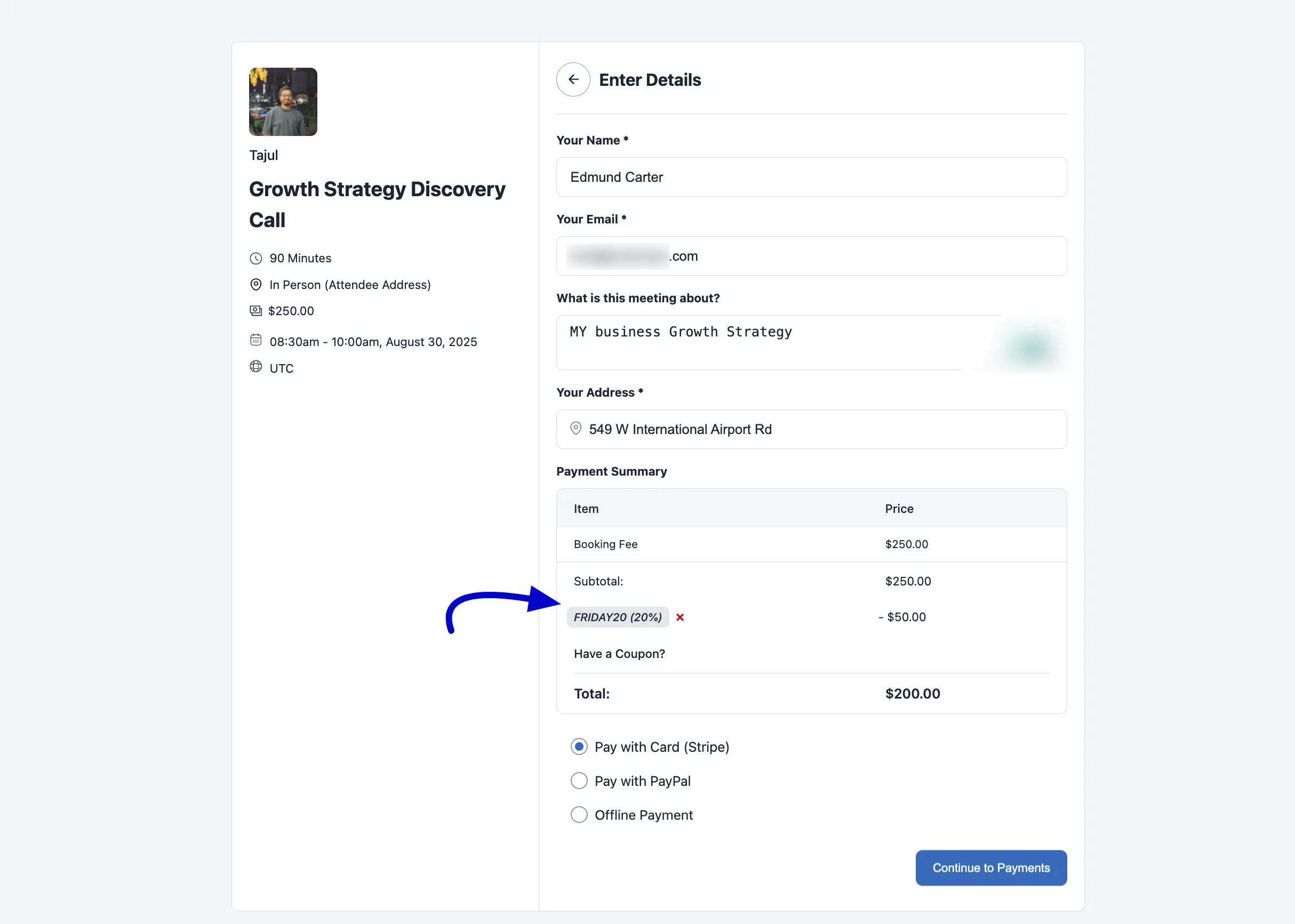
Congratulations! You now know how to create and share booking links with automatic discounts. This is a fantastic way to run promotions and make it even easier for people to book your services.
If you’re stuck or have any questions, please don’t hesitate to contact our support team.




