FluentBooking lets you import and export booking events to simplify your booking workflow. In this article, we will walk you through these features.
Import Calendar #
To import calendars with booking details, navigate to the Calendars section in the navbar. Click the three-dot button in the top right corner, and select the Import Calendar.
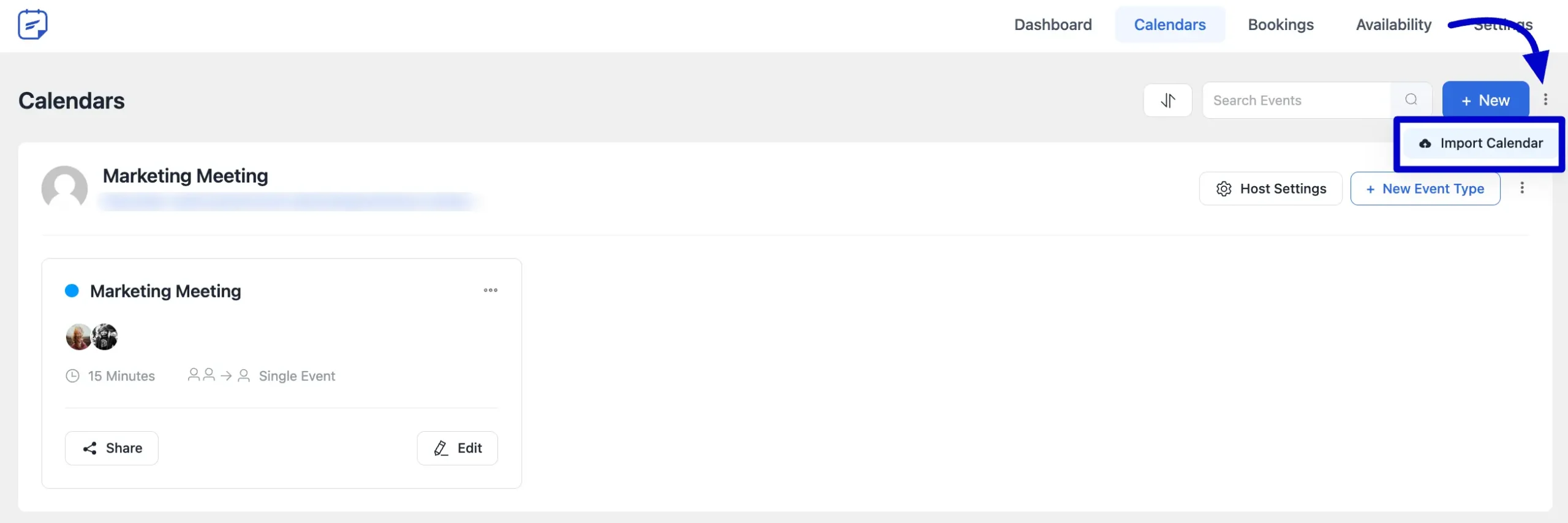
A pop-up will appear where you need to fill in the following details:
Calendar Type: Define the type of calendar for the booking, such as Host, Team, or One-off Event.
Select Host: Choose the hosts for this imported booking event.
Select Your Timezone: Specify the relevant timezone.
Import Exported Calendar JSON File: Upload the JSON file you wish to import into FluentBooking.
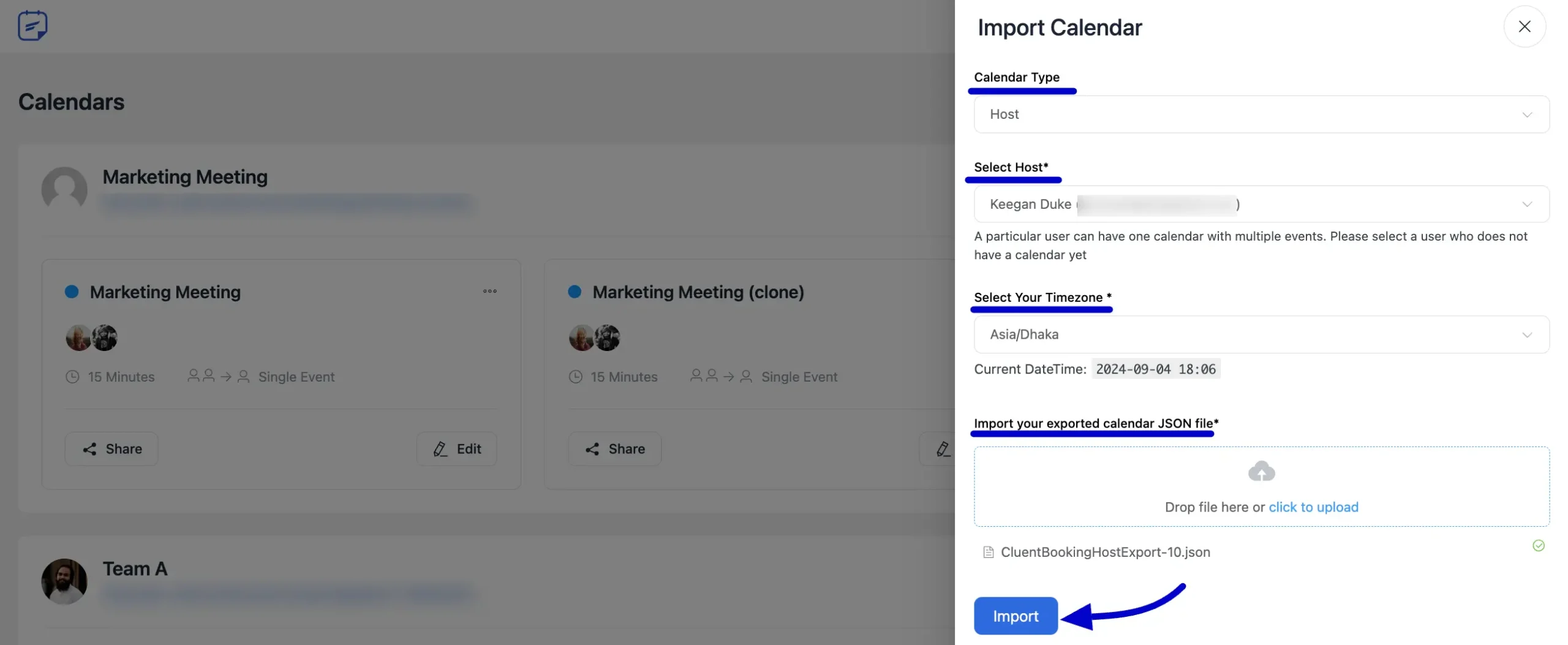
Export Events #
You can easily export your booking calendars along with their events in FluentBooking. To do this, navigate to the Calendars and click the three-dot icon in the top right corner. From the drop-down menu, select the Export option.
Click the Export button to export the booking events. The events will be exported in JSON format.
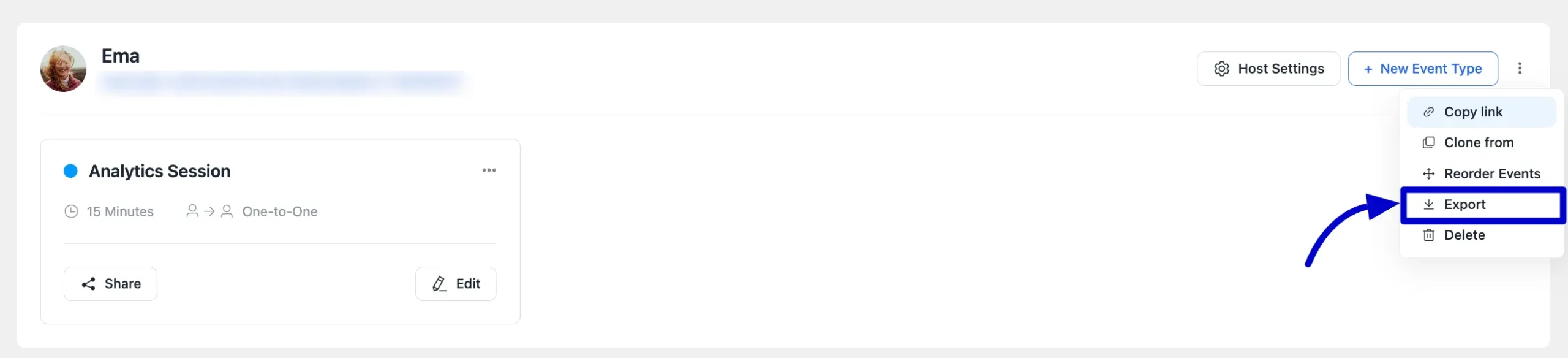
Clone Calendar #
If you want to create another calendar with the same booking events, you can easily clone an existing one. To do this, go to the Calendars and click the three-dot button in the top right corner of the calendar you wish to clone.
In the drop-down menu, select Clone Form and a duplicate calendar with the same booking events will be created.
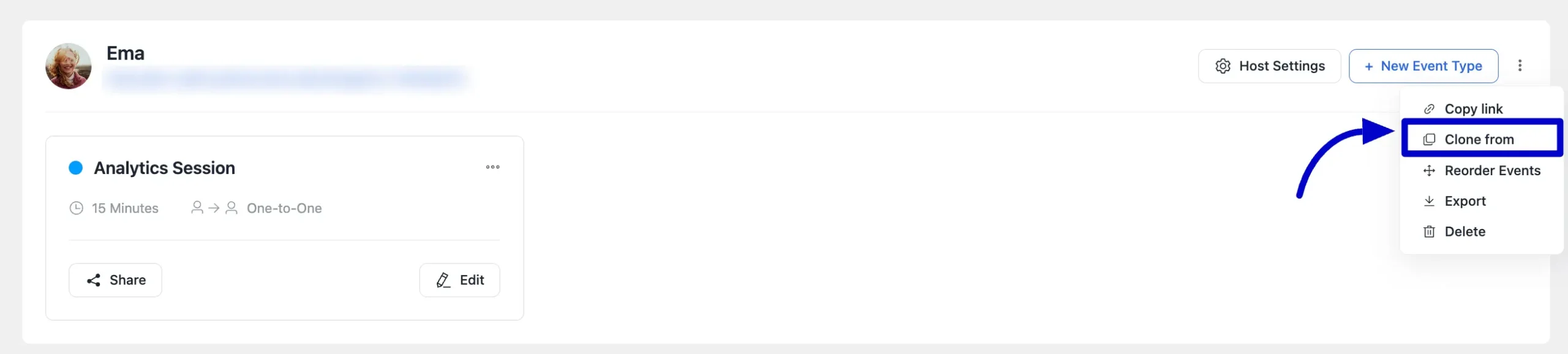
Clone Event #
To clone a specific booking event, navigate to the event you want to duplicate click on the three-dot button along with each event, and select Clone. A new event identical to the original will be created within the same calendar.
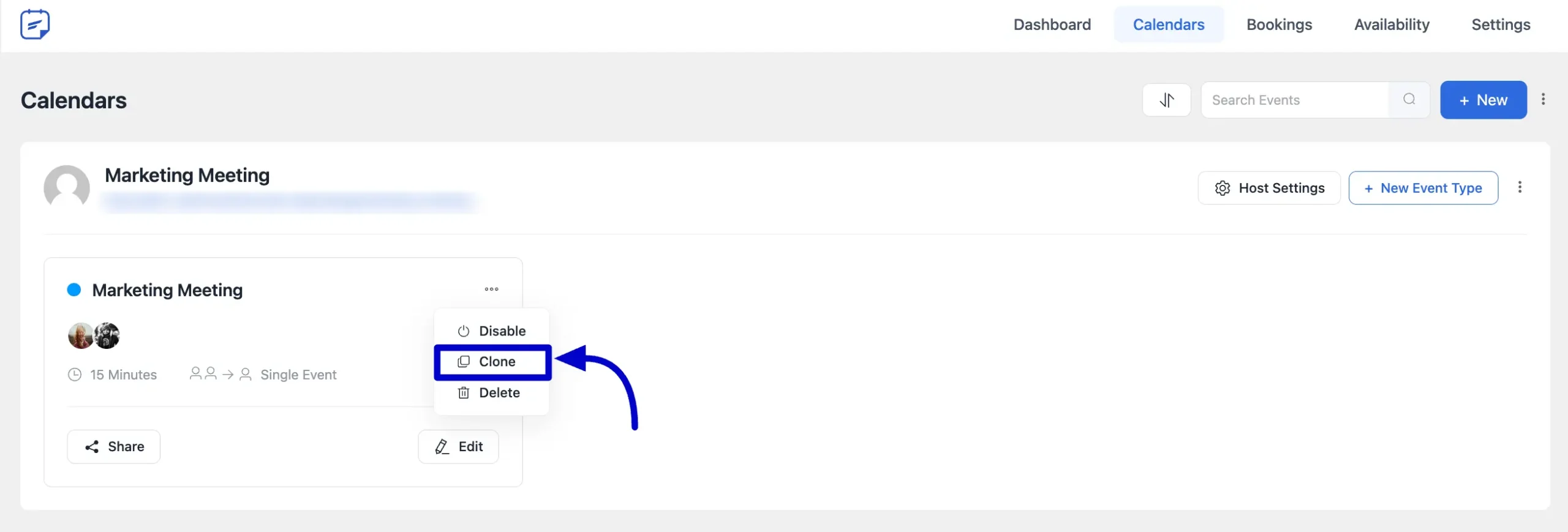
This is how you can import, export, and clone your booking events. If you have any further questions about this guide, please don’t hesitate to contact us.




